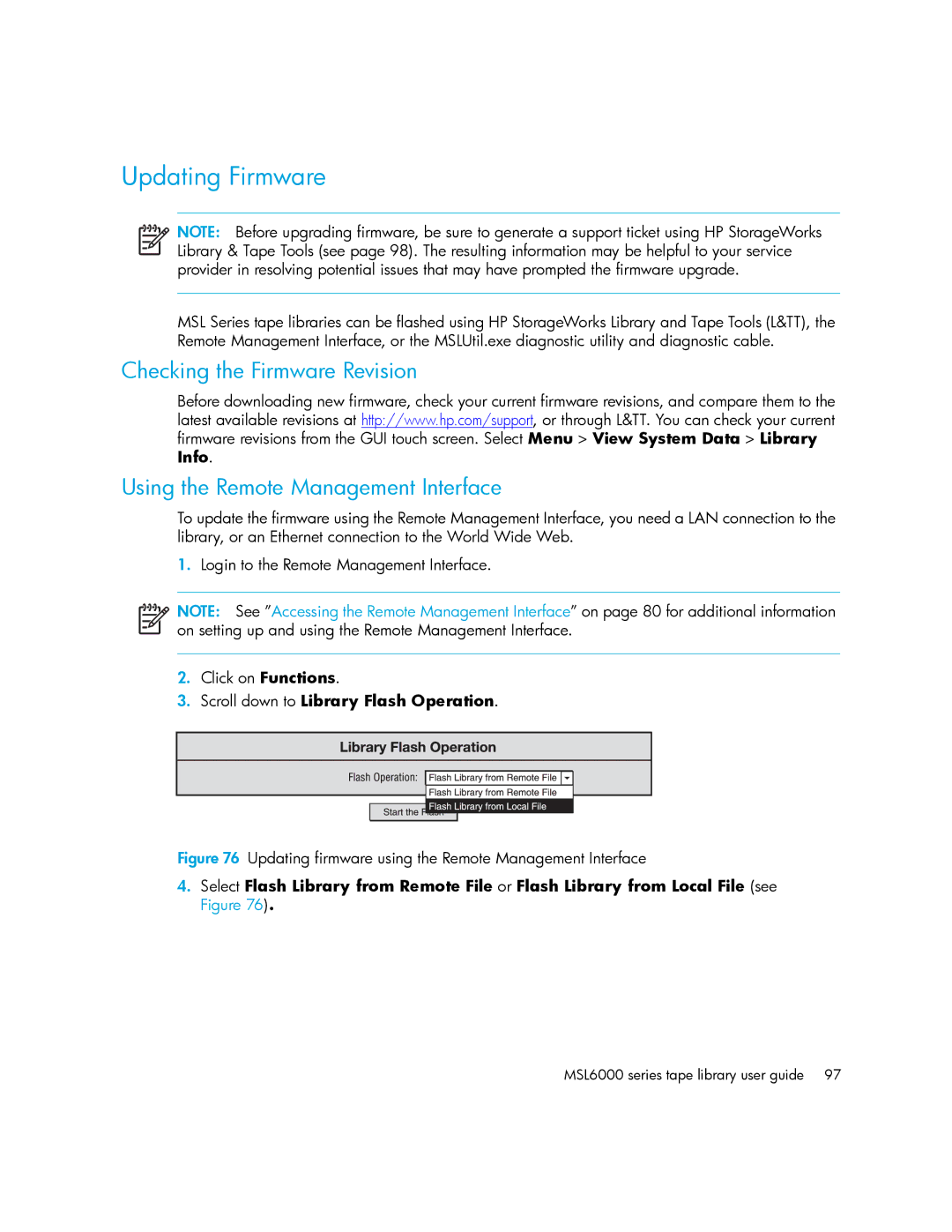Updating Firmware
NOTE: Before upgrading firmware, be sure to generate a support ticket using HP StorageWorks Library & Tape Tools (see page 98). The resulting information may be helpful to your service provider in resolving potential issues that may have prompted the firmware upgrade.
MSL Series tape libraries can be flashed using HP StorageWorks Library and Tape Tools (L&TT), the Remote Management Interface, or the MSLUtil.exe diagnostic utility and diagnostic cable.
Checking the Firmware Revision
Before downloading new firmware, check your current firmware revisions, and compare them to the latest available revisions at http://www.hp.com/support, or through L&TT. You can check your current firmware revisions from the GUI touch screen. Select Menu > View System Data > Library Info.
Using the Remote Management Interface
To update the firmware using the Remote Management Interface, you need a LAN connection to the library, or an Ethernet connection to the World Wide Web.
1.Login to the Remote Management Interface.
NOTE: See ”Accessing the Remote Management Interface” on page 80 for additional information on setting up and using the Remote Management Interface.
2.Click on Functions.
3.Scroll down to Library Flash Operation.
Figure 76 Updating firmware using the Remote Management Interface
4.Select Flash Library from Remote File or Flash Library from Local File (see Figure 76).