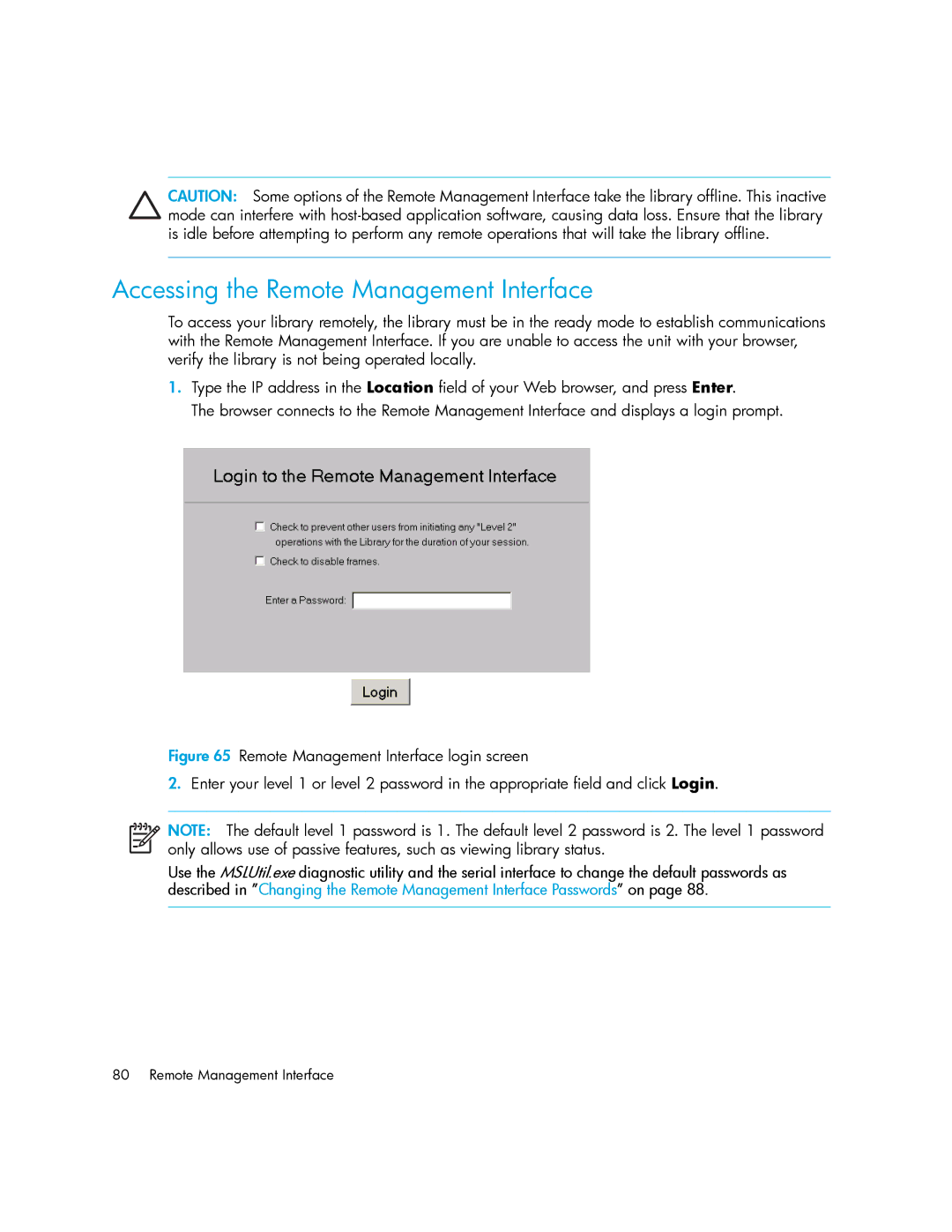CAUTION: Some options of the Remote Management Interface take the library offline. This inactive mode can interfere with
Accessing the Remote Management Interface
To access your library remotely, the library must be in the ready mode to establish communications with the Remote Management Interface. If you are unable to access the unit with your browser, verify the library is not being operated locally.
1.Type the IP address in the Location field of your Web browser, and press Enter.
The browser connects to the Remote Management Interface and displays a login prompt.
Figure 65 Remote Management Interface login screen
2.Enter your level 1 or level 2 password in the appropriate field and click Login.
NOTE: The default level 1 password is 1. The default level 2 password is 2. The level 1 password only allows use of passive features, such as viewing library status.
Use the MSLUtil.exe diagnostic utility and the serial interface to change the default passwords as described in ”Changing the Remote Management Interface Passwords” on page 88.
80 Remote Management Interface