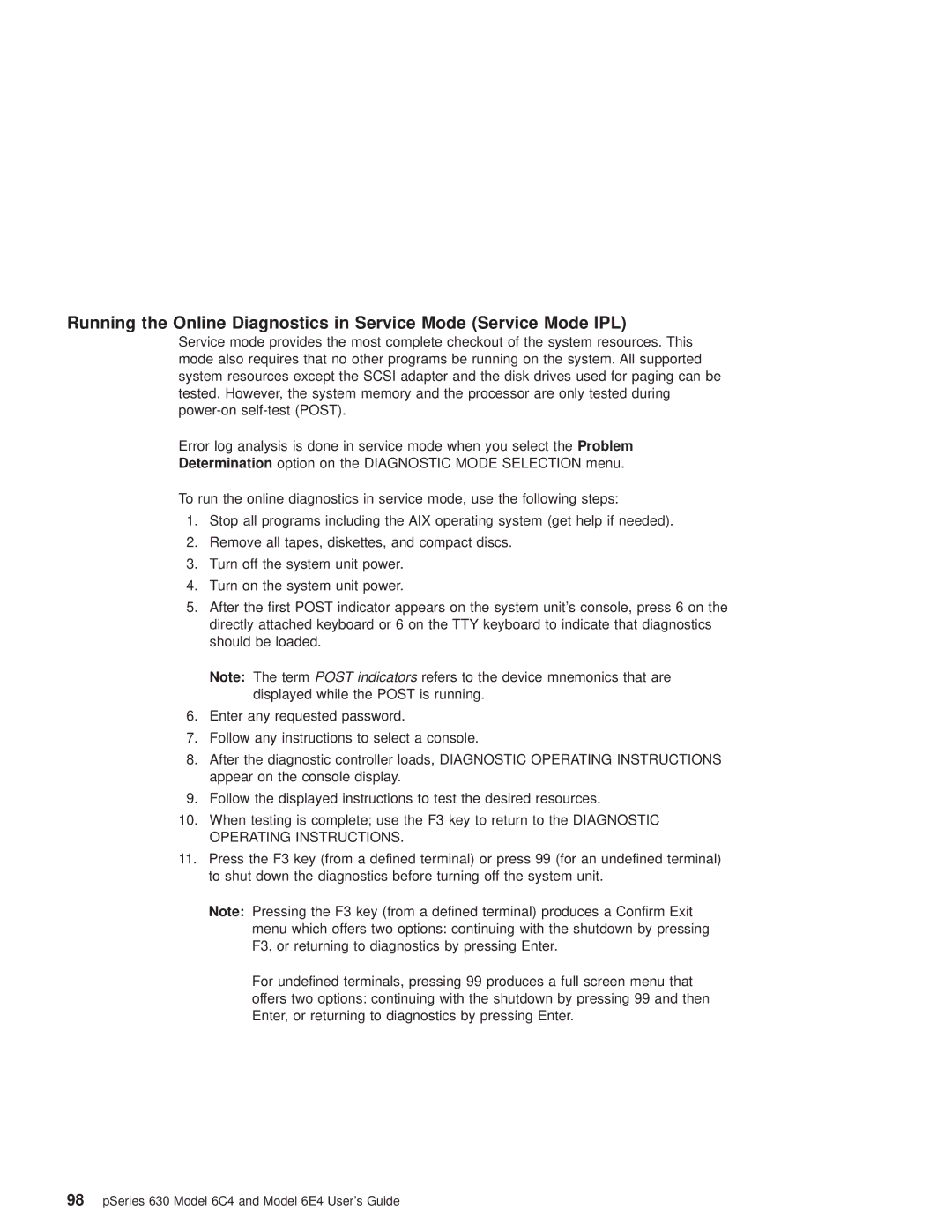Running the Online Diagnostics in Service Mode (Service Mode IPL)
Service mode provides the most complete checkout of the system resources. This mode also requires that no other programs be running on the system. All supported system resources except the SCSI adapter and the disk drives used for paging can be tested. However, the system memory and the processor are only tested during
Error log analysis is done in service mode when you select the Problem
Determination option on the DIAGNOSTIC MODE SELECTION menu.
To run the online diagnostics in service mode, use the following steps:
1.Stop all programs including the AIX operating system (get help if needed).
2.Remove all tapes, diskettes, and compact discs.
3.Turn off the system unit power.
4.Turn on the system unit power.
5.After the first POST indicator appears on the system unit's console, press 6 on the directly attached keyboard or 6 on the TTY keyboard to indicate that diagnostics should be loaded.
Note: The term POST indicators refers to the device mnemonics that are displayed while the POST is running.
6.Enter any requested password.
7.Follow any instructions to select a console.
8.After the diagnostic controller loads, DIAGNOSTIC OPERATING INSTRUCTIONS appear on the console display.
9.Follow the displayed instructions to test the desired resources.
10.When testing is complete; use the F3 key to return to the DIAGNOSTIC OPERATING INSTRUCTIONS.
11.Press the F3 key (from a defined terminal) or press 99 (for an undefined terminal) to shut down the diagnostics before turning off the system unit.
Note: Pressing the F3 key (from a defined terminal) produces a Confirm Exit menu which offers two options: continuing with the shutdown by pressing F3, or returning to diagnostics by pressing Enter.
For undefined terminals, pressing 99 produces a full screen menu that offers two options: continuing with the shutdown by pressing 99 and then Enter, or returning to diagnostics by pressing Enter.