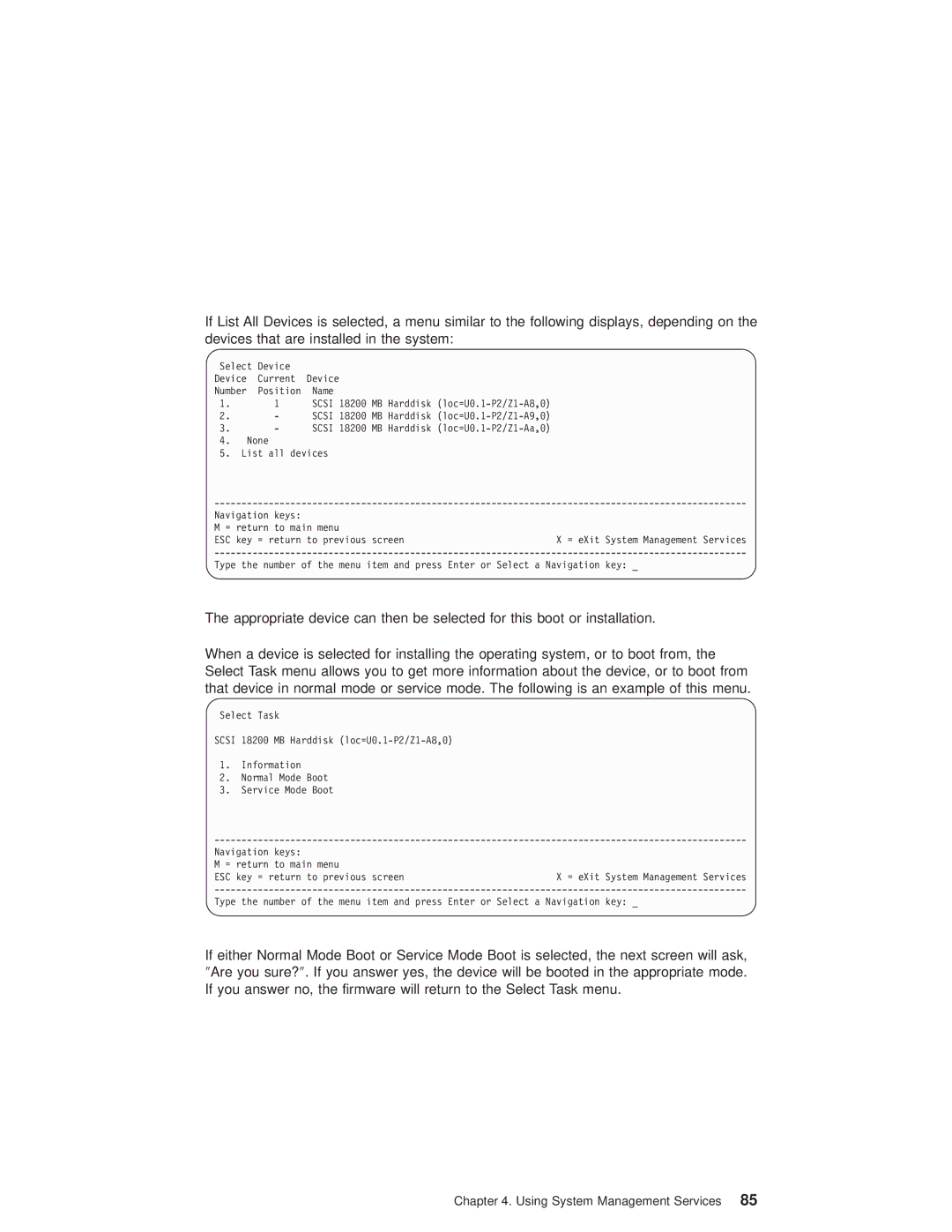If List All Devices is selected, a menu similar to the following displays, depending on the devices that are installed in the system:
Select | Device |
|
Device | Current | Device |
Number | Position | Name |
1.1 SCSI 18200 MB Harddisk
2.- SCSI 18200 MB Harddisk
3.- SCSI 18200 MB Harddisk
4.None
5.List all devices
Navigation keys: |
| |
M = | return to main menu |
|
ESC | key = return to previous screen | X = eXit System Management Services |
Type the number of the menu item and press Enter or Select a Navigation key: _
The appropriate device can then be selected for this boot or installation.
When a device is selected for installing the operating system, or to boot from, the Select Task menu allows you to get more information about the device, or to boot from that device in normal mode or service mode. The following is an example of this menu.
Select Task
SCSI 18200 MB Harddisk
1. Information
2. Normal Mode Boot
3. Service Mode Boot
Navigation keys: |
| |
M = | return to main menu |
|
ESC | key = return to previous screen | X = eXit System Management Services |
Type the number of the menu item and press Enter or Select a Navigation key: _
If either Normal Mode Boot or Service Mode Boot is selected, the next screen will ask, ″Are you sure?″. If you answer yes, the device will be booted in the appropriate mode. If you answer no, the firmware will return to the Select Task menu.