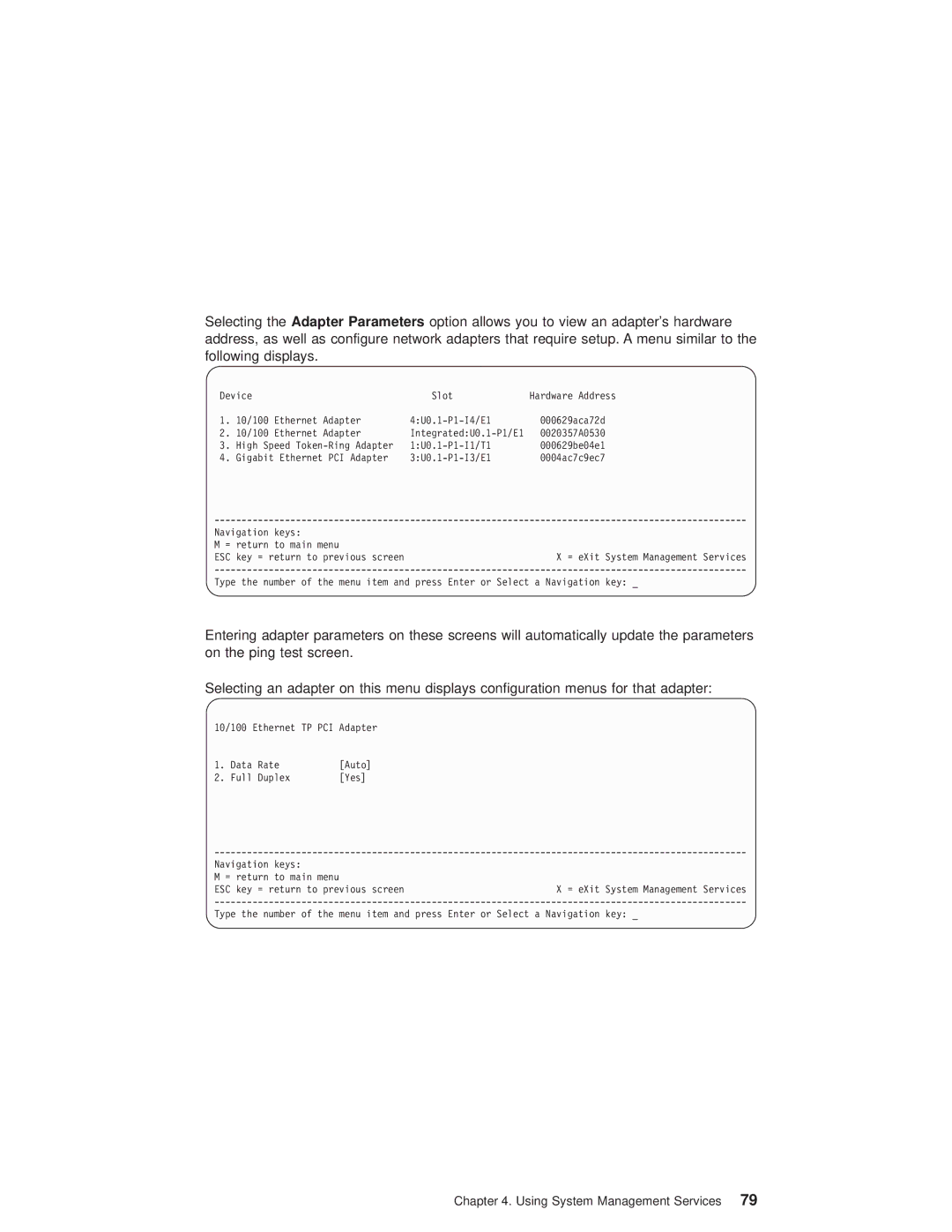Selecting the Adapter Parameters option allows you to view an adapter's hardware address, as well as configure network adapters that require setup. A menu similar to the following displays.
Device | Slot | Hardware Address | |
1. | 10/100 Ethernet Adapter | 000629aca72d | |
2. | 10/100 Ethernet Adapter |
| 0020357A0530 |
3. | High Speed | 000629be04e1 | |
4. | Gigabit Ethernet PCI Adapter | 0004ac7c9ec7 | |
Navigation keys: |
| |
M = | return to main menu |
|
ESC | key = return to previous screen | X = eXit System Management Services |
Type the number of the menu item and press Enter or Select a Navigation key: _
Entering adapter parameters on these screens will automatically update the parameters on the ping test screen.
Selecting an adapter on this menu displays configuration menus for that adapter:
10/100 Ethernet TP PCI Adapter
1. | Data | Rate | [Auto] |
2. | Full | Duplex | [Yes] |
Navigation keys: |
| |
M = | return to main menu |
|
ESC | key = return to previous screen | X = eXit System Management Services |
Type the number of the menu item and press Enter or Select a Navigation key: _
Chapter 4. Using System Management Services 79