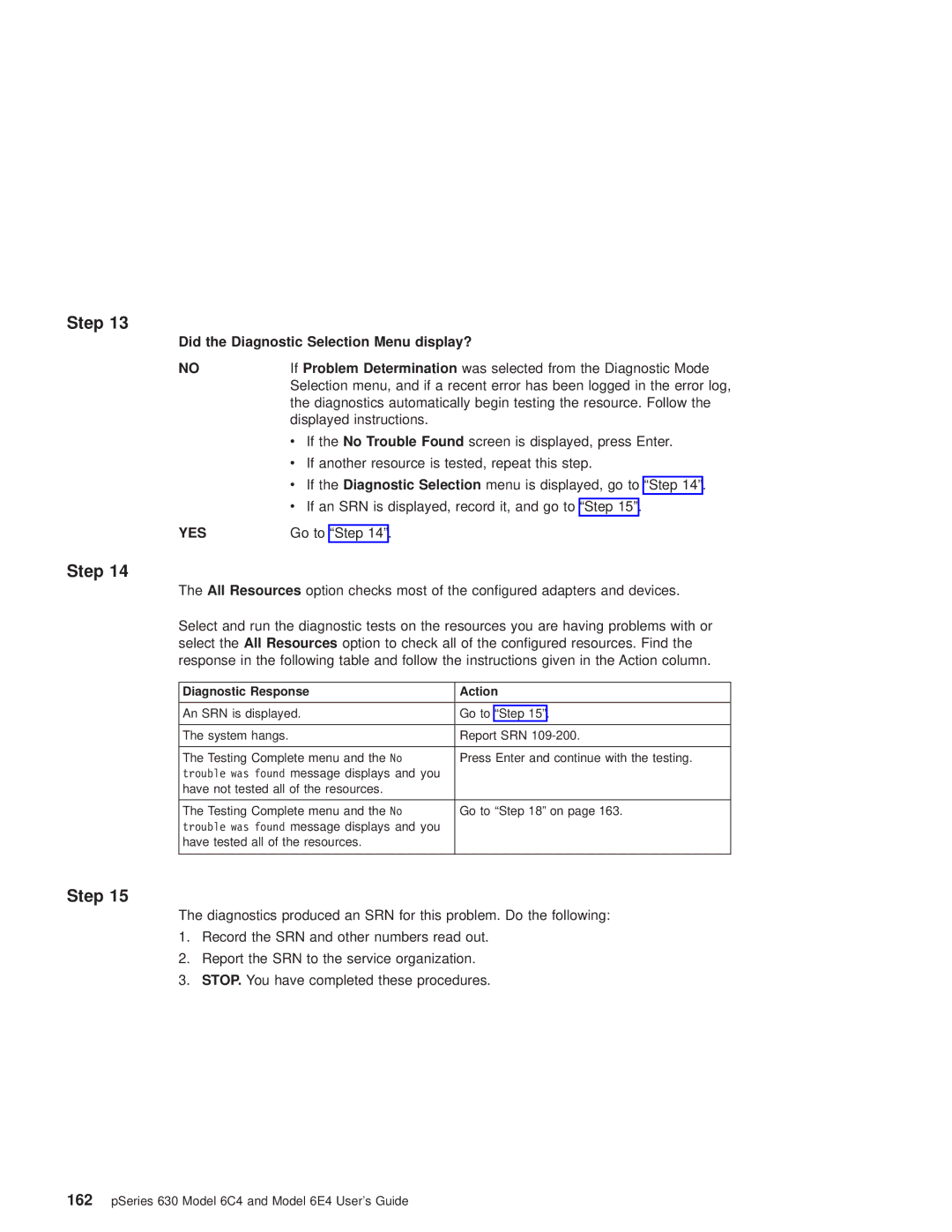Step 13
Did the Diagnostic Selection Menu display?
NOIf Problem Determination was selected from the Diagnostic Mode Selection menu, and if a recent error has been logged in the error log, the diagnostics automatically begin testing the resource. Follow the displayed instructions.
vIf the No Trouble Found screen is displayed, press Enter.
vIf another resource is tested, repeat this step.
vIf the Diagnostic Selection menu is displayed, go to ªStep 14º.
vIf an SRN is displayed, record it, and go to ªStep 15º.
YES | Go to ªStep 14º. |
Step 14
The All Resources option checks most of the configured adapters and devices.
Select and run the diagnostic tests on the resources you are having problems with or select the All Resources option to check all of the configured resources. Find the response in the following table and follow the instructions given in the Action column.
Diagnostic Response | Action |
|
|
An SRN is displayed. | Go to ªStep 15º. |
|
|
The system hangs. | Report SRN |
|
|
The Testing Complete menu and the No | Press Enter and continue with the testing. |
trouble was found message displays and you |
|
have not tested all of the resources. |
|
|
|
The Testing Complete menu and the No | Go to ªStep 18º on page 163. |
trouble was found message displays and you |
|
have tested all of the resources. |
|
|
|
Step 15
The diagnostics produced an SRN for this problem. Do the following:
1.Record the SRN and other numbers read out.
2.Report the SRN to the service organization.
3.STOP. You have completed these procedures.