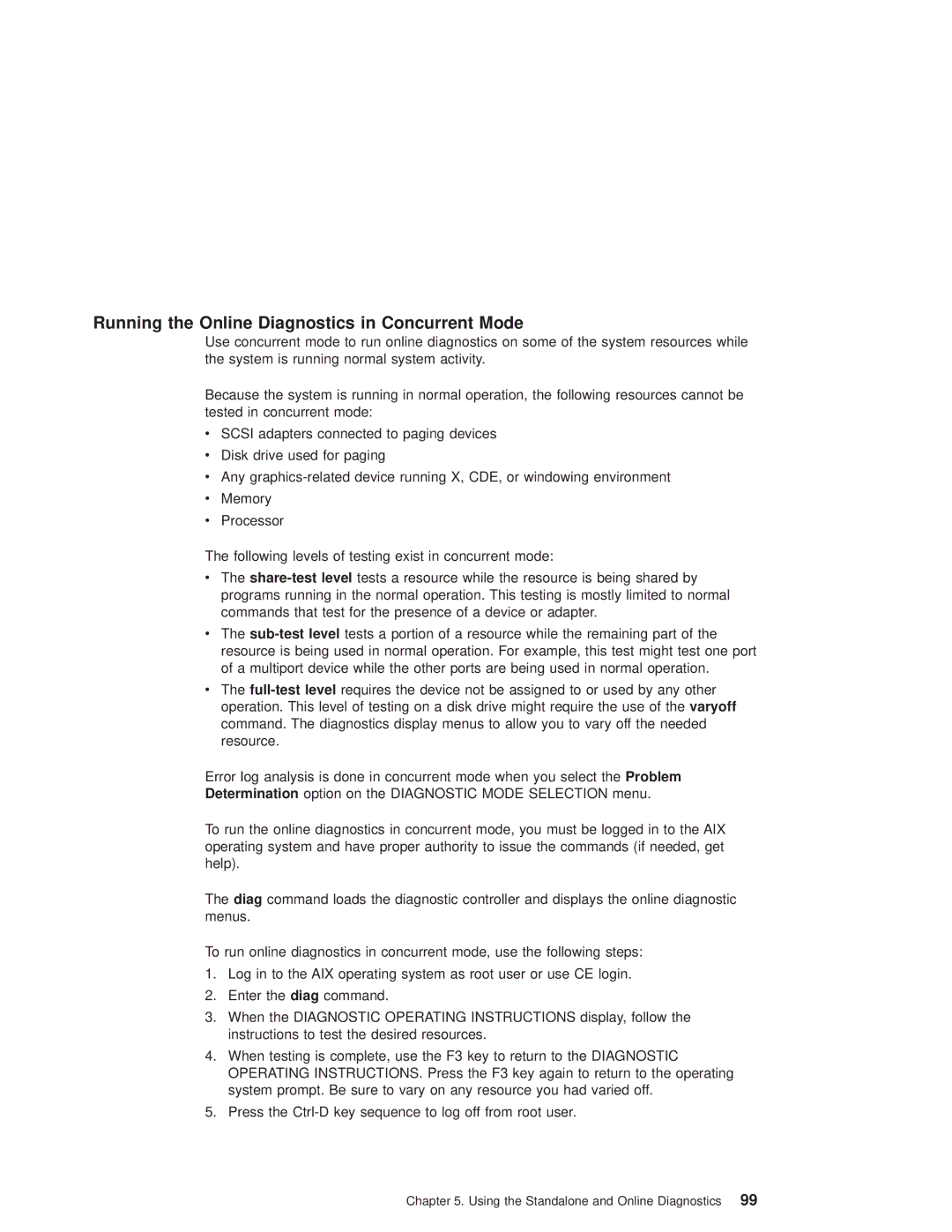Running the Online Diagnostics in Concurrent Mode
Use concurrent mode to run online diagnostics on some of the system resources while the system is running normal system activity.
Because the system is running in normal operation, the following resources cannot be tested in concurrent mode:
vSCSI adapters connected to paging devices
vDisk drive used for paging
vAny
vMemory
vProcessor
The following levels of testing exist in concurrent mode:
vThe
vThe
vThe
Error log analysis is done in concurrent mode when you select the Problem
Determination option on the DIAGNOSTIC MODE SELECTION menu.
To run the online diagnostics in concurrent mode, you must be logged in to the AIX operating system and have proper authority to issue the commands (if needed, get help).
The diag command loads the diagnostic controller and displays the online diagnostic menus.
To run online diagnostics in concurrent mode, use the following steps:
1.Log in to the AIX operating system as root user or use CE login.
2.Enter the diag command.
3.When the DIAGNOSTIC OPERATING INSTRUCTIONS display, follow the instructions to test the desired resources.
4.When testing is complete, use the F3 key to return to the DIAGNOSTIC OPERATING INSTRUCTIONS. Press the F3 key again to return to the operating system prompt. Be sure to vary on any resource you had varied off.
5.Press the
Chapter 5. Using the Standalone and Online Diagnostics 99