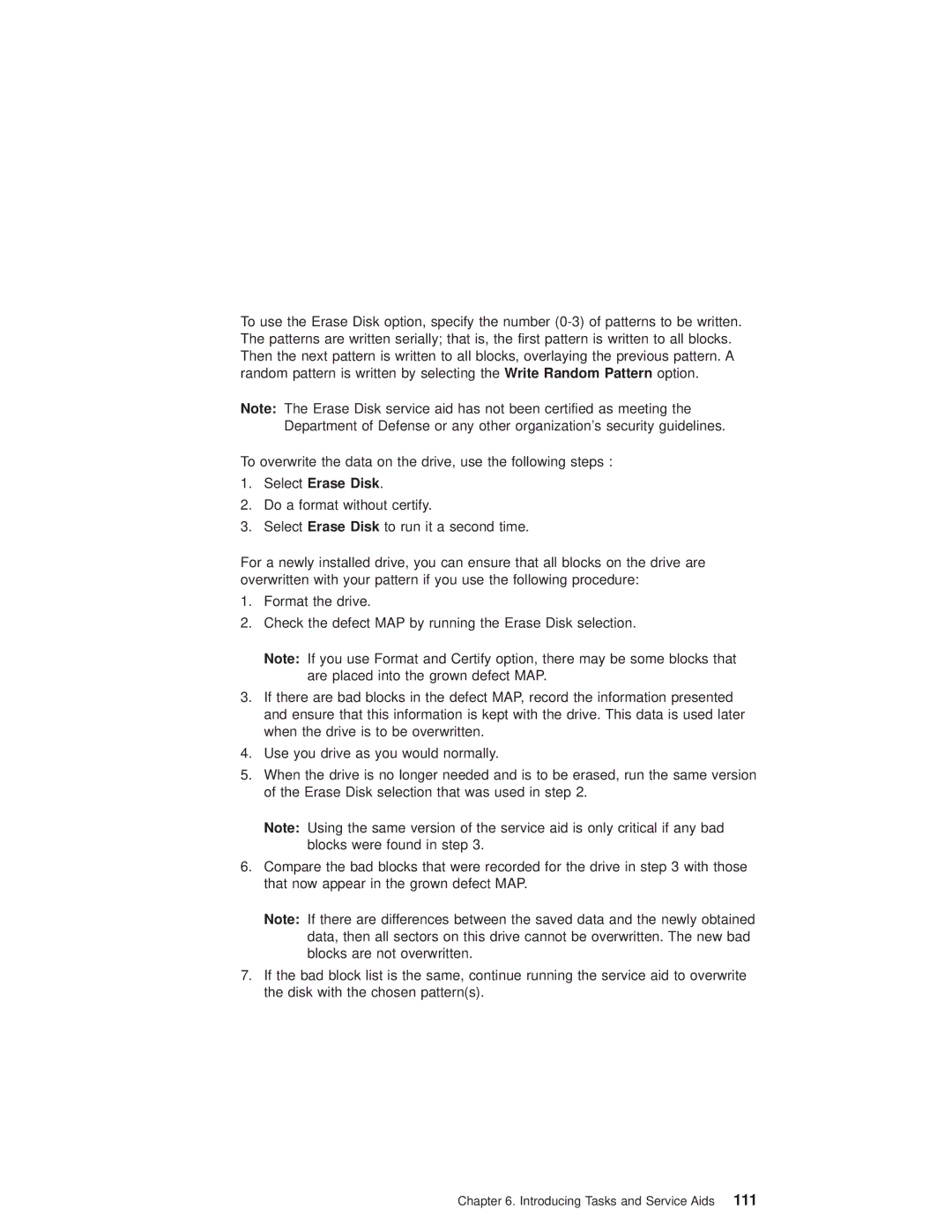To use the Erase Disk option, specify the number
Note: The Erase Disk service aid has not been certified as meeting the Department of Defense or any other organization's security guidelines.
To overwrite the data on the drive, use the following steps :
1.Select Erase Disk.
2.Do a format without certify.
3.Select Erase Disk to run it a second time.
For a newly installed drive, you can ensure that all blocks on the drive are overwritten with your pattern if you use the following procedure:
1.Format the drive.
2.Check the defect MAP by running the Erase Disk selection.
Note: If you use Format and Certify option, there may be some blocks that are placed into the grown defect MAP.
3.If there are bad blocks in the defect MAP, record the information presented and ensure that this information is kept with the drive. This data is used later when the drive is to be overwritten.
4.Use you drive as you would normally.
5.When the drive is no longer needed and is to be erased, run the same version of the Erase Disk selection that was used in step 2.
Note: Using the same version of the service aid is only critical if any bad blocks were found in step 3.
6.Compare the bad blocks that were recorded for the drive in step 3 with those that now appear in the grown defect MAP.
Note: If there are differences between the saved data and the newly obtained data, then all sectors on this drive cannot be overwritten. The new bad blocks are not overwritten.
7.If the bad block list is the same, continue running the service aid to overwrite the disk with the chosen pattern(s).
Chapter 6. Introducing Tasks and Service Aids 111