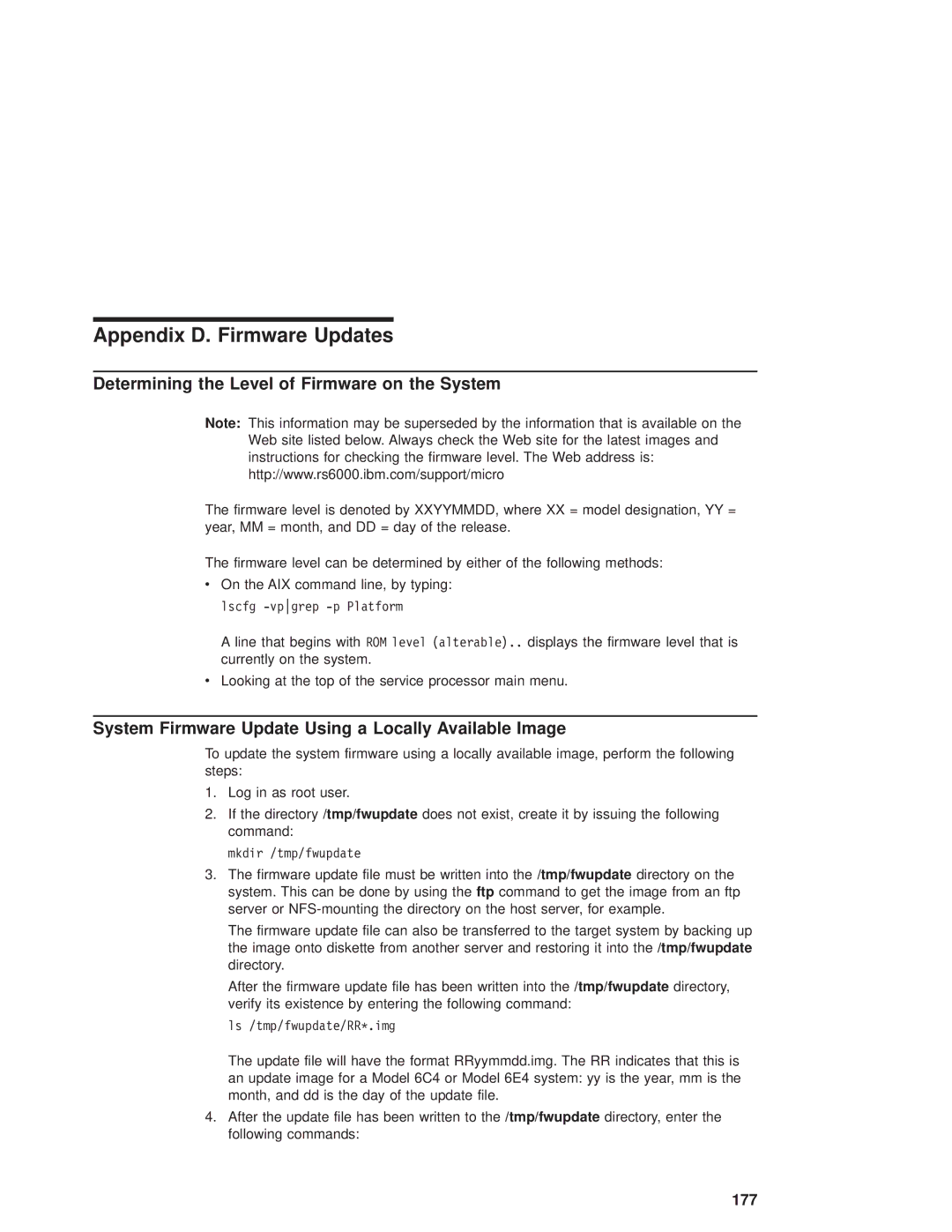Appendix D. Firmware Updates
Determining the Level of Firmware on the System
Note: This information may be superseded by the information that is available on the Web site listed below. Always check the Web site for the latest images and instructions for checking the firmware level. The Web address is: http://www.rs6000.ibm.com/support/micro
The firmware level is denoted by XXYYMMDD, where XX = model designation, YY = year, MM = month, and DD = day of the release.
The firmware level can be determined by either of the following methods:
vOn the AIX command line, by typing: lscfg
A line that begins with ROM level (alterable).. displays the firmware level that is currently on the system.
vLooking at the top of the service processor main menu.
System Firmware Update Using a Locally Available Image
To update the system firmware using a locally available image, perform the following steps:
1.Log in as root user.
2.If the directory /tmp/fwupdate does not exist, create it by issuing the following command:
mkdir /tmp/fwupdate
3.The firmware update file must be written into the /tmp/fwupdate directory on the system. This can be done by using the ftp command to get the image from an ftp server or
The firmware update file can also be transferred to the target system by backing up the image onto diskette from another server and restoring it into the /tmp/fwupdate directory.
After the firmware update file has been written into the /tmp/fwupdate directory, verify its existence by entering the following command:
ls /tmp/fwupdate/RR*.img
The update file will have the format RRyymmdd.img. The RR indicates that this is an update image for a Model 6C4 or Model 6E4 system: yy is the year, mm is the month, and dd is the day of the update file.
4.After the update file has been written to the /tmp/fwupdate directory, enter the following commands: