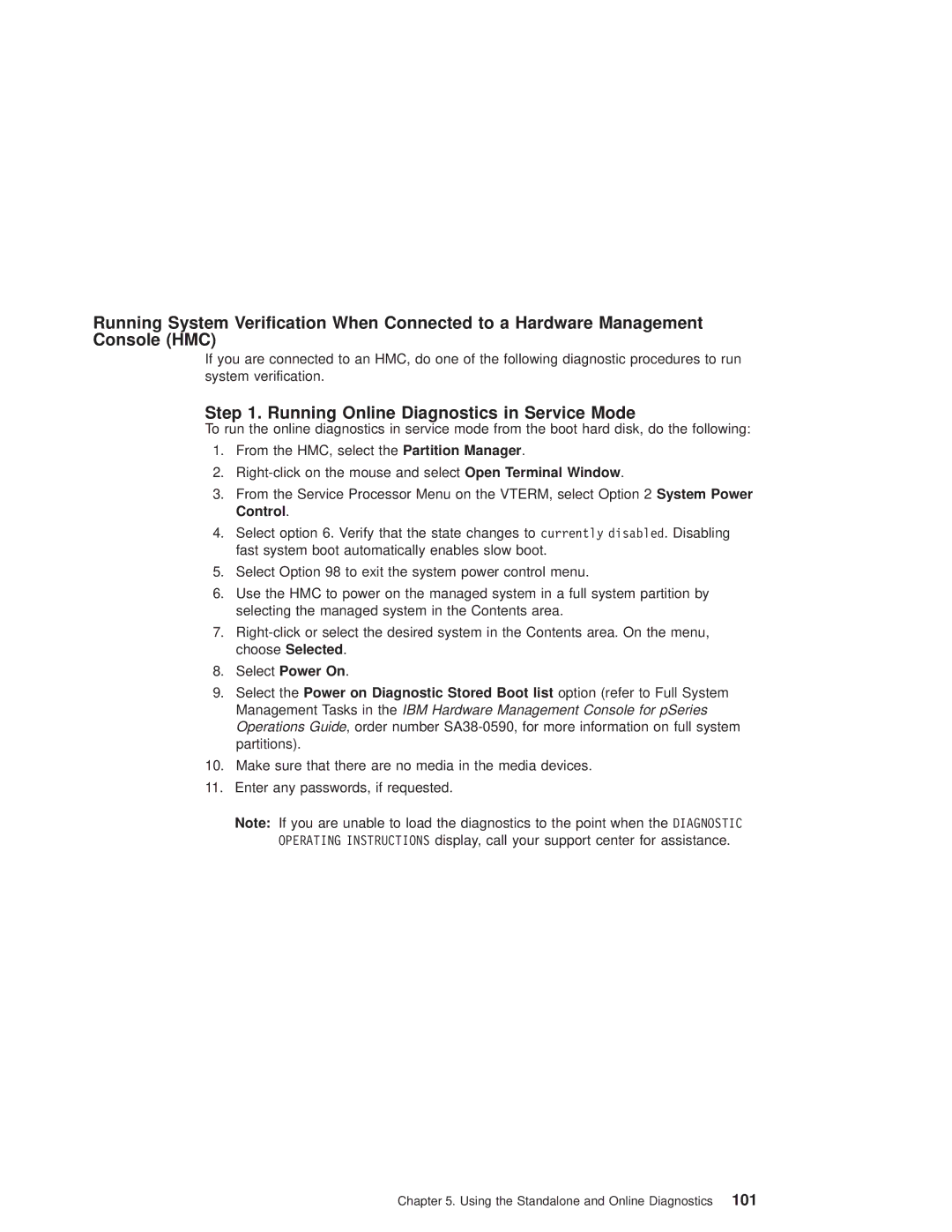Running System Verification When Connected to a Hardware Management Console (HMC)
If you are connected to an HMC, do one of the following diagnostic procedures to run system verification.
Step 1. Running Online Diagnostics in Service Mode
To run the online diagnostics in service mode from the boot hard disk, do the following:
1.From the HMC, select the Partition Manager.
2.
3.From the Service Processor Menu on the VTERM, select Option 2 System Power Control.
4.Select option 6. Verify that the state changes to currently disabled. Disabling fast system boot automatically enables slow boot.
5.Select Option 98 to exit the system power control menu.
6.Use the HMC to power on the managed system in a full system partition by selecting the managed system in the Contents area.
7.
8.Select Power On.
9.Select the Power on Diagnostic Stored Boot list option (refer to Full System Management Tasks in the IBM Hardware Management Console for pSeries Operations Guide, order number
10.Make sure that there are no media in the media devices.
11.Enter any passwords, if requested.
Note: If you are unable to load the diagnostics to the point when the DIAGNOSTIC OPERATING INSTRUCTIONS display, call your support center for assistance.
Chapter 5. Using the Standalone and Online Diagnostics 101