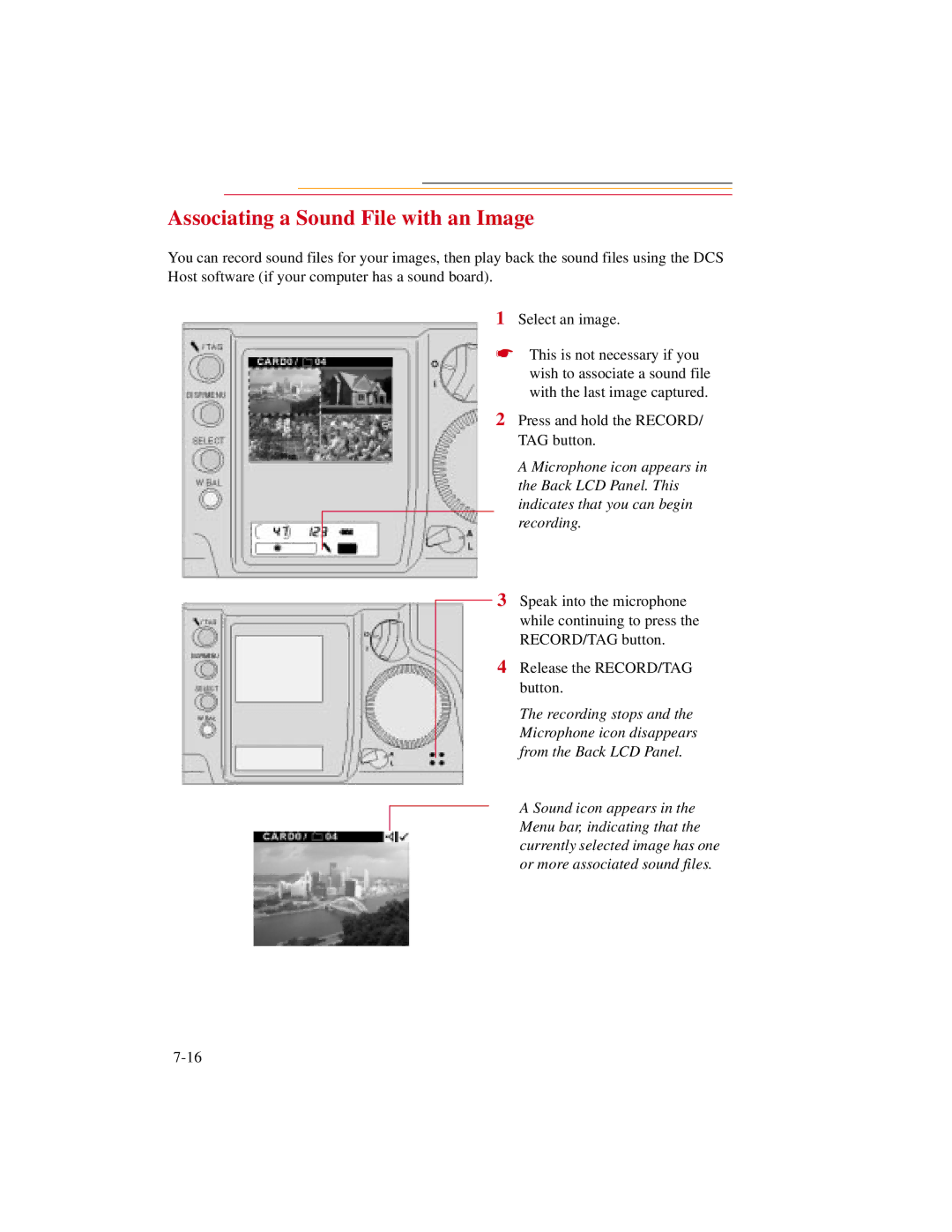Associating a Sound File with an Image
You can record sound files for your images, then play back the sound files using the DCS Host software (if your computer has a sound board).
1 Select an image.
☛ This is not necessary if you wish to associate a sound file with the last image captured.
2 Press and hold the RECORD/ TAG button.
A Microphone icon appears in the Back LCD Panel. This indicates that you can begin recording.
3 Speak into the microphone while continuing to press the RECORD/TAG button.
4 Release the RECORD/TAG button.
The recording stops and the Microphone icon disappears from the Back LCD Panel.
A Sound icon appears in the Menu bar, indicating that the currently selected image has one or more associated sound files.