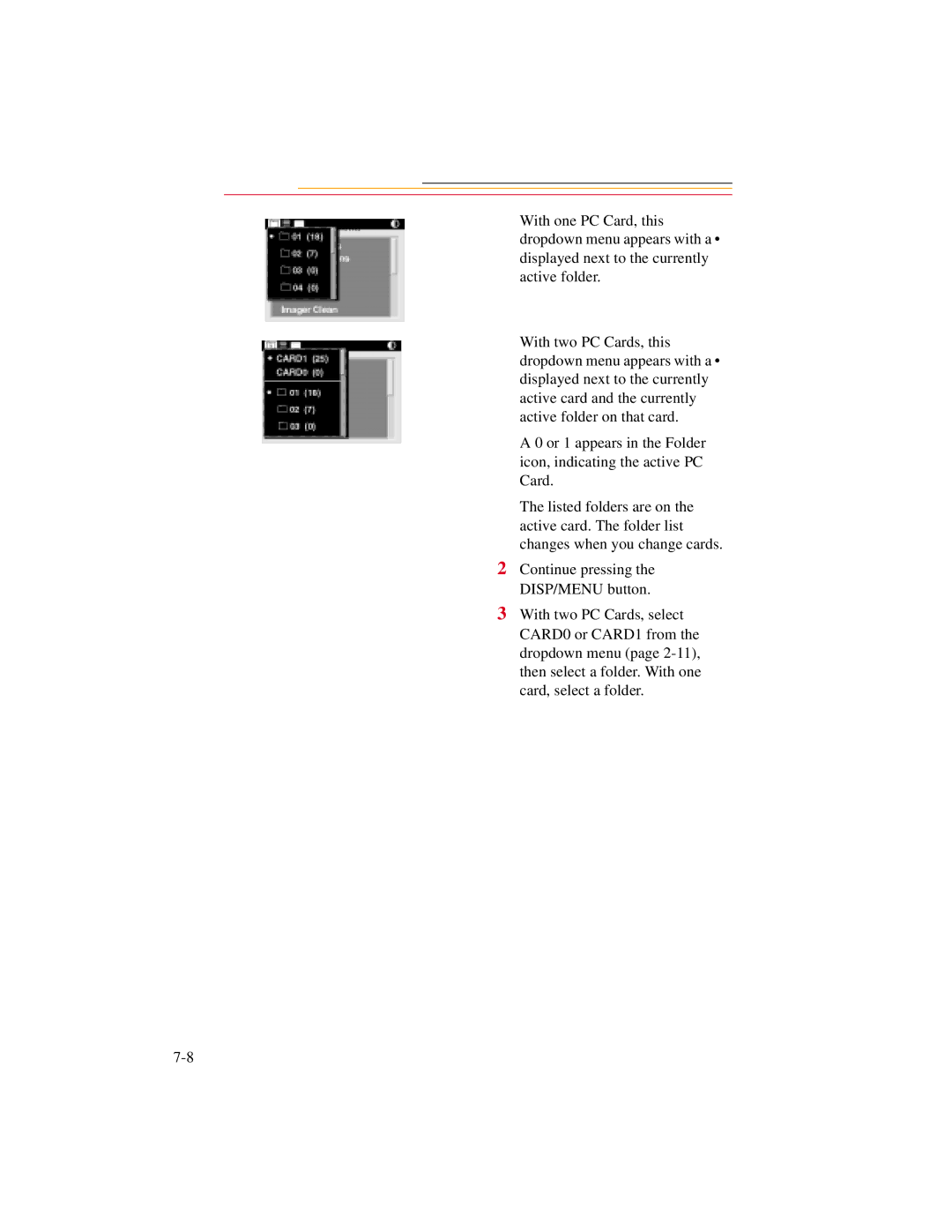With one PC Card, this dropdown menu appears with a • displayed next to the currently active folder.
With two PC Cards, this dropdown menu appears with a • displayed next to the currently active card and the currently active folder on that card.
A 0 or 1 appears in the Folder icon, indicating the active PC Card.
The listed folders are on the active card. The folder list changes when you change cards.
2Continue pressing the DISP/MENU button.
3With two PC Cards, select CARD0 or CARD1 from the dropdown menu (page