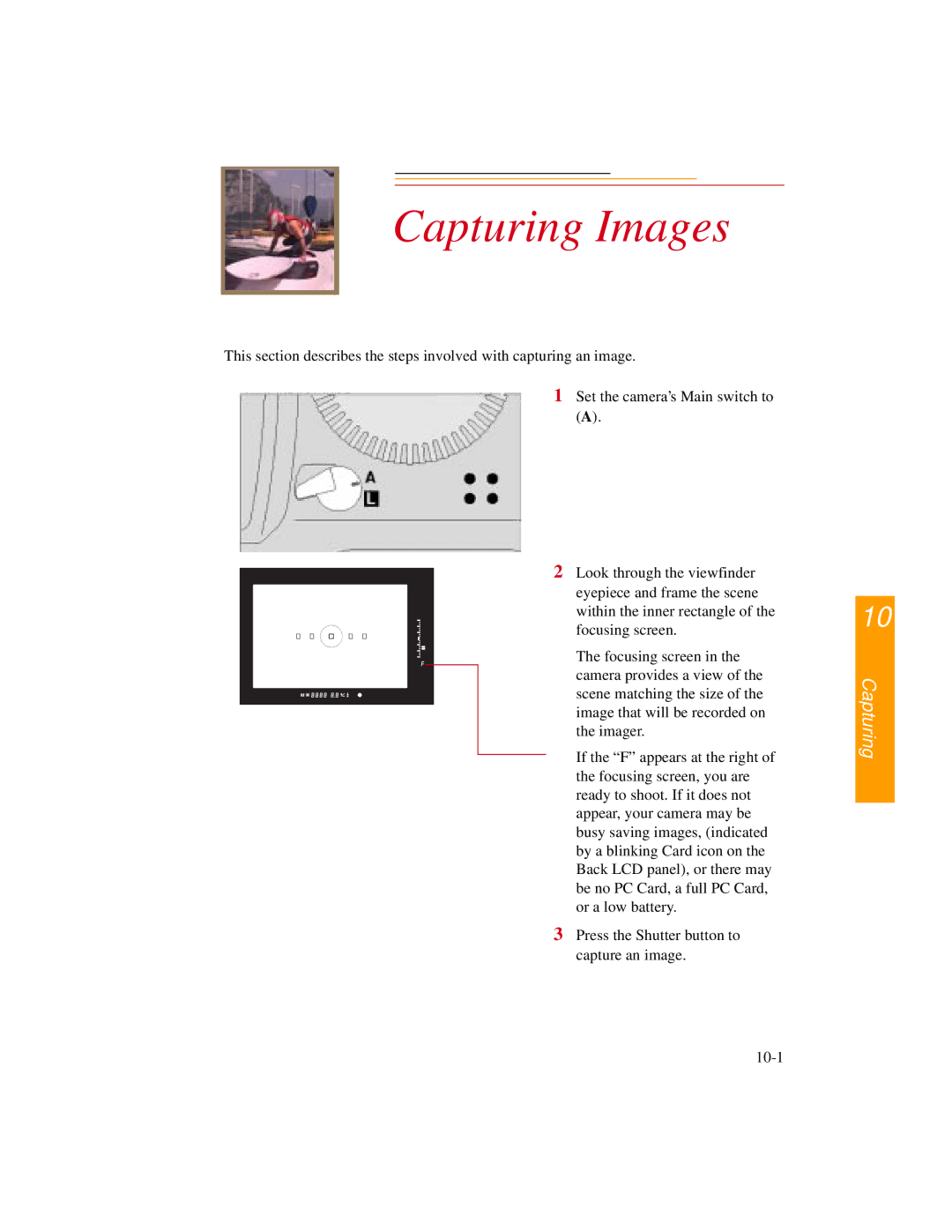| INSERT |
|
|
|
|
|
|
|
|
|
|
| |
|
|
|
|
|
| |
|
|
|
|
|
| |
| PHOTO |
| Capturing Images | |||
| HERE |
| ||||
|
|
|
|
|
| |
|
|
|
|
|
|
|
|
|
|
|
|
|
|
This section describes the steps involved with capturing an image.
1 Set the camera’s Main switch to (A).
2 Look through the viewfinder eyepiece and frame the scene within the inner rectangle of the focusing screen.
The focusing screen in the camera provides a view of the
M ![]()
![]()
![]()
![]()
![]()
![]()
![]()
![]()
![]()
![]()
![]()
![]()
![]()
![]()
![]()
![]() scene matching the size of the image that will be recorded on the imager.
scene matching the size of the image that will be recorded on the imager.
If the “F” appears at the right of the focusing screen, you are ready to shoot. If it does not appear, your camera may be busy saving images, (indicated by a blinking Card icon on the Back LCD panel), or there may be no PC Card, a full PC Card, or a low battery.
3 Press the Shutter button to capture an image.
10
Capturing