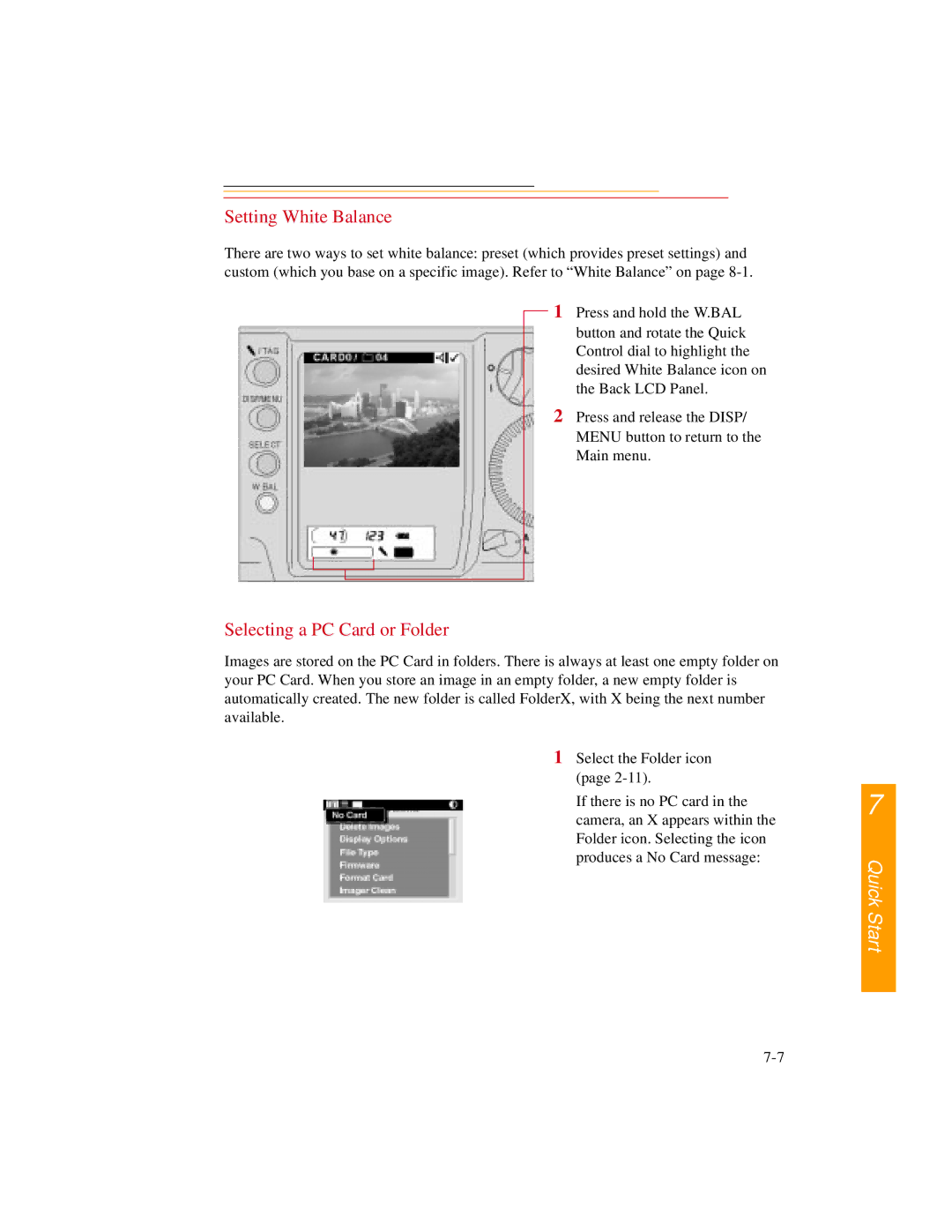Setting White Balance
There are two ways to set white balance: preset (which provides preset settings) and custom (which you base on a specific image). Refer to “White Balance” on page
1 Press and hold the W.BAL button and rotate the Quick Control dial to highlight the desired White Balance icon on the Back LCD Panel.
2 Press and release the DISP/ MENU button to return to the Main menu.
Selecting a PC Card or Folder
Images are stored on the PC Card in folders. There is always at least one empty folder on your PC Card. When you store an image in an empty folder, a new empty folder is automatically created. The new folder is called FolderX, with X being the next number available.
1 Select the Folder icon (page
If there is no PC card in the camera, an X appears within the Folder icon. Selecting the icon produces a No Card message:
7