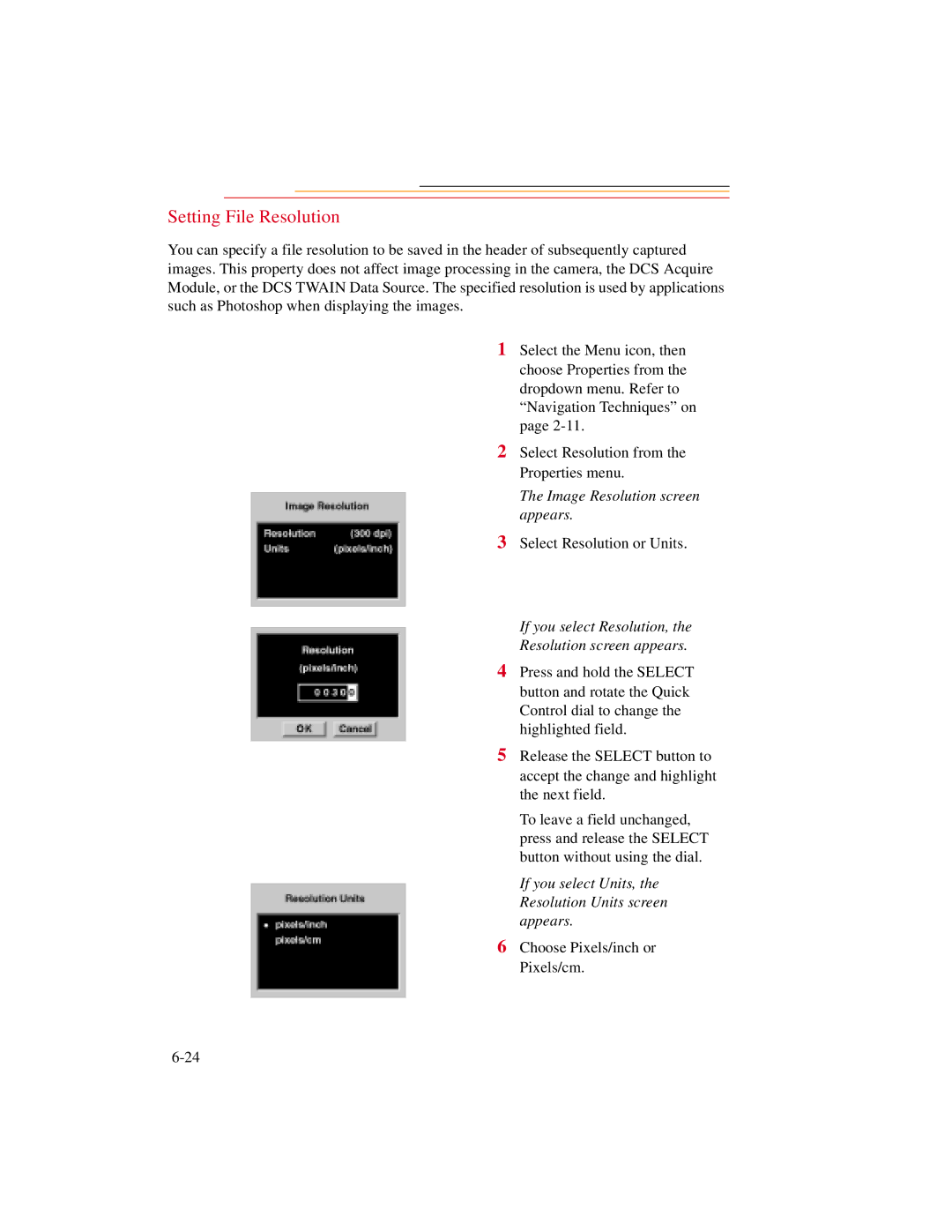Setting File Resolution
You can specify a file resolution to be saved in the header of subsequently captured images. This property does not affect image processing in the camera, the DCS Acquire Module, or the DCS TWAIN Data Source. The specified resolution is used by applications such as Photoshop when displaying the images.
1 Select the Menu icon, then choose Properties from the dropdown menu. Refer to “Navigation Techniques” on page
2 Select Resolution from the Properties menu.
The Image Resolution screen appears.
3 Select Resolution or Units.
If you select Resolution, the
Resolution screen appears.
4 Press and hold the SELECT button and rotate the Quick Control dial to change the highlighted field.
5 Release the SELECT button to accept the change and highlight the next field.
To leave a field unchanged, press and release the SELECT button without using the dial.
If you select Units, the Resolution Units screen appears.
6 Choose Pixels/inch or Pixels/cm.