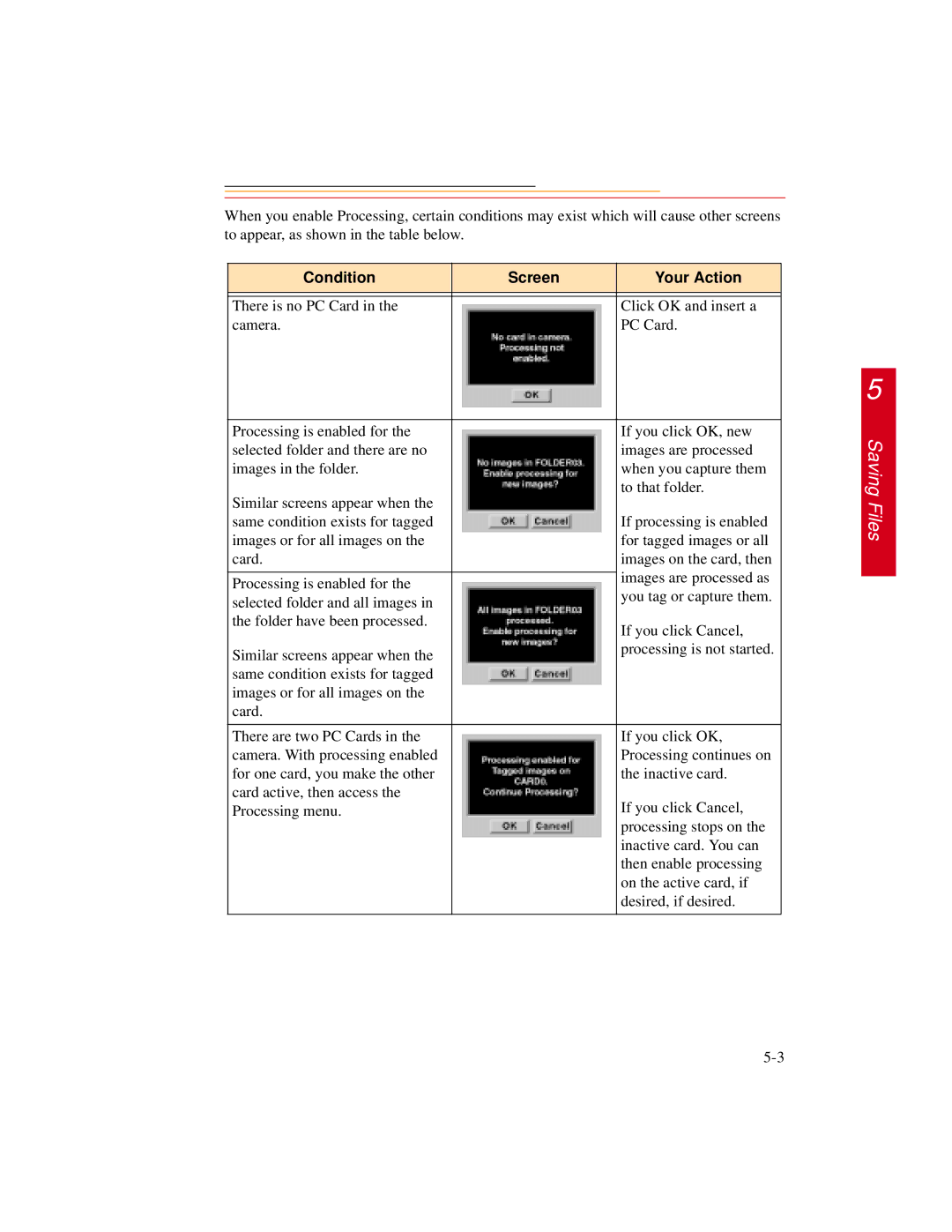When you enable Processing, certain conditions may exist which will cause other screens to appear, as shown in the table below.
Condition | Screen | Your Action |
|
|
|
|
|
|
There is no PC Card in the |
| Click OK and insert a |
camera. |
| PC Card. |
|
|
|
Processing is enabled for the |
| If you click OK, new |
selected folder and there are no |
| images are processed |
images in the folder. |
| when you capture them |
Similar screens appear when the |
| to that folder. |
|
| |
same condition exists for tagged |
| If processing is enabled |
images or for all images on the |
| for tagged images or all |
card. |
| images on the card, then |
|
| images are processed as |
Processing is enabled for the |
| |
| you tag or capture them. | |
selected folder and all images in |
| |
|
| |
the folder have been processed. |
| If you click Cancel, |
|
| |
Similar screens appear when the |
| processing is not started. |
|
| |
same condition exists for tagged |
|
|
images or for all images on the |
|
|
card. |
|
|
|
|
|
There are two PC Cards in the |
| If you click OK, |
camera. With processing enabled |
| Processing continues on |
for one card, you make the other |
| the inactive card. |
card active, then access the |
| If you click Cancel, |
Processing menu. |
| |
|
| processing stops on the |
|
| inactive card. You can |
|
| then enable processing |
|
| on the active card, if |
|
| desired, if desired. |
|
|
|
5