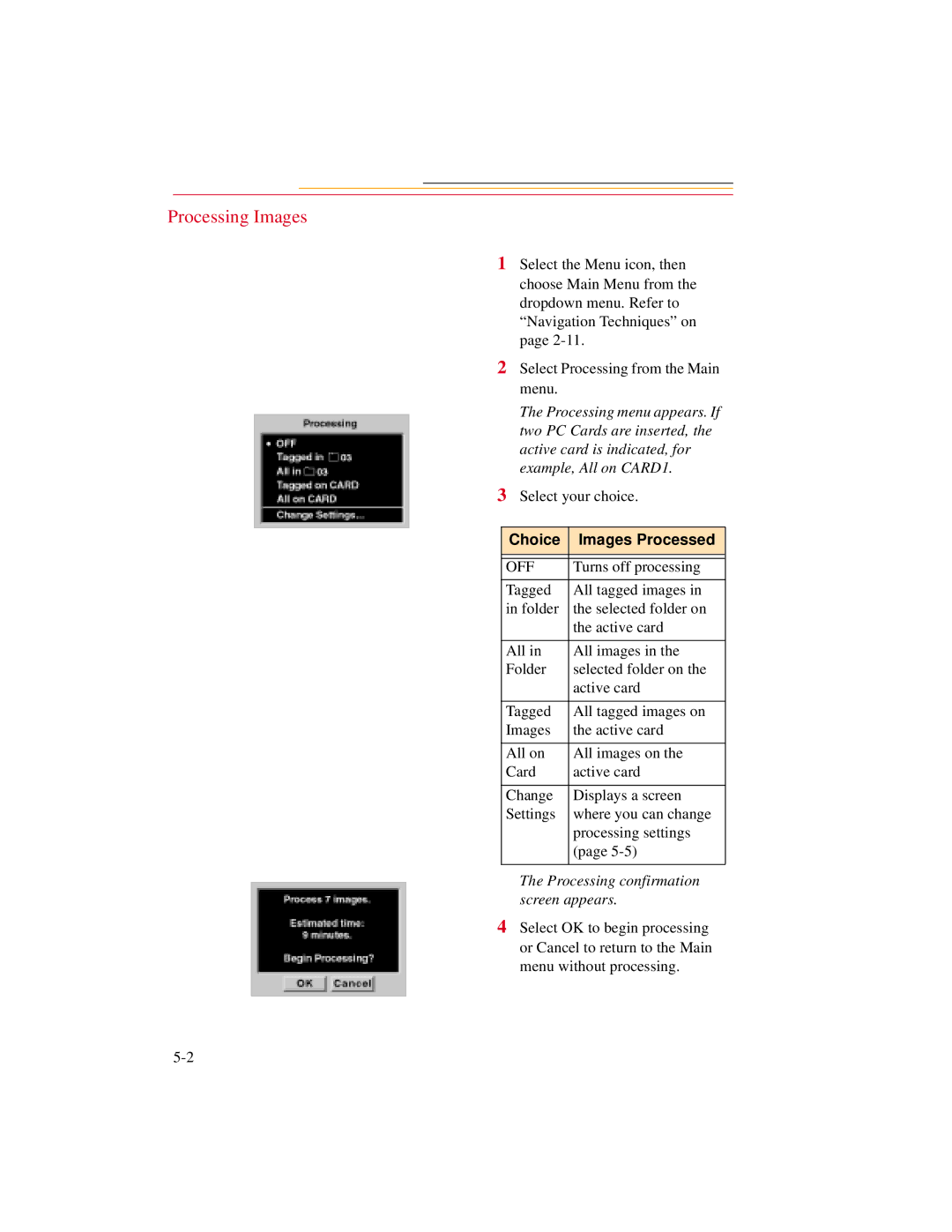Processing Images
1 Select the Menu icon, then choose Main Menu from the dropdown menu. Refer to “Navigation Techniques” on page
2 Select Processing from the Main menu.
The Processing menu appears. If two PC Cards are inserted, the active card is indicated, for example, All on CARD1.
3 Select your choice.
Choice | Images Processed |
|
|
|
|
OFF | Turns off processing |
|
|
Tagged | All tagged images in |
in folder | the selected folder on |
| the active card |
|
|
All in | All images in the |
Folder | selected folder on the |
| active card |
|
|
Tagged | All tagged images on |
Images | the active card |
|
|
All on | All images on the |
Card | active card |
|
|
Change | Displays a screen |
Settings | where you can change |
| processing settings |
| (page |
|
|
The Processing confirmation screen appears.
4 Select OK to begin processing or Cancel to return to the Main menu without processing.