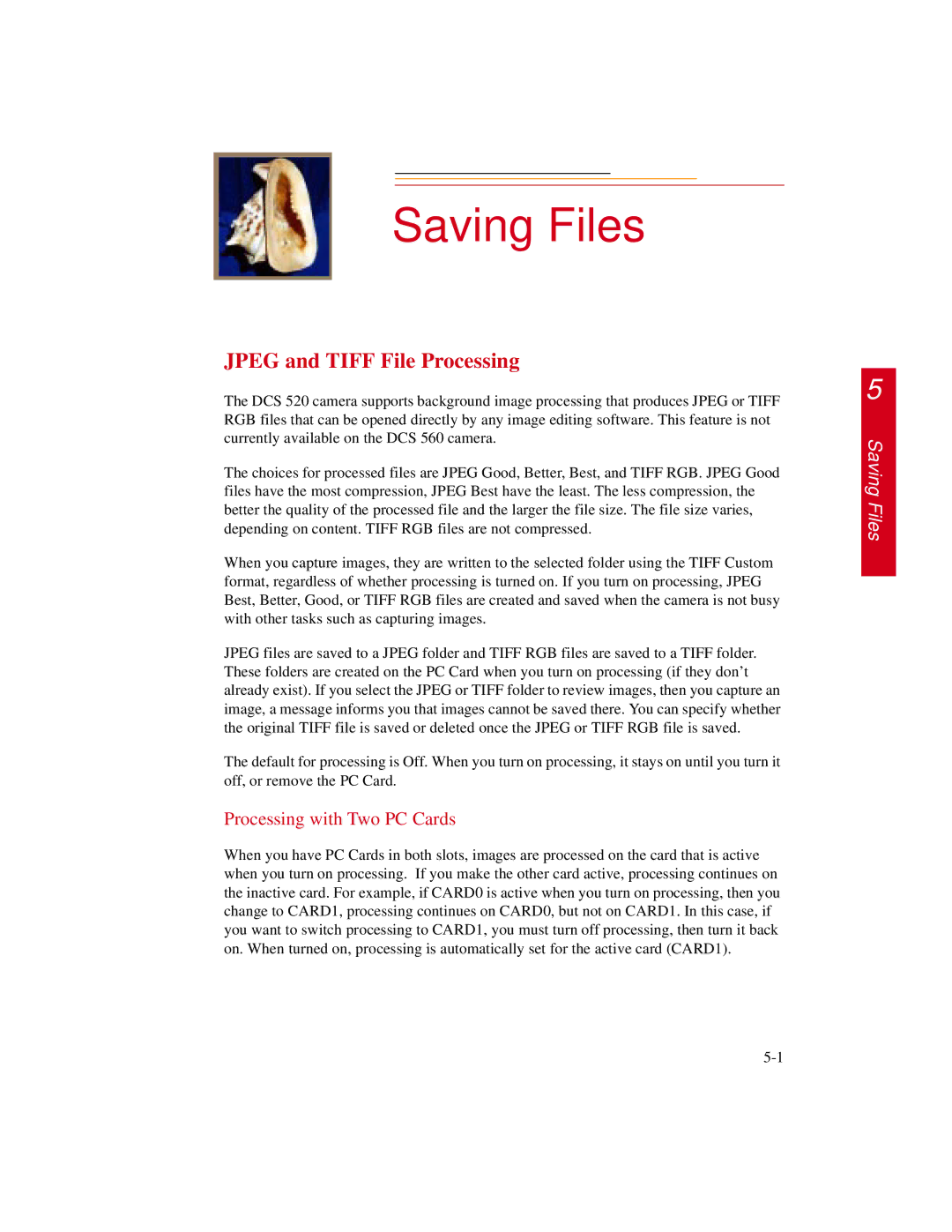Saving Files
JPEG and TIFF File Processing
The DCS 520 camera supports background image processing that produces JPEG or TIFF RGB files that can be opened directly by any image editing software. This feature is not currently available on the DCS 560 camera.
The choices for processed files are JPEG Good, Better, Best, and TIFF RGB. JPEG Good files have the most compression, JPEG Best have the least. The less compression, the better the quality of the processed file and the larger the file size. The file size varies, depending on content. TIFF RGB files are not compressed.
When you capture images, they are written to the selected folder using the TIFF Custom format, regardless of whether processing is turned on. If you turn on processing, JPEG Best, Better, Good, or TIFF RGB files are created and saved when the camera is not busy with other tasks such as capturing images.
JPEG files are saved to a JPEG folder and TIFF RGB files are saved to a TIFF folder. These folders are created on the PC Card when you turn on processing (if they don’t already exist). If you select the JPEG or TIFF folder to review images, then you capture an image, a message informs you that images cannot be saved there. You can specify whether the original TIFF file is saved or deleted once the JPEG or TIFF RGB file is saved.
The default for processing is Off. When you turn on processing, it stays on until you turn it off, or remove the PC Card.
Processing with Two PC Cards
When you have PC Cards in both slots, images are processed on the card that is active when you turn on processing. If you make the other card active, processing continues on the inactive card. For example, if CARD0 is active when you turn on processing, then you change to CARD1, processing continues on CARD0, but not on CARD1. In this case, if you want to switch processing to CARD1, you must turn off processing, then turn it back on. When turned on, processing is automatically set for the active card (CARD1).
5