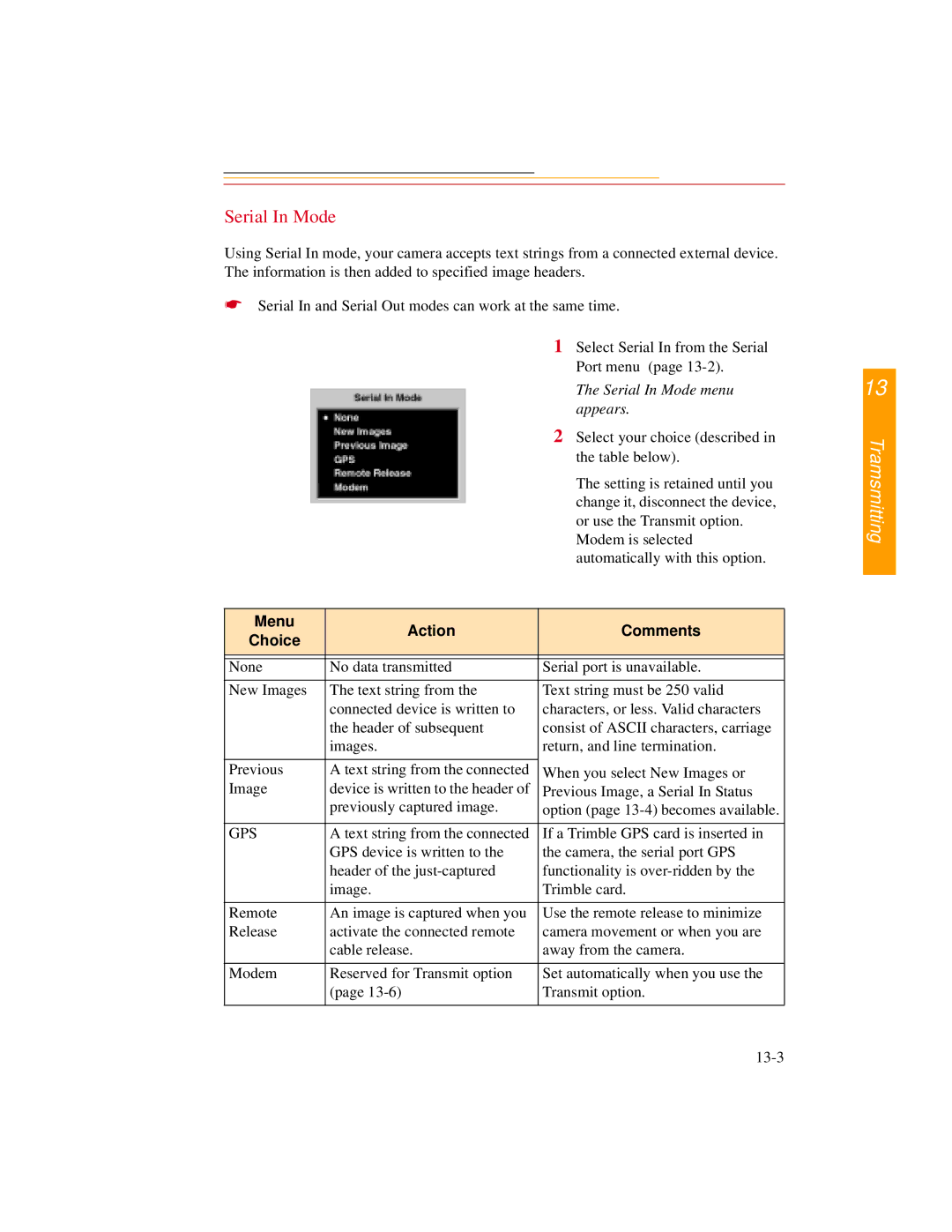Serial In Mode
Using Serial In mode, your camera accepts text strings from a connected external device. The information is then added to specified image headers.
☛Serial In and Serial Out modes can work at the same time.
1Select Serial In from the Serial Port menu (page
The Serial In Mode menu appears.
2Select your choice (described in the table below).
The setting is retained until you change it, disconnect the device, or use the Transmit option.
Modem is selected automatically with this option.
Menu | Action | Comments | |
Choice | |||
|
| ||
|
|
| |
|
|
| |
None | No data transmitted | Serial port is unavailable. | |
|
|
| |
New Images | The text string from the | Text string must be 250 valid | |
| connected device is written to | characters, or less. Valid characters | |
| the header of subsequent | consist of ASCII characters, carriage | |
| images. | return, and line termination. | |
|
|
| |
Previous | A text string from the connected | When you select New Images or | |
Image | device is written to the header of | Previous Image, a Serial In Status | |
| previously captured image. | option (page | |
|
|
| |
GPS | A text string from the connected | If a Trimble GPS card is inserted in | |
| GPS device is written to the | the camera, the serial port GPS | |
| header of the | functionality is | |
| image. | Trimble card. | |
|
|
| |
Remote | An image is captured when you | Use the remote release to minimize | |
Release | activate the connected remote | camera movement or when you are | |
| cable release. | away from the camera. | |
|
|
| |
Modem | Reserved for Transmit option | Set automatically when you use the | |
| (page | Transmit option. | |
|
|
|
13