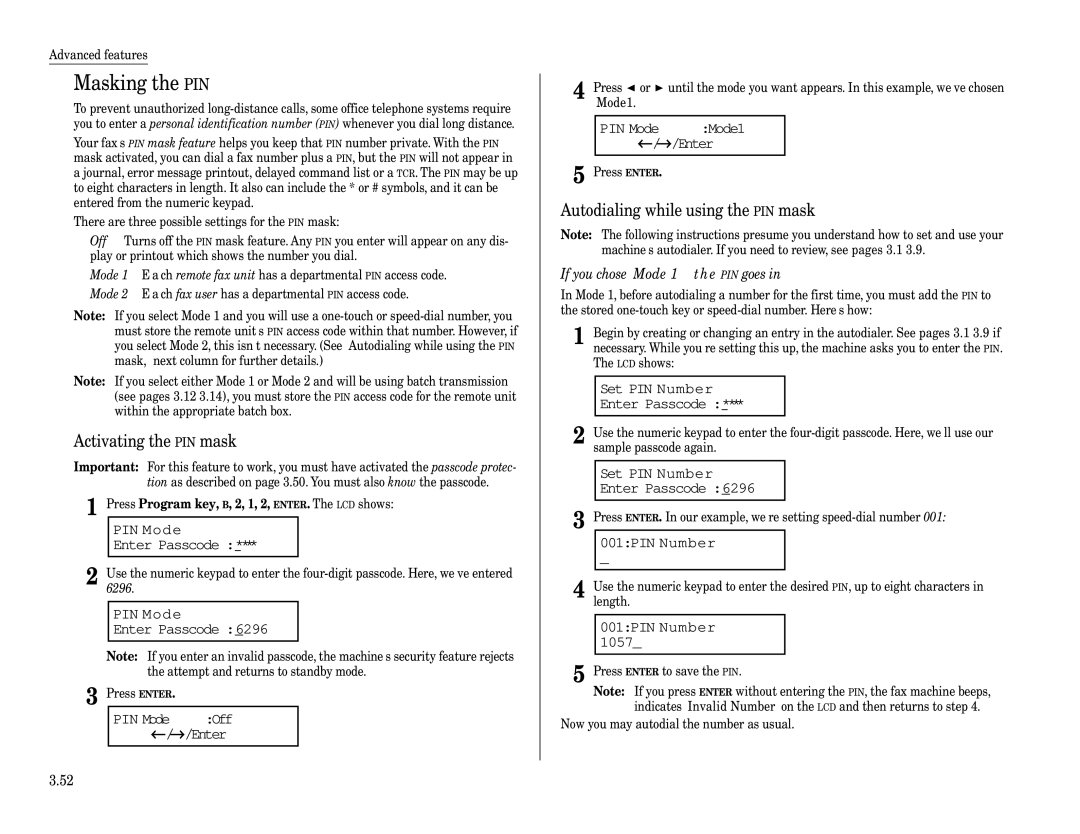MFX-1200/1600
Muratec America, Inc
Welcome
Energy saving
Trademarks
Copyright
Before using your Muratec fax machine
Where to set up your fax machine
Power requirements General Precautions
Plug in the power cord
Do not put furniture or equipment on the power cord
Storing and handling toner and drum cartridges
This page intentionally blank
Welcome to your Muratec fax machine
Find your serial number and write it down
Table of Contents
Page
Function table
TCR
Getting started
PC-FAX
EasyStart Initial settings
Clearing stored settings
Entering initial settings
Getting started
Daylight Saving Off
Enter
Daylight Saving On
Your Fax Number
Basic Operations
How to set the document
Sending faxes
Guidelines
Acceptable document sizes
Resolution, grayscale
Mixing resolution and contrast in a multiple
Potential problems with call-waiting and voice mail
Dialing pause
Memory Overflow Start Or Cancel
Memory transmission
Memory overflow message
Quick memory transmission
Sending a fax using the ADF
Document Ready A4 Mem100%
Press Start
919725552009 ** Complete
Sending a fax using the FBS glass
Press Start
When you hear fax tones from the remote unit, press Start
Sending a fax using MONITOR/CALL key or a handset
Enter the fax number by using the numeric keypad
To redial a voice call manually using the optional handset
Redialing
Automatically fax redialing
Redialing manually
Reviewing or canceling commands
Reviewing or canceling parts of a broadcast
Printing a delayed command list
Com. Stored Doc Command No
Printing a stored document
Press Program key, D, 3, 0, 5 ENTER. The LCD shows
Reception modes
Receiving faxes
Answering calls manually
How to select the fax reception mode
Tel/Fax Ready mode
Ans/Fax Ready mode
If the paper runs out while fax reception
Your machine s copier features
Basic copy procedure
Making copies
Single copy
Enlarged or reduced copies
Sorting multiple copies using ADF
Stacking multiple copies
Using the bypass tray
If the paper runs out while copying
Making copy settings
Adjust image contrast
Sort copy setting
Special copy function
Negative/Positive reversing black and white areas
Ultra copy mode
Combine
Copy protection
Copy Protect Off ← /→ /Enter
Copy Protect ← /→ /Enter
Copy Protect Complete
Using your fax machine as a phone
Attaching an optional handset
Attaching a second phone
This page intentionally blank
Advanced Features
Autodialer
Autodialer basics
How do you autodial?
Location IDs and the EasyDial directory
Entering or changing a one-touch number
Using one-touch keys
Call groups
02Group No 16,27
Erasing a one-touch number
Printing a list of one-touch numbers
Erase One-Touch ** Complete
Tel Mode
One-touch fax dialing
Plano Office A4 Normal
One-touch phone dialing
Using speed-dial numbers
Entering or changing a speed-dial number
005Group No 17,30
Erasing a speed-dial number
Printing a list of speed-dial numbers
Enter Speed-Dial No
Tel Mode ** S
Tel Mode 555-5783
Fax dialing via speed-dial
Phoning via speed-dial
Call group dialing
Send a fax via call group
Enter Group No
Printing a call group directory
EasyDial directory dialing
If an EasyDial call fails
If it was a fax call
If it was a regular phone call
Delayed broadcasting
Broadcasting
Making changes to broadcasts
Press Start 03,S098,G12,9-555
Delayed transmission
Setting up a delayed transmission
Batch transmission
Creating or modifying a batch box
Printing a list of batch boxes
Storing a document for batch transmission
Printing a list of stored batch documents
Printing a document stored in a batch box
Erasing a document stored in a batch box
Erasing an empty batch box
1Batch Document Check
Select Batch Box 1No Number Stored 19-5551023
Polling
Passcode
Soft keys
Special features
Setting the Soft Key
Macro keys
Programming the Macro key
Printing lists using the Macro key
Copying with the Macro key
Storing fax documents with the Macro key
Fax dialing with the Macro key
Printing a list of your Macro keys
Setting the speed for Macros
Erasing a Macro key
Setting the activity journal
Setting the Fax & Copy function
Using the Fax & Copy function
Fax & Copy
Setting the reports TCRs and RCRs
Setting the printing order of the activity journal
Printing an activity journal manually
What the reports tell you
Cover
Turning the cover page on
OneLine + distinctive ring detection
Entering the cover page message
Printing the cover
Press Program key, C, 2, 0, 2, Enter
Ring Pattern
Faxing/receiving first, then talking
Talking first, then sending a fax
Talking first, then receiving a fax
Power of QuadAccessfi
Code Boxes
Responding to a call request
Code an introduction
Select F-Code Box 01No Number Stored 01NY Branch Office
Select F-Code Box 03No Number Stored 03Muratec America
03Box NameUpper Muratec America
03Sub-Address No 123456
03Password 123456789*#
03Password
Bulletin Enter
Overwrite Doc. Off ← /→ /Enter
Erase Tx Doc. Off ← /→ /Enter
Code Doc Hold Time
Enter Relay Number
Enter Relay Number S001,G12
Printing a list of documents stored in your F-Code boxes
Using a bulletin box
Printing a list of F-Code boxes
Code Doc. File Mem 99%
03F-Code Document FileNo
03F-Code Document
File No
Using a security box
Select F-Code Box 01Murata Machinery
Select F-Code Box 03Muratec America
Select F-Code Box No Document Stored
Using a relay box
03Select F-Code Box No Document Stored
Erasing an empty F-Code box
Select F-Code Box Box In Use
Code transmission and polling
Code transmission
Code polling
Using the power of programmable one-touch keys
Programming a delayed transmission
Programmable one-touch keys
Select Program No P2No Number Stored P1Polling Document
Delayed Enter Time 11/2030
Delayed Enter Time 30/1705
Type Communication ← /→ /Enter
P2Fax#/Advan.Func
Programming a broadcast / group
Report
P2Fax#/Advan.Func G5,G7,01,S006,9-55
Delayed Enter Time 00/1705
P2Fax#/Advan.Func 5558743
Programming regular polling
Type Communication ← /→ /Enter
Programming an F-Code transmission
P2Fax#/Advan.Func
Resolution ← /→ /Enter
Enter Password
Option Off
Enter Sub-Address
Programming F-Code polling
Type Communication ← /→ /Enter
Programming a batch transmission
Batch Tx Enter Box No
Enter
Contrast
Type List Print ← /→ /Enter
Select Program No P2No Number Stored P1Machine Settings
Programming printouts
P2Machine Settings → /Enter
Programming a document storage operation
P2Polling Document ← /→ /Enter
Type Store Document ← /→ /Enter
Select Program No P1Delayed
Fax dialing with programmable one-touch
Printing a list of your programmable one-touch keys
Erasing a programmable one-touch key
Security features
Passcode
Security reception
Activating security reception
Press Program key, D, 3, 0, 4, Enter
Sec. Rx Active
Security Rx Doc Enter Passcode
Activating the PIN mask
Autodialing while using the PIN mask
Masking the PIN
Dialing from the numeric keypad while using the PIN mask
Performing batch transmission while using the PIN mask
Enter PIN Number
Enter PIN Number 1057
Block Junk FaxMode2 ← /→ /Enter
Setting Block Junk Fax
Block Junk FaxOff ← /→ /Enter
Enter Fax Number Select BlockJunk No 01555-2971
Clearing a number from the blocked numbers list
Block Junk FaxMode2
Select BlockJunk No 01555-2971
Using department codes
Turning the department code setting on and off
Entering a department code
Clearing a department code
Sending a fax using a department code
Turning department code protection on and off
Printing the department time list
Clearing the department time list
Changing the default settings
Setting ECM
Settings for transmission
Scan settings
TTI transmission
Memory Tx ← /→ /Enter
Memory Tx
Quick Tx
Settings for reception
Print settings
Setting the number of rings
Image Rotation
Changing the dialing pause length
Settings for dialing
Changing redial settings
Settings for copying
Copy scan settings
Adjusting the copy print settings
Doc. TypeText ← /→ /Enter
Changing the copy auto reset time
Setting copy auto
Setting Negative/Positive
Setting combine
Settings for operation
Setting the silent mode
Setting 2-bin tray Option
Setting Sleep mode Energy saving mode
Primary mode
Printing a program list
Printing your settings
Machine Settings ** Printing
Printer options
Set Subnet Mask 000.000.000.000
This page intentionally blank
Just in case
To remove the document
Clearing paper jams
If an original document jams
If a printout jams inside your machine
Print quality problems
Printouts have irregularities
Printouts have white and/or black lines
Printouts have toner smudges
Printouts have white spots
LCD error messages
Troubleshooting
Alarm
Hang Up Phone
Relay Box
Secure Box
Use in P OneTouch
Start Or Cancel
Mirror Carriage Error
No Command
Macro In Use
SecurityRx is Off
Select Paper Size
Sub-address In Use
Too Many Characters
Errors
Error reports
Kinds of error codes
Specific errors
Reception errors
Transmission errors
What error messages can mean
Check Message printouts
Cleaning tips
Corrective cleaning
Caring for your fax machine
Curing frequent jams in the ADF
If you have unsatisfactory printout quality
Cleaning the FBS glass, Contact glass and white pad
Cleaning the LED print head
Common questions
We re here to help you
General questions
Sending faxes
Reports
Receiving faxes
Working with your answering machine
Polling
How your fax machine works
Glossary
Answering machine S e e TAD
Location ID S e e Station ID
Receiver ID S e e Station ID
REN S e e Ringer equivalence number
This page intentionally blank
Appendix and index
Specifications
MFX-1200
MFX-1600
MFX-1200 MFX-1600
Printout
Regulatory information
United States of America
Limited warranty
Obligations
Index
For reception
Receiving Answering calls manually Reception modes
Initial settings Jammed paper, removing Location ID
AI.8