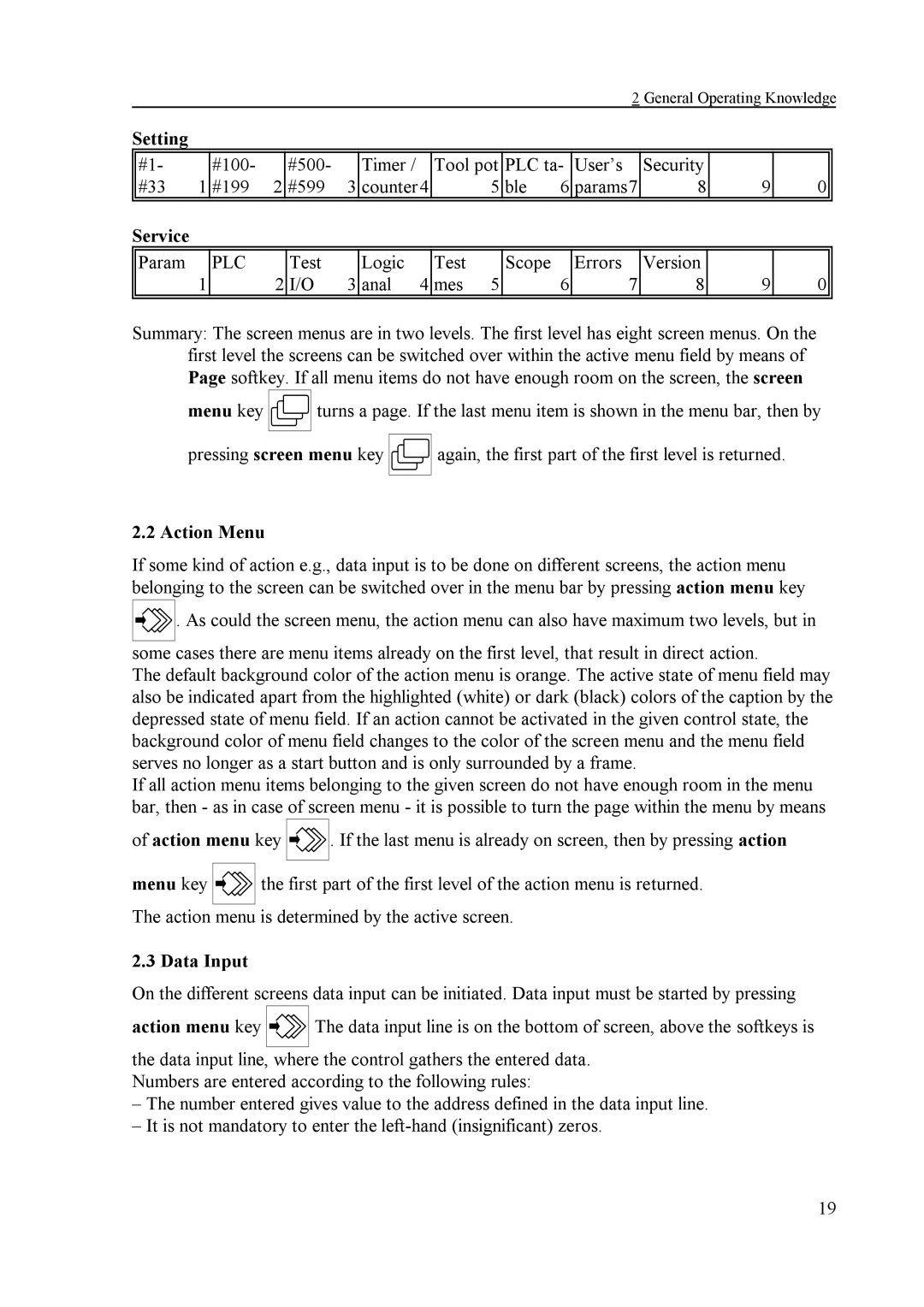2 General Operating Knowledge
Setting
|
|
|
|
|
|
|
|
|
|
|
|
|
|
|
|
#1- |
| #100- |
| #500- |
| Timer / |
| Tool pot | PLC ta- | User’s | Security |
|
| ||
#33 | 1 | #199 | 2 | #599 | 3 | counter4 |
| 5 | ble | 6 | params7 | 8 | 9 | 0 | |
|
|
|
|
|
|
|
|
|
|
|
|
|
|
|
|
Service |
|
|
|
|
|
|
|
|
|
|
|
|
|
|
|
Param |
| PLC |
| Test |
| Logic |
| Test |
| Scope |
| Errors | Version |
|
|
| 1 |
| 2 | I/O | 3 | anal | 4 | mes | 5 |
| 6 | 7 | 8 | 9 | 0 |
|
|
|
|
|
|
|
|
|
|
|
|
|
|
|
|
Summary: The screen menus are in two levels. The first level has eight screen menus. On the first level the screens can be switched over within the active menu field by means of Page softkey. If all menu items do not have enough room on the screen, the screen
menu key ![]()
![]()
![]() turns a page. If the last menu item is shown in the menu bar, then by
turns a page. If the last menu item is shown in the menu bar, then by
pressing screen menu key ![]()
![]()
![]() again, the first part of the first level is returned.
again, the first part of the first level is returned.
2.2 Action Menu
If some kind of action e.g., data input is to be done on different screens, the action menu belonging to the screen can be switched over in the menu bar by pressing action menu key
![]()
![]()
![]()
![]() . As could the screen menu, the action menu can also have maximum two levels, but in
. As could the screen menu, the action menu can also have maximum two levels, but in
some cases there are menu items already on the first level, that result in direct action.
The default background color of the action menu is orange. The active state of menu field may also be indicated apart from the highlighted (white) or dark (black) colors of the caption by the depressed state of menu field. If an action cannot be activated in the given control state, the background color of menu field changes to the color of the screen menu and the menu field serves no longer as a start button and is only surrounded by a frame.
If all action menu items belonging to the given screen do not have enough room in the menu bar, then - as in case of screen menu - it is possible to turn the page within the menu by means
of action menu
menu key ![]()
![]()
![]()
key ![]()
![]()
![]()
![]() . If the last menu is already on screen, then by pressing action the first part of the first level of the action menu is returned.
. If the last menu is already on screen, then by pressing action the first part of the first level of the action menu is returned.
The action menu is determined by the active screen.
2.3 Data Input
On the different screens data input can be initiated. Data input must be started by pressing
action menu key ![]()
![]()
![]()
![]() The data input line is on the bottom of screen, above the softkeys is
The data input line is on the bottom of screen, above the softkeys is
the data input line, where the control gathers the entered data. Numbers are entered according to the following rules:
–The number entered gives value to the address defined in the data input line.
–It is not mandatory to enter the
19