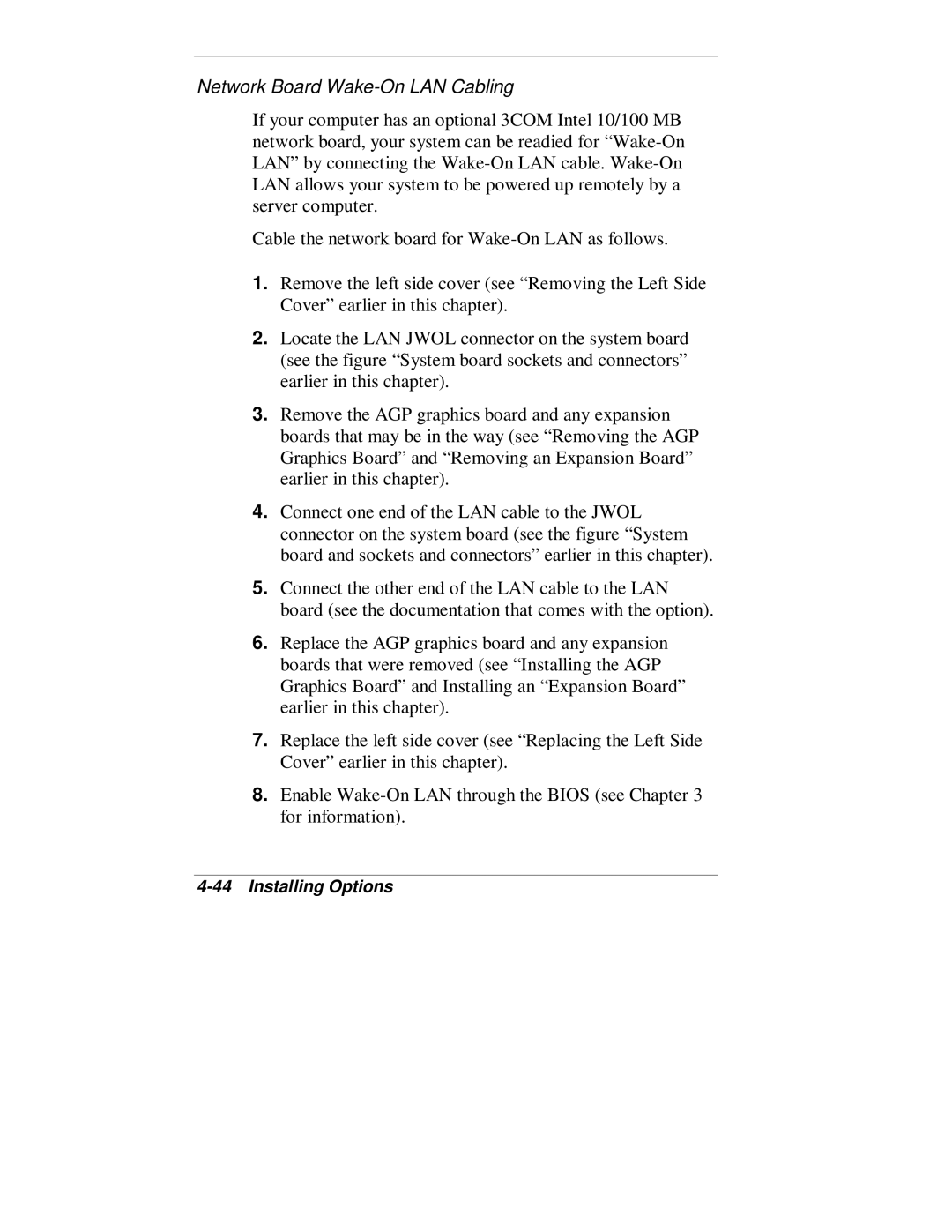Network Board Wake-On LAN Cabling
If your computer has an optional 3COM Intel 10/100 MB network board, your system can be readied for
Cable the network board for
1.Remove the left side cover (see “Removing the Left Side Cover” earlier in this chapter).
2.Locate the LAN JWOL connector on the system board (see the figure “System board sockets and connectors” earlier in this chapter).
3.Remove the AGP graphics board and any expansion boards that may be in the way (see “Removing the AGP Graphics Board” and “Removing an Expansion Board” earlier in this chapter).
4.Connect one end of the LAN cable to the JWOL connector on the system board (see the figure “System board and sockets and connectors” earlier in this chapter).
5.Connect the other end of the LAN cable to the LAN board (see the documentation that comes with the option).
6.Replace the AGP graphics board and any expansion boards that were removed (see “Installing the AGP Graphics Board” and Installing an “Expansion Board” earlier in this chapter).
7.Replace the left side cover (see “Replacing the Left Side Cover” earlier in this chapter).
8.Enable