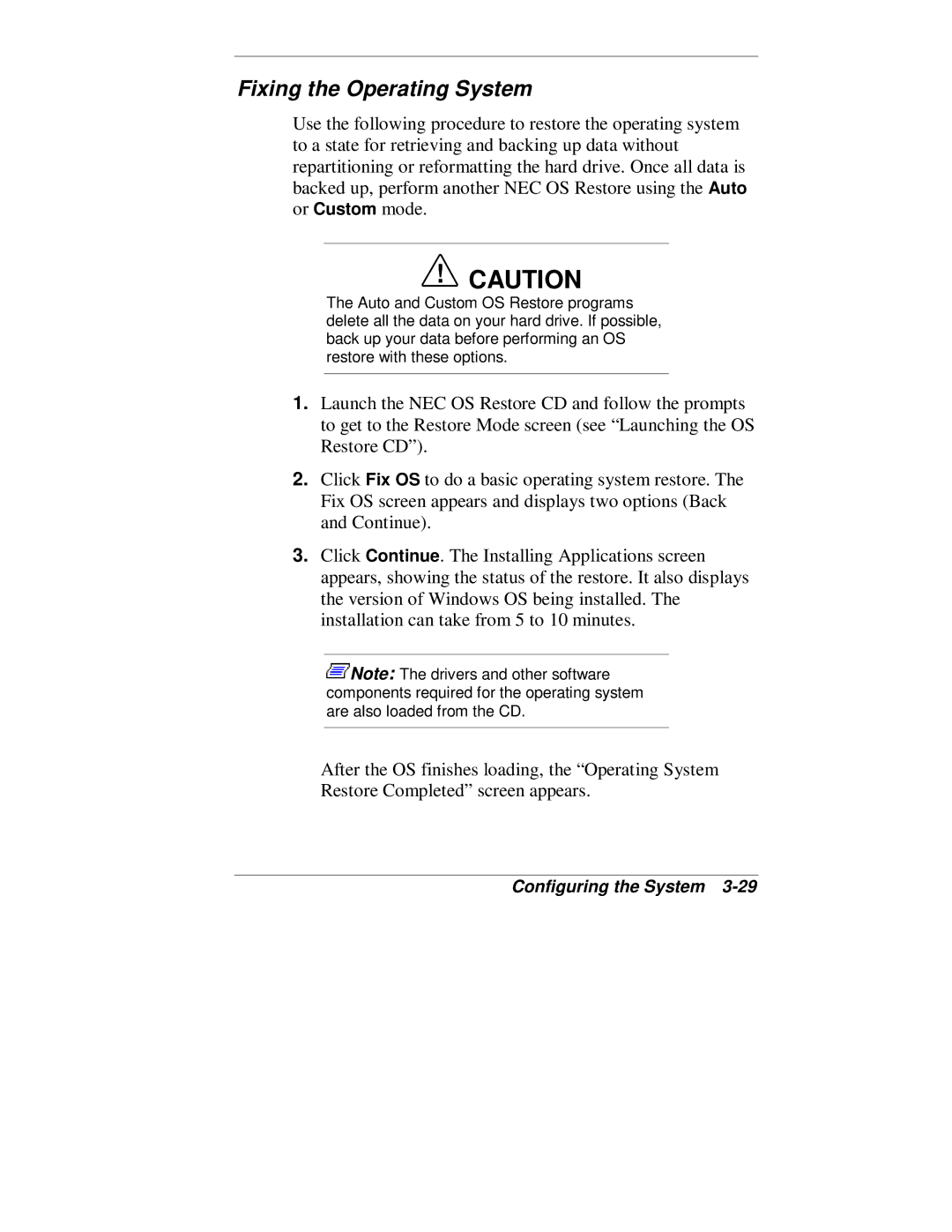Fixing the Operating System
Use the following procedure to restore the operating system to a state for retrieving and backing up data without repartitioning or reformatting the hard drive. Once all data is backed up, perform another NEC OS Restore using the Auto or Custom mode.
!CAUTION
The Auto and Custom OS Restore programs delete all the data on your hard drive. If possible, back up your data before performing an OS restore with these options.
1.Launch the NEC OS Restore CD and follow the prompts to get to the Restore Mode screen (see “Launching the OS Restore CD”).
2.Click Fix OS to do a basic operating system restore. The Fix OS screen appears and displays two options (Back and Continue).
3.Click Continue. The Installing Applications screen appears, showing the status of the restore. It also displays the version of Windows OS being installed. The installation can take from 5 to 10 minutes.
![]() Note: The drivers and other software components required for the operating system are also loaded from the CD.
Note: The drivers and other software components required for the operating system are also loaded from the CD.
After the OS finishes loading, the “Operating System Restore Completed” screen appears.