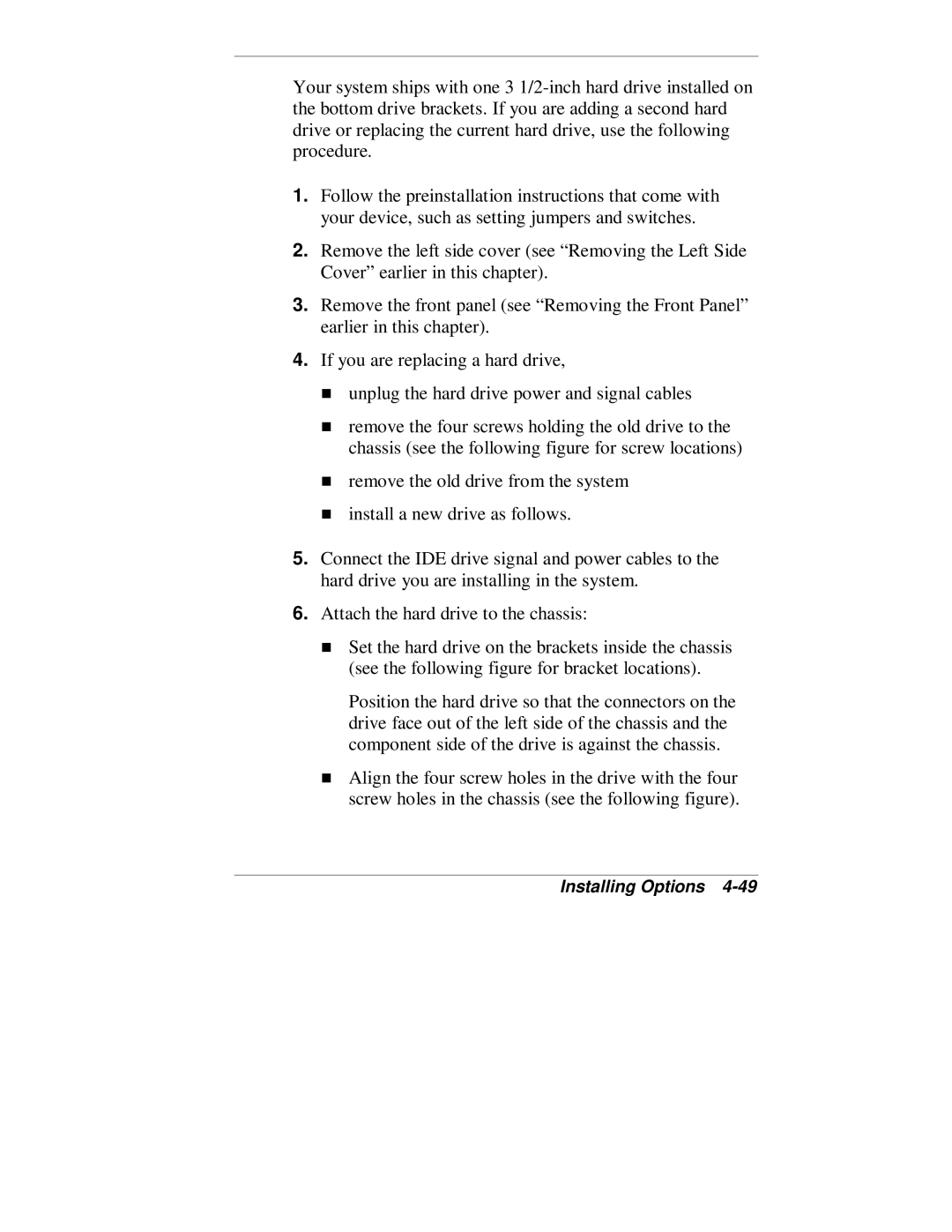Your system ships with one 3
1.Follow the preinstallation instructions that come with your device, such as setting jumpers and switches.
2.Remove the left side cover (see “Removing the Left Side Cover” earlier in this chapter).
3.Remove the front panel (see “Removing the Front Panel” earlier in this chapter).
4.If you are replacing a hard drive,
unplug the hard drive power and signal cables
remove the four screws holding the old drive to the chassis (see the following figure for screw locations)
Tremove the old drive from the system install a new drive as follows.
5.Connect the IDE drive signal and power cables to the hard drive you are installing in the system.
6.TAttach the hard drive to the chassis:
Position the hard drive so that the connectors on the drive face out of the left side of the chassis and the
Tcomponent side of the drive is against the chassis.
Align the four screw holes in the drive with the four screw holes in the chassis (see the following figure).