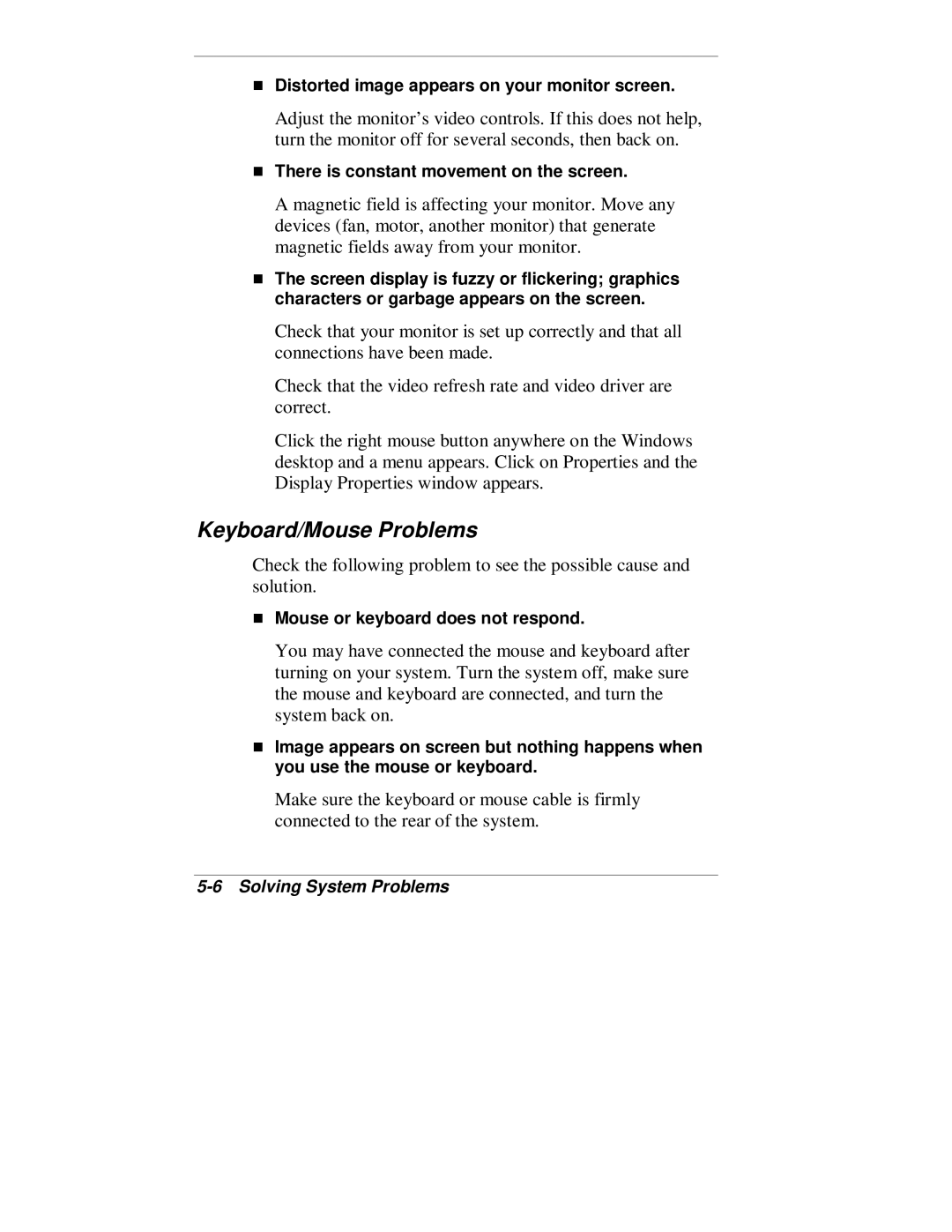Distorted image appears on your monitor screen.
Adjust the monitor’s video controls. If this does not help, turn the monitor off for several seconds, then back on.
There is constant movement on the screen.
A magnetic field is affecting your monitor. Move any devices (fan, motor, another monitor) that generate
Tmagnetic fields away from your monitor.
The screen display is fuzzy or flickering; graphics characters or garbage appears on the screen.
Check that your monitor is set up correctly and that all connections have been made.
Check that the video refresh rate and video driver are correct.
Click the right mouse button anywhere on the Windows desktop and a menu appears. Click on Properties and the Display Properties window appears.
Keyboard/Mouse Problems
Check the following problem to see the possible cause and Tsolution.
You may have connected the mouse and keyboard after turning on your system. Turn the system off, make sure the mouse and keyboard are connected, and turn the
Tsystem back on.
Image appears on screen but nothing happens when you use the mouse or keyboard.
Make sure the keyboard or mouse cable is firmly connected to the rear of the system.