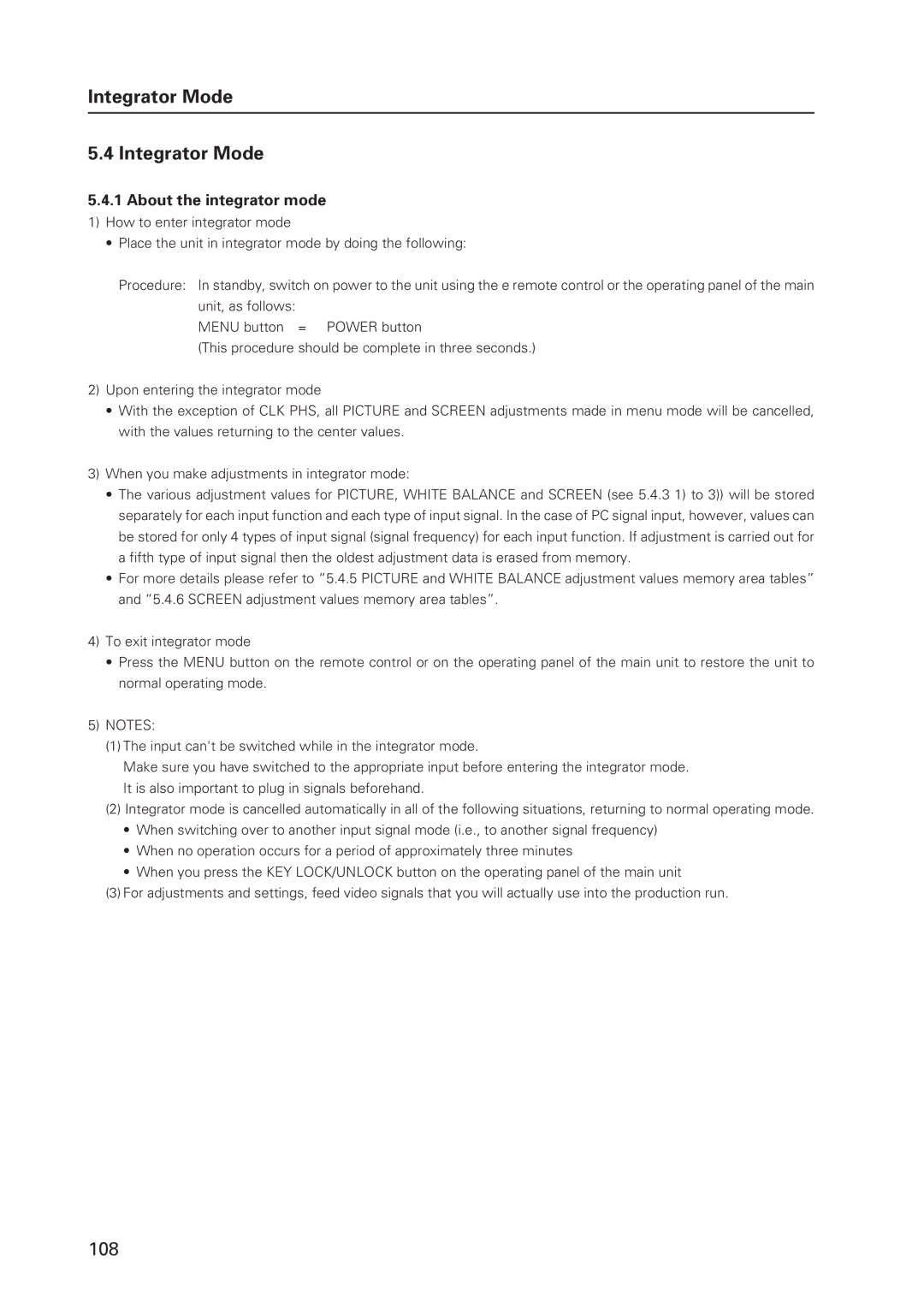Integrator Mode
5.4 Integrator Mode
5.4.1 About the integrator mode
1)How to enter integrator mode
•Place the unit in integrator mode by doing the following:
Procedure: In standby, switch on power to the unit using the e remote control or the operating panel of the main unit, as follows:
MENU button = POWER button
(This procedure should be complete in three seconds.)
2)Upon entering the integrator mode
•With the exception of CLK PHS, all PICTURE and SCREEN adjustments made in menu mode will be cancelled, with the values returning to the center values.
3)When you make adjustments in integrator mode:
•The various adjustment values for PICTURE, WHITE BALANCE and SCREEN (see 5.4.3 1) to 3)) will be stored separately for each input function and each type of input signal. In the case of PC signal input, however, values can be stored for only 4 types of input signal (signal frequency) for each input function. If adjustment is carried out for a fifth type of input signal then the oldest adjustment data is erased from memory.
•For more details please refer to “5.4.5 PICTURE and WHITE BALANCE adjustment values memory area tables” and “5.4.6 SCREEN adjustment values memory area tables”.
4)To exit integrator mode
•Press the MENU button on the remote control or on the operating panel of the main unit to restore the unit to normal operating mode.
5)NOTES:
(1) The input can't be switched while in the integrator mode.
Make sure you have switched to the appropriate input before entering the integrator mode. It is also important to plug in signals beforehand.
(2) Integrator mode is cancelled automatically in all of the following situations, returning to normal operating mode.
•When switching over to another input signal mode (i.e., to another signal frequency)
•When no operation occurs for a period of approximately three minutes
•When you press the KEY LOCK/UNLOCK button on the operating panel of the main unit
(3) For adjustments and settings, feed video signals that you will actually use into the production run.
108