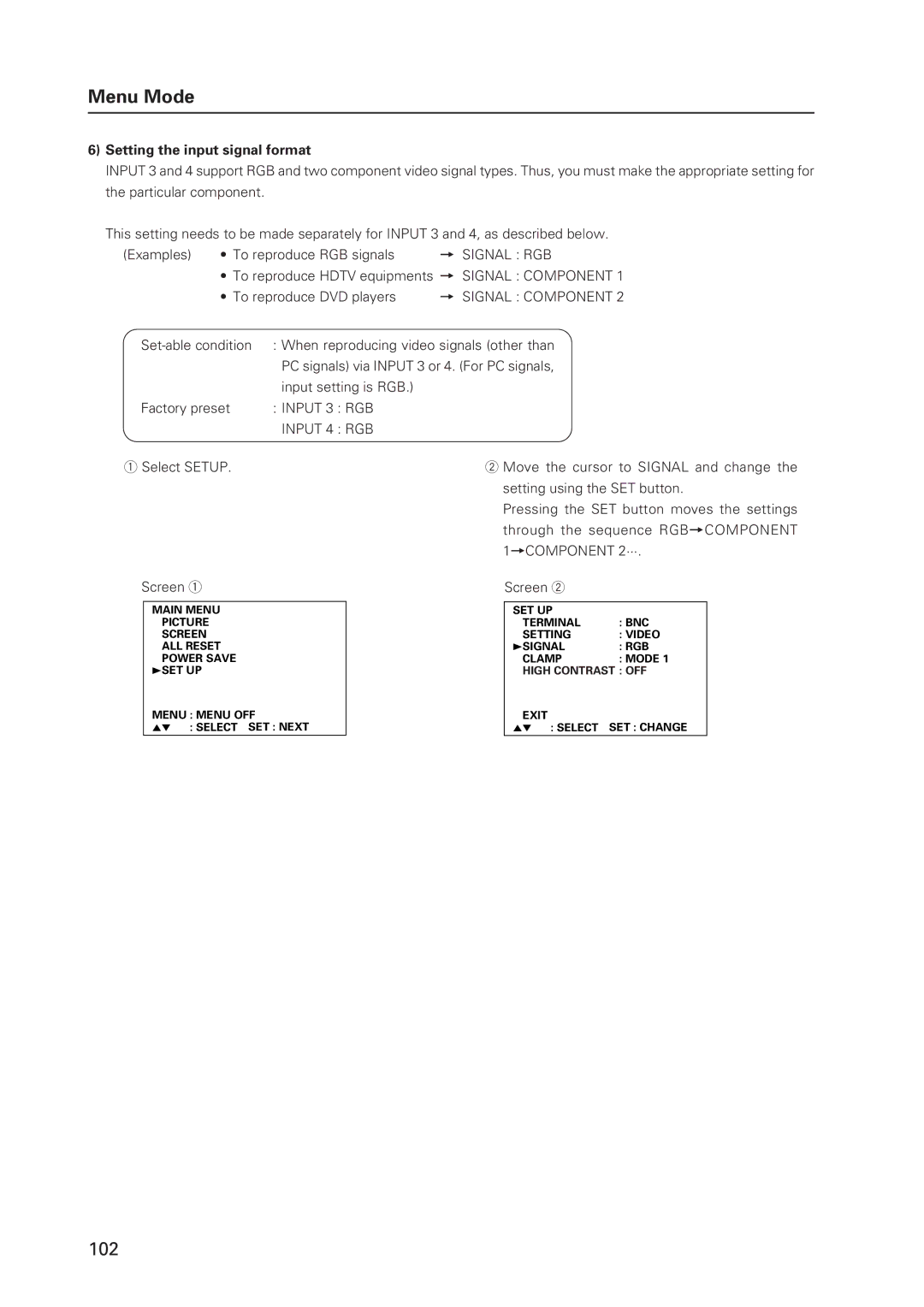Menu Mode
6)Setting the input signal format
INPUT 3 and 4 support RGB and two component video signal types. Thus, you must make the appropriate setting for the particular component.
This setting needs to be made separately for INPUT 3 and 4, as described below.
(Examples) • To reproduce RGB signals | = SIGNAL : RGB | |
• To reproduce HDTV equipments = SIGNAL : COMPONENT 1 | ||
• To reproduce DVD players | = SIGNAL : COMPONENT 2 | |
: When reproducing video signals (other than | ||
| PC signals) via INPUT 3 or 4. (For PC signals, | |
| input setting is RGB.) |
|
Factory preset | : INPUT 3 : RGB |
|
| INPUT 4 : RGB |
|
1 Select SETUP. |
| 2 Move the cursor to SIGNAL and change the |
|
| setting using the SET button. |
|
| Pressing the SET button moves the settings |
through the sequence RGB=COMPONENT 1=COMPONENT 2···.
Screen 1
MAIN MENU | CONTRAST : 0 | |
PICTURE | ||
SCREEN | BRIGHT | : 0 |
ALL RESET | COLOR | : 0 |
POWER SAVE | TINT | : 0 |
3SET UP | SHARP | : 0 |
| RESET |
|
MENU : MENU OFF
5∞ 3 : SELECT SET : NEXT
Screen 2
SET UP |
|
TERMINAL | : BNC |
SETTING | : VIDEO |
3SIGNAL | : RGB |
CLAMP | : MODE 1 |
HIGH CONTRAST : OFF
EXIT
5∞ 3 : SELECT SET : CHANGE
102