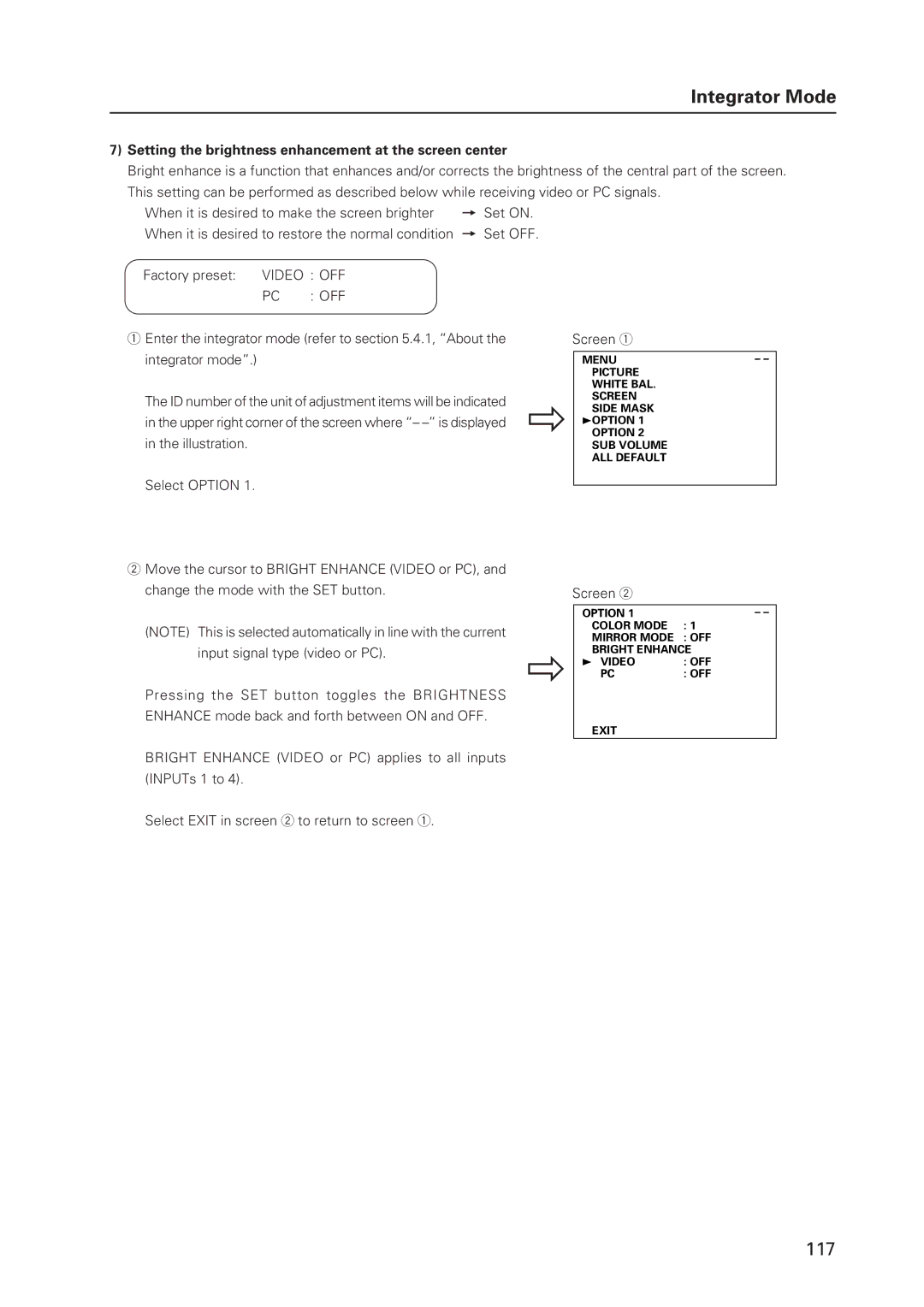Integrator Mode
7)Setting the brightness enhancement at the screen center
Bright enhance is a function that enhances and/or corrects the brightness of the central part of the screen.
This setting can be performed as described below while receiving video or PC signals.
When it is desired to make the screen brighter = Set ON.
When it is desired to restore the normal condition = Set OFF.
Factory preset: VIDEO : OFF
PC : OFF
1Enter the integrator mode (refer to section 5.4.1, “About the integrator mode”.)
The ID number of the unit of adjustment items will be indicated in the upper right corner of the screen where “–
Select OPTION 1.
2Move the cursor to BRIGHT ENHANCE (VIDEO or PC), and change the mode with the SET button.
(NOTE) This is selected automatically in line with the current input signal type (video or PC).
Pressing the SET button toggles the BRIGHTNESS ENHANCE mode back and forth between ON and OFF.
]
]
Screen 1
MENU |
| – – |
PICTURE | R LEVEL | : 128 |
WHITE BAL. | G LEVEL | : 128 |
SCREEN | B LEVEL | : 128 |
SIDE MASK | V. SIZE | : 128 |
3OPTION 1 | CLK FRQ | : – – – |
OPTION 2 | CLK PHS | : – – – |
SUB VOLUME | DEFAULT |
|
ALL DEFAULT |
|
|
MENU : MENU OFF |
| |
5∞ : SELECT
Screen 2
OPTION 1 |
| – – |
COLOR MODE | R: LEVEL1 | : 128 |
MIRROR MODE G: OFFLEVEL | : 128 | |
BRIGHT ENHANCEB LEVEL | : 128 | |
3 VIDEO | V:.OFFSIZE | : 128 |
PC | CLK: OFFRQ | : – – – |
OPTION 2 | CLK PHS | : – – – |
SUB VOLUME | DEFAULT |
|
DEFAULT |
|
|
MENU : MENU OFF |
| |
EXIT
BRIGHT ENHANCE (VIDEO or PC) applies to all inputs (INPUTs 1 to 4).
Select EXIT in screen 2 to return to screen 1.
117