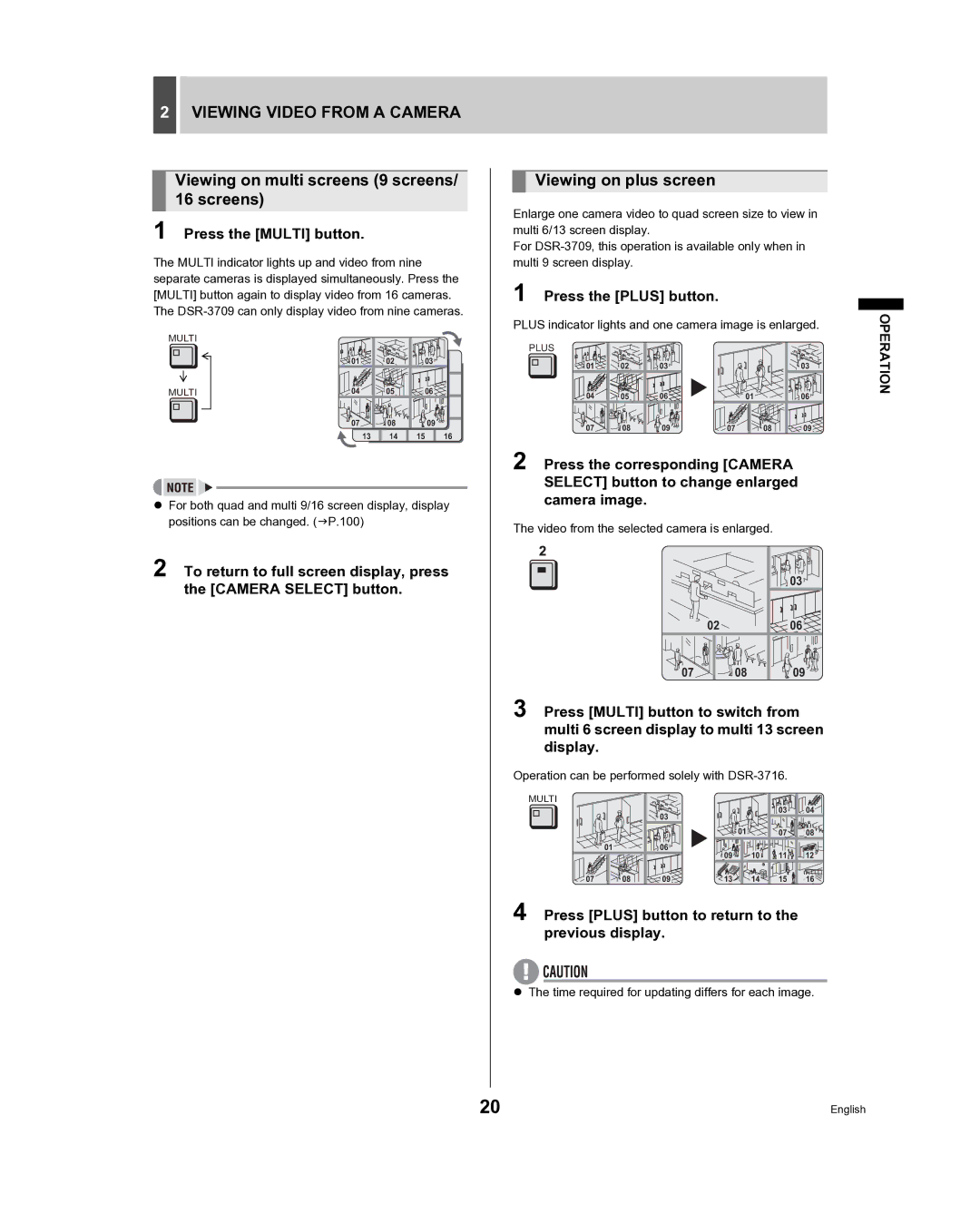2VIEWING VIDEO FROM A CAMERA
Viewing on multi screens (9 screens/ 16 screens)
1 Press the [MULTI] button.
The MULTI indicator lights up and video from nine separate cameras is displayed simultaneously. Press the [MULTI] button again to display video from 16 cameras. The
MULTI
01 | 02 | 03 |
MULTI | 04 | 05 |
| 06 |
| 07 | 08 |
| 09 |
| 13 | 14 | 15 | 16 |
zFor both quad and multi 9/16 screen display, display positions can be changed. (JP.100)
2 To return to full screen display, press the [CAMERA SELECT] button.
Viewing on plus screen
Enlarge one camera video to quad screen size to view in multi 6/13 screen display.
For
1 Press the [PLUS] button.
PLUS indicator lights and one camera image is enlarged.
PLUS |
|
|
|
|
|
01 | 02 | 03 | 01 | 02 | 03 |
04 | 05 | 06 | 04 | 01 | 05 | 06 |
07 | 08 | 09 | 07 |
| 08 | 09 |
2 Press the corresponding [CAMERA SELECT] button to change enlarged camera image.
The video from the selected camera is enlarged.
01 | 02 | 03 |
02 | 05 | 06 |
07 | 08 | 09 |
3 Press [MULTI] button to switch from multi 6 screen display to multi 13 screen display.
Operation can be performed solely with
MULTI |
|
|
|
|
|
|
|
|
|
|
|
|
| 03 | 04 |
01 |
| 02 | 03 |
|
|
|
|
|
|
|
|
| 01 | 07 | 08 |
04 | 01 | 05 | 06 |
|
|
|
|
|
|
|
| 09 | 10 | 11 | 12 |
07 |
| 08 | 09 | 13 | 14 | 15 | 16 |
4 Press [PLUS] button to return to the previous display.
zThe time required for updating differs for each image.
OPERATION
20 | English |