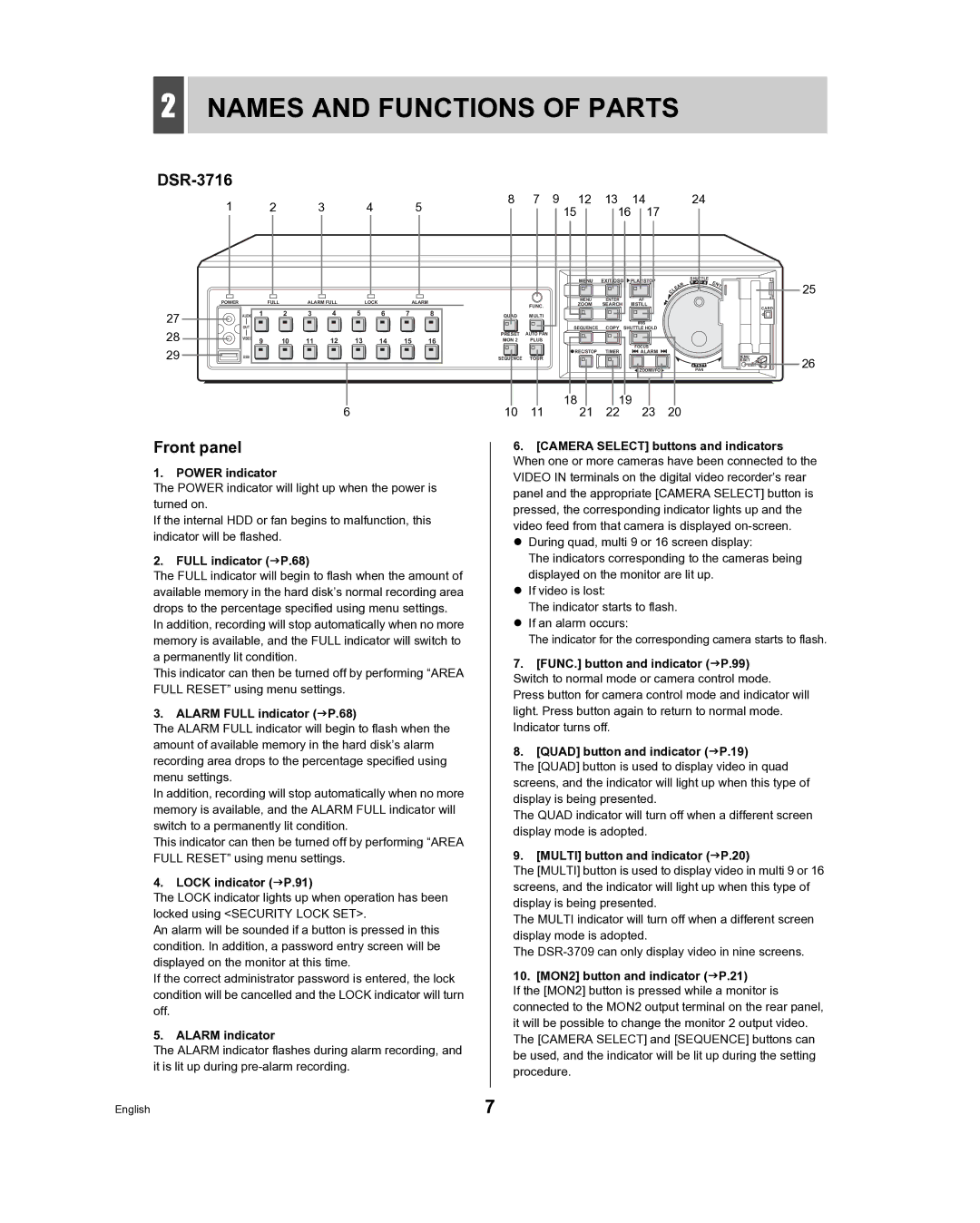2NAMES AND FUNCTIONS OF PARTS
DSR-3716
1 |
POWER |
2 | 3 | 4 | 5 | ||||
|
|
|
|
|
|
|
|
|
|
|
|
|
|
|
|
|
|
|
|
|
|
|
|
|
|
|
|
|
|
|
|
FULL | ALARM FULL | LOCK | ALARM |
8 | 7 | 9 | 12 | 13 | 14 | 24 |
|
|
|
|
|
|
| 15 | 16 | 17 |
|
|
|
|
|
|
|
| MENU | EXIT/OSD | PLAY/STOP | SHUTTLE |
|
|
|
|
|
|
| JOG | E | N |
| 25 | |||
|
|
|
|
| R |
| T | |||
|
|
|
|
|
|
| ||||
|
|
|
|
| A |
|
|
| ||
|
|
|
|
| E |
|
|
| E | |
|
|
|
|
| L |
|
|
| R | |
|
|
|
|
| C |
|
|
|
| |
|
|
| MENU | ENTER | AF |
|
|
|
|
|
| FUNC. |
| ZOOM | SEARCH | STILL |
|
|
|
|
|
|
|
|
|
|
|
|
|
| CARD | |
|
|
|
|
|
|
|
|
|
|
27
28
29
AUDIO 1 | 2 | 3 | 4 | |
OUT |
|
|
|
|
VIDEO | 9 | 10 | 11 | 12 |
| ||||
USB |
|
|
|
|
5 6 7 8
13 14 15 16
6
QUAD | MULTI |
| IRIS |
SEQUENCE COPY SHUTTLE HOLD
PRESET | AUTO PAN |
|
|
|
|
|
|
MON 2 | PLUS |
|
|
|
|
|
|
|
|
|
| FOCUS |
|
|
|
|
| REC/STOP | TIMER | ALARM |
|
|
|
SEQUENCE | TOUR |
|
|
|
| MENU | 26 |
|
|
|
| RESET | |||
|
|
|
|
|
| EJECT | |
|
|
|
| ZOOM/I/FO | PAN |
| |
10 | 11 | 18 | 19 | 23 | 20 |
|
|
21 | 22 |
|
|
Front panel
1.POWER indicator
The POWER indicator will light up when the power is turned on.
If the internal HDD or fan begins to malfunction, this indicator will be flashed.
2.FULL indicator (JP.68)
The FULL indicator will begin to flash when the amount of available memory in the hard disk’s normal recording area drops to the percentage specified using menu settings.
In addition, recording will stop automatically when no more memory is available, and the FULL indicator will switch to a permanently lit condition.
This indicator can then be turned off by performing “AREA FULL RESET” using menu settings.
3.ALARM FULL indicator (JP.68)
The ALARM FULL indicator will begin to flash when the amount of available memory in the hard disk’s alarm recording area drops to the percentage specified using menu settings.
In addition, recording will stop automatically when no more memory is available, and the ALARM FULL indicator will switch to a permanently lit condition.
This indicator can then be turned off by performing “AREA FULL RESET” using menu settings.
4.LOCK indicator (JP.91)
The LOCK indicator lights up when operation has been locked using <SECURITY LOCK SET>.
An alarm will be sounded if a button is pressed in this condition. In addition, a password entry screen will be displayed on the monitor at this time.
If the correct administrator password is entered, the lock condition will be cancelled and the LOCK indicator will turn off.
5.ALARM indicator
The ALARM indicator flashes during alarm recording, and it is lit up during
6.[CAMERA SELECT] buttons and indicators When one or more cameras have been connected to the VIDEO IN terminals on the digital video recorder’s rear panel and the appropriate [CAMERA SELECT] button is pressed, the corresponding indicator lights up and the video feed from that camera is displayed
z During quad, multi 9 or 16 screen display:
The indicators corresponding to the cameras being displayed on the monitor are lit up.
z If video is lost:
The indicator starts to flash. z If an alarm occurs:
The indicator for the corresponding camera starts to flash.
7.[FUNC.] button and indicator (JP.99)
Switch to normal mode or camera control mode.
Press button for camera control mode and indicator will light. Press button again to return to normal mode. Indicator turns off.
8.[QUAD] button and indicator (JP.19)
The [QUAD] button is used to display video in quad screens, and the indicator will light up when this type of display is being presented.
The QUAD indicator will turn off when a different screen display mode is adopted.
9.[MULTI] button and indicator (JP.20)
The [MULTI] button is used to display video in multi 9 or 16 screens, and the indicator will light up when this type of display is being presented.
The MULTI indicator will turn off when a different screen display mode is adopted.
The
10. [MON2] button and indicator (JP.21)
If the [MON2] button is pressed while a monitor is connected to the MON2 output terminal on the rear panel, it will be possible to change the monitor 2 output video. The [CAMERA SELECT] and [SEQUENCE] buttons can be used, and the indicator will be lit up during the setting procedure.
English | 7 |