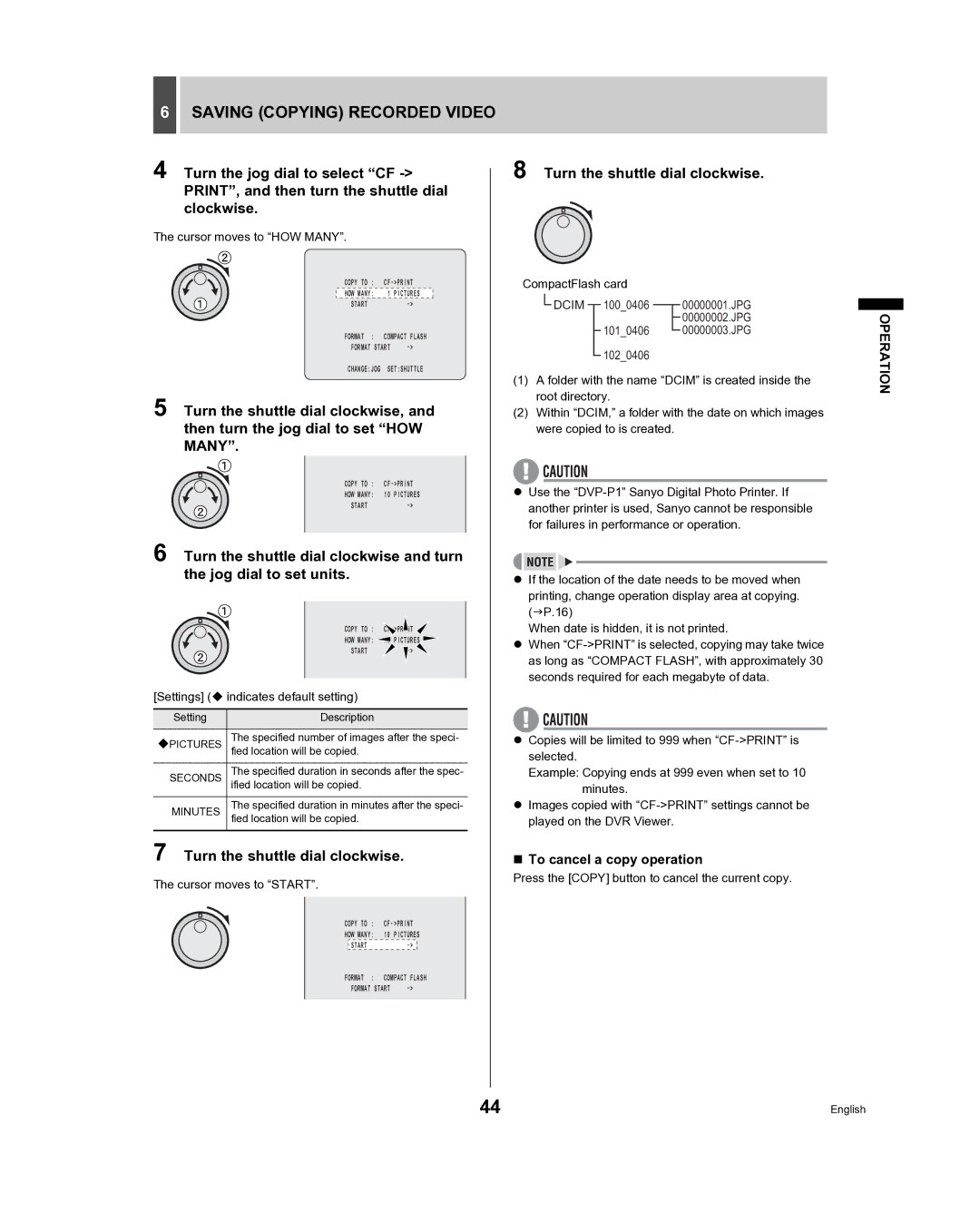6SAVING (COPYING) RECORDED VIDEO
4 Turn the jog dial to select “CF
The cursor moves to “HOW MANY”.
COPY TO : | ||
HOW MANY: | 1 | PICTURES |
START |
| |
FORMAT : | COMPACT FLASH | |
FORMAT START | ||
CHANGE:JOG SET:SHUTTLE
5 Turn the shuttle dial clockwise, and then turn the jog dial to set “HOW MANY”.
COPY TO :
HOW MANY: 10 PICTURES
START
6 Turn the shuttle dial clockwise and turn the jog dial to set units.
COPY TO : >PRINT![]()
HOW MANY: 10 PICTURES
START ![]()
[Settings] ( indicates default setting)
Setting | Description |
|
|
The specified number of images after the speci- PICTURES fied location will be copied.
SECONDS | The specified duration in seconds after the spec- |
| ified location will be copied. |
MINUTES | The specified duration in minutes after the speci- |
fied location will be copied. |
7 Turn the shuttle dial clockwise.
The cursor moves to “START”.
COPY TO :
HOW MANY: 10 PICTURES
START
FORMAT : COMPACT FLASH
FORMAT START |
8 Turn the shuttle dial clockwise.
CompactFlash card |
|
| ||||||
|
| DCIM |
|
| 100_0406 |
|
| 00000001.JPG |
|
|
|
|
|
| |||
|
|
|
|
|
|
|
| 00000002.JPG |
|
|
|
|
|
|
|
| |
|
| 101_0406 |
|
| 00000003.JPG | |||
|
|
| ||||||
|
| 102_0406 |
|
|
| |||
|
|
|
|
| ||||
(1)A folder with the name “DCIM” is created inside the root directory.
(2)Within “DCIM,” a folder with the date on which images were copied to is created.
zUse the
zIf the location of the date needs to be moved when printing, change operation display area at copying. (JP.16)
When date is hidden, it is not printed.
zWhen
zCopies will be limited to 999 when
Example: Copying ends at 999 even when set to 10 minutes.
zImages copied with
To cancel a copy operation
Press the [COPY] button to cancel the current copy.
OPERATION
44 | English |