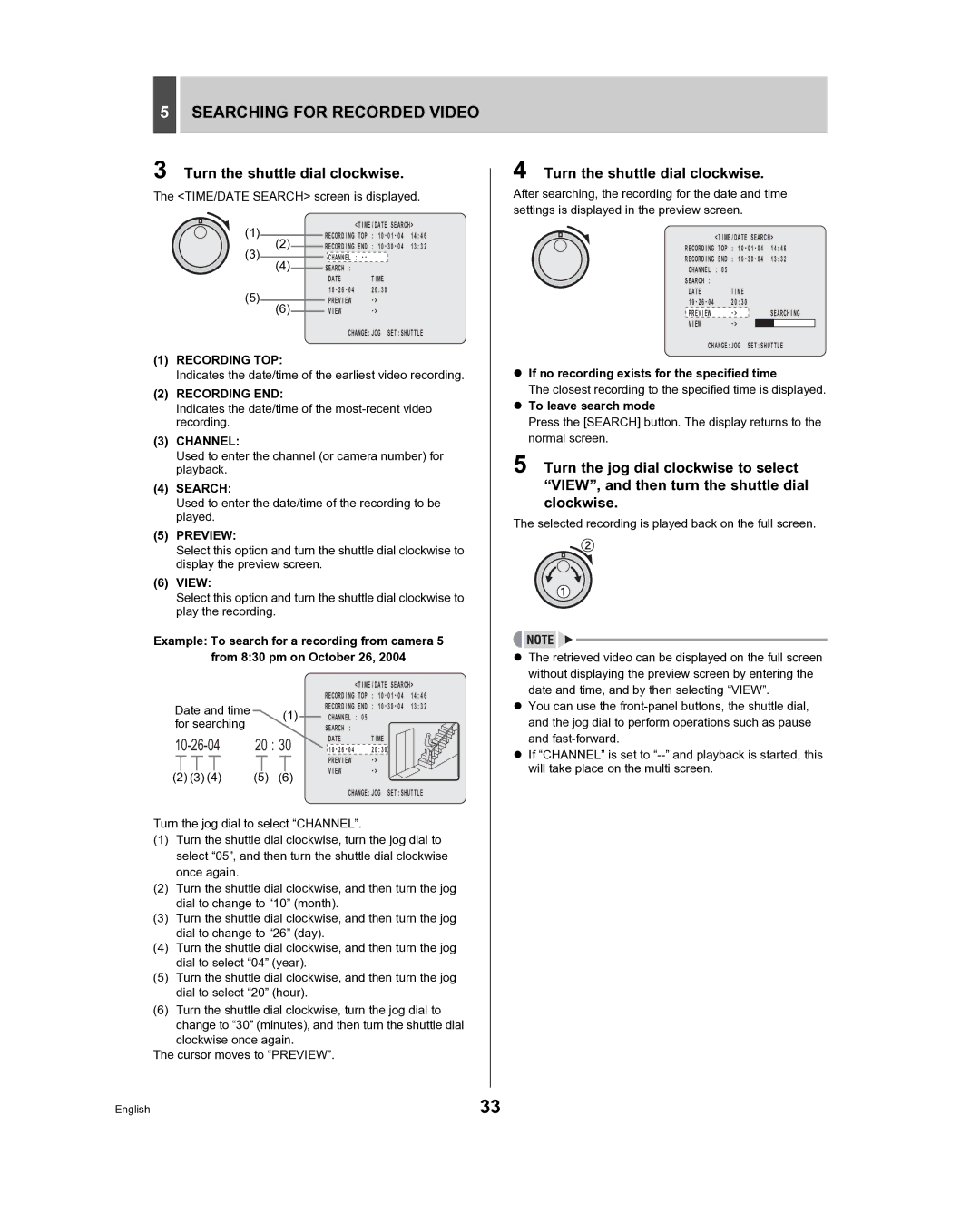5SEARCHING FOR RECORDED VIDEO
3 Turn the shuttle dial clockwise.
The <TIME/DATE SEARCH> screen is displayed.
(1) |
|
|
|
|
| <TIME/DATE SEARCH> | |||
|
|
| RECORDING TOP : | 14:46 | |||||
|
| ||||||||
(2) |
|
| RECORDING END : | 13:32 | |||||
|
| ||||||||
(3) |
|
|
|
|
|
|
|
|
|
|
|
| CHANNEL : |
|
|
| |||
|
|
|
|
|
|
|
| ||
(4) |
|
|
|
|
|
|
|
| |
| SEARCH : |
|
|
| |||||
|
|
|
|
| |||||
|
|
|
|
|
| DATE | TIME |
| |
(5) |
|
| 20:30 |
|
| ||||
|
|
|
|
| PREVIEW |
|
| ||
|
|
|
|
|
|
| |||
(6) |
|
|
|
| VIEW |
|
| ||
|
|
|
|
|
| ||||
CHANGE:JOG SET:SHUTTLE
(1)RECORDING TOP:
Indicates the date/time of the earliest video recording.
(2)RECORDING END:
Indicates the date/time of the
(3)CHANNEL:
Used to enter the channel (or camera number) for playback.
(4)SEARCH:
Used to enter the date/time of the recording to be played.
(5)PREVIEW:
Select this option and turn the shuttle dial clockwise to display the preview screen.
(6)VIEW:
Select this option and turn the shuttle dial clockwise to play the recording.
Example: To search for a recording from camera 5 from 8:30 pm on October 26, 2004
|
|
|
|
|
|
|
|
|
|
|
|
|
|
|
|
|
|
| <TIME/DATE SEARCH> | |||
|
|
|
|
|
|
|
|
|
|
|
|
|
|
|
|
|
| RECORDING TOP : | 14:46 | |||
Date and time |
|
|
| (1) |
| RECORDING END : | 13:32 | |||||||||||||||
|
|
|
|
| CHANNEL : 05 |
|
|
| ||||||||||||||
for searching |
|
|
|
|
|
|
|
| ||||||||||||||
|
|
|
|
|
|
|
| SEARCH : |
|
|
| |||||||||||
| 20 : 30 |
|
| DATE | TIME |
| ||||||||||||||||
|
|
|
|
|
| |||||||||||||||||
|
| 20:30 |
|
| ||||||||||||||||||
|
|
|
|
|
|
|
|
|
|
|
|
|
|
|
|
|
|
| PREVIEW |
|
| |
|
|
|
|
|
|
|
|
|
|
|
|
|
|
|
|
|
|
|
|
| ||
|
|
|
|
|
|
|
|
|
|
|
|
|
|
|
|
|
|
| VIEW |
|
| |
(2) (3) (4) | (5) | (6) |
|
|
|
| ||||||||||||||||
|
|
|
|
|
| |||||||||||||||||
CHANGE:JOG SET:SHUTTLE
Turn the jog dial to select “CHANNEL”.
(1)Turn the shuttle dial clockwise, turn the jog dial to select “05”, and then turn the shuttle dial clockwise once again.
(2)Turn the shuttle dial clockwise, and then turn the jog dial to change to “10” (month).
(3)Turn the shuttle dial clockwise, and then turn the jog dial to change to “26” (day).
(4)Turn the shuttle dial clockwise, and then turn the jog dial to select “04” (year).
(5)Turn the shuttle dial clockwise, and then turn the jog dial to select “20” (hour).
(6)Turn the shuttle dial clockwise, turn the jog dial to change to “30” (minutes), and then turn the shuttle dial clockwise once again.
The cursor moves to “PREVIEW”.
4 Turn the shuttle dial clockwise.
After searching, the recording for the date and time settings is displayed in the preview screen.
<TIME/DATE SEARCH>
RECORDING TOP | : | 14:46 | |||
RECORDING END : | 13:32 | ||||
CHANNEL : 05 |
|
|
|
|
|
SEARCH : |
|
|
|
|
|
DATE | TIME |
|
| ||
20:30 |
|
|
|
| |
PREVIEW |
|
| SEARCHING | ||
VIEW |
|
|
|
| |
|
|
|
| ||
CHANGE:JOG SET:SHUTTLE
zIf no recording exists for the specified time
The closest recording to the specified time is displayed.
zTo leave search mode
Press the [SEARCH] button. The display returns to the normal screen.
5 Turn the jog dial clockwise to select “VIEW”, and then turn the shuttle dial clockwise.
The selected recording is played back on the full screen.
zThe retrieved video can be displayed on the full screen without displaying the preview screen by entering the date and time, and by then selecting “VIEW”.
zYou can use the
zIf “CHANNEL” is set to
English | 33 |