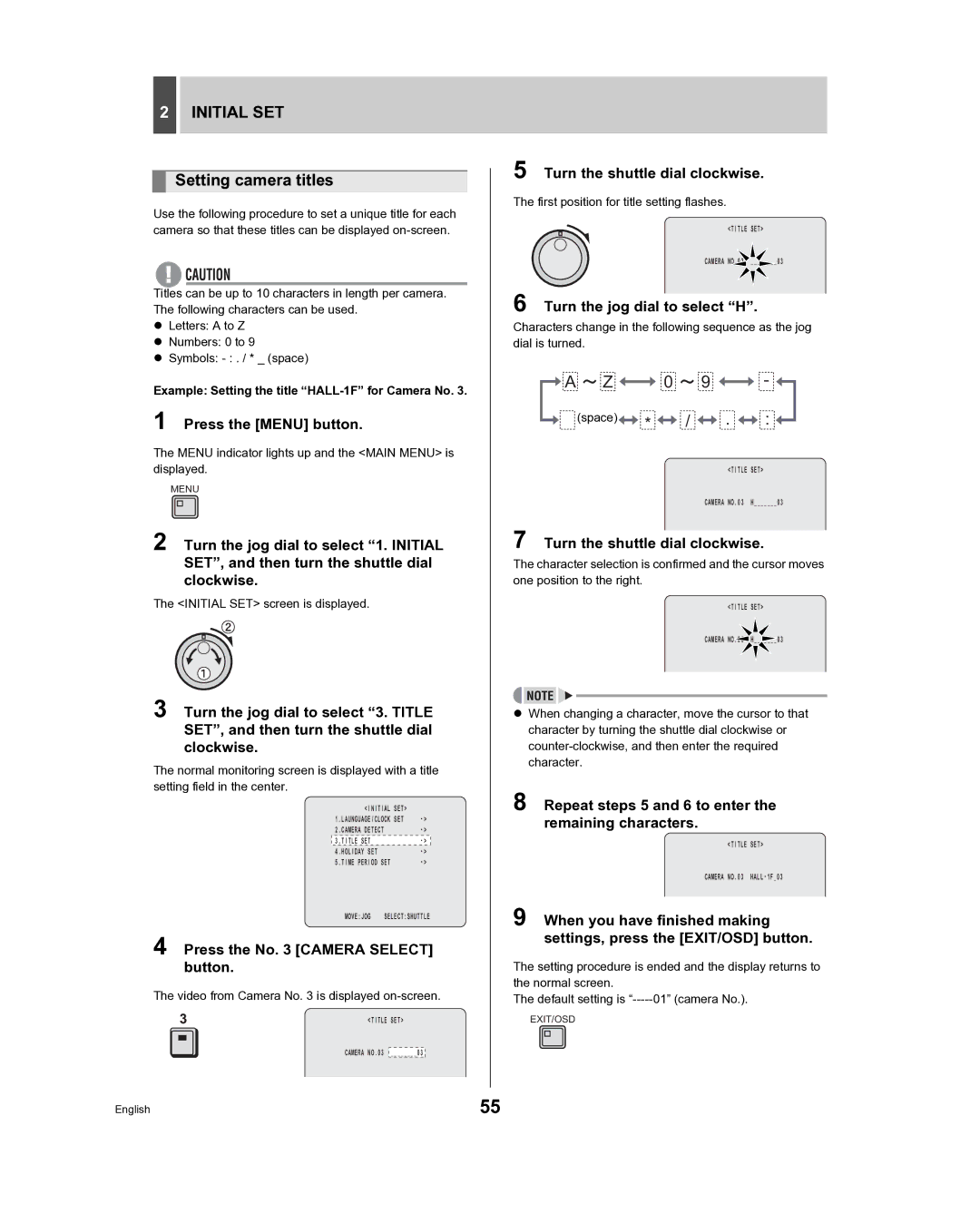2INITIAL SET
Setting camera titles
Use the following procedure to set a unique title for each camera so that these titles can be displayed
Titles can be up to 10 characters in length per camera. The following characters can be used.
zLetters: A to Z
zNumbers: 0 to 9
zSymbols:
Example: Setting the title “HALL-1F” for Camera No. 3.
1 Press the [MENU] button.
The MENU indicator lights up and the <MAIN MENU> is displayed.
MENU
2 Turn the jog dial to select “1. INITIAL SET”, and then turn the shuttle dial clockwise.
The <INITIAL SET> screen is displayed.
3 Turn the jog dial to select “3. TITLE SET”, and then turn the shuttle dial clockwise.
The normal monitoring screen is displayed with a title setting field in the center.
<INITIAL | SET> |
| |
1.LAUNGUAGE/CLOCK | SET | ||
2.CAMERA DETECT |
| ||
3.TITLE SET |
|
| |
4.HOLIDAY SET |
|
| |
5.TIME PERIOD SET |
| ||
MOVE:JOG | SELECT:SHUTTLE | ||
4 Press the No. 3 [CAMERA SELECT] button.
The video from Camera No. 3 is displayed
<TITLE SET>
CAMERA NO.03 ________03
5 Turn the shuttle dial clockwise.
The first position for title setting flashes.
<TITLE SET>
CAMERA NO.03 ________03
6 Turn the jog dial to select “H”.
Characters change in the following sequence as the jog dial is turned.
![]() A
A ![]() Z
Z ![]()
![]() 0
0 ![]() 9
9 ![]()
![]() -
- ![]()
(space) | * | / | . | : |
|
|
| <TITLE SET> | |
|
|
| CAMERA NO.03 | H_______03 |
7 Turn the shuttle dial clockwise.
The character selection is confirmed and the cursor moves one position to the right.
<TITLE SET>
CAMERA NO.03 H![]()
zWhen changing a character, move the cursor to that character by turning the shuttle dial clockwise or
8 Repeat steps 5 and 6 to enter the remaining characters.
<TITLE SET>
CAMERA NO.03
9 When you have finished making settings, press the [EXIT/OSD] button.
The setting procedure is ended and the display returns to the normal screen.
The default setting is
EXIT/OSD
English | 55 |