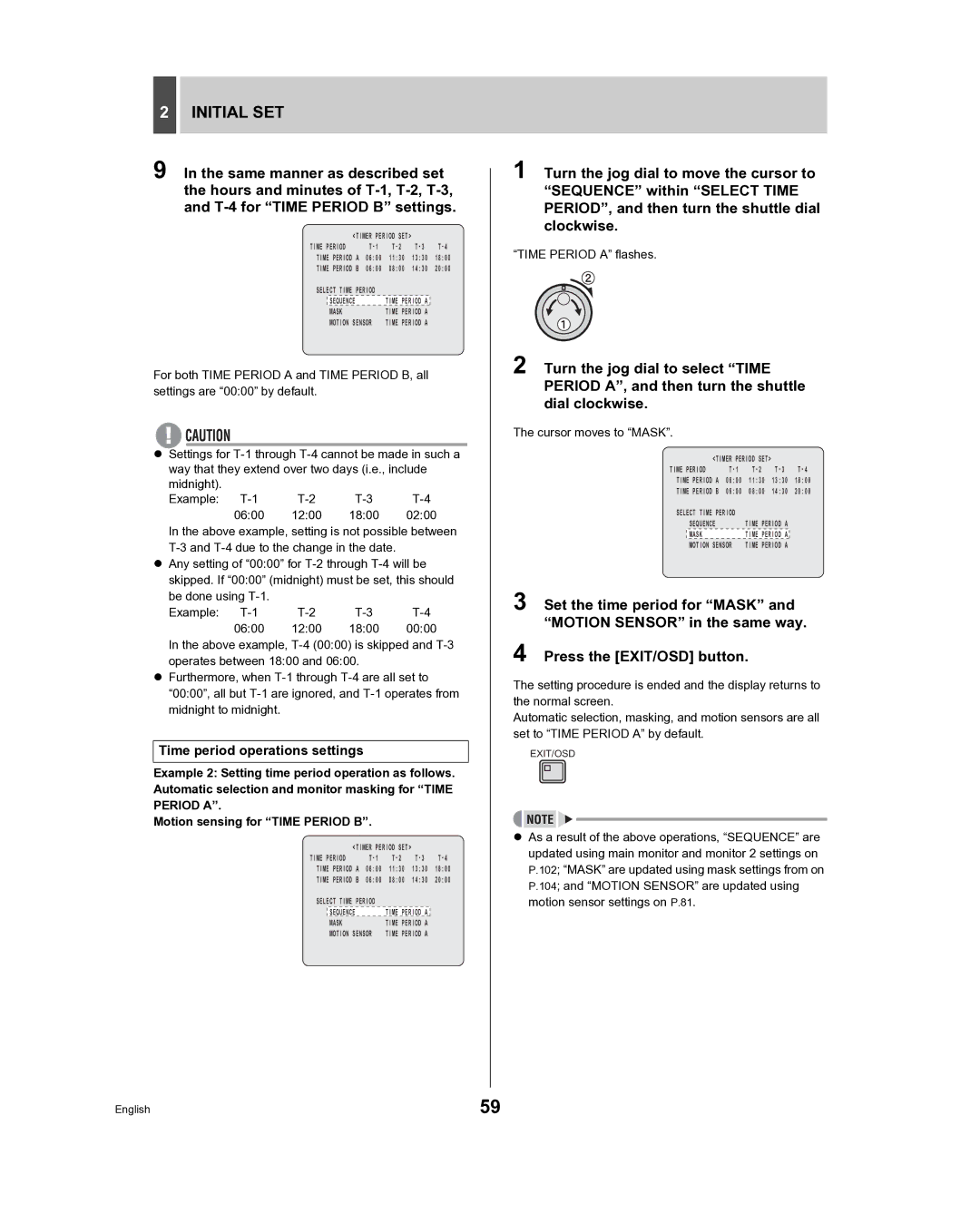2INITIAL SET
9 In the same manner as described set the hours and minutes of
| <TIMER PERIOD SET> |
| |||
TIME PERIOD | |||||
TIME PERIOD A | 06:00 | 11:30 | 13:30 | 18:00 | |
TIME PERIOD B | 06:00 | 08:00 | 14:30 | 20:00 | |
SELECT TIME PERIOD |
|
|
| ||
| SEQUENCE |
| TIME PERIOD A |
| |
| MASK |
| TIME PERIOD A |
| |
| MOTION SENSOR | TIME PERIOD A |
| ||
For both TIME PERIOD A and TIME PERIOD B, all settings are “00:00” by default.
zSettings for
Example: | |||
06:00 | 12:00 | 18:00 | 02:00 |
In the above example, setting is not possible between
zAny setting of “00:00” for
Example: | |||
06:00 | 12:00 | 18:00 | 00:00 |
In the above example,
zFurthermore, when
Time period operations settings
Example 2: Setting time period operation as follows. Automatic selection and monitor masking for “TIME PERIOD A”.
Motion sensing for “TIME PERIOD B”.
<TIMER PERIOD SET>
TIME PERIOD
SELECT TIME PERIOD |
| |
| SEQUENCE | TIME PERIOD A |
| MASK | TIME PERIOD A |
| MOTION SENSOR | TIME PERIOD A |
1 Turn the jog dial to move the cursor to “SEQUENCE” within “SELECT TIME PERIOD”, and then turn the shuttle dial clockwise.
“TIME PERIOD A” flashes.
2 Turn the jog dial to select “TIME PERIOD A”, and then turn the shuttle dial clockwise.
The cursor moves to “MASK”.
<TIMER PERIOD SET>
TIME PERIOD
SELECT TIME PERIOD |
| |
| SEQUENCE | TIME PERIOD A |
| MASK | TIME PERIOD A |
| MOTION SENSOR | TIME PERIOD A |
3 Set the time period for “MASK” and “MOTION SENSOR” in the same way.
4 Press the [EXIT/OSD] button.
The setting procedure is ended and the display returns to the normal screen.
Automatic selection, masking, and motion sensors are all set to “TIME PERIOD A” by default.
EXIT/OSD
zAs a result of the above operations, “SEQUENCE” are updated using main monitor and monitor 2 settings on P.102; “MASK” are updated using mask settings from on P.104; and “MOTION SENSOR” are updated using motion sensor settings on P.81.
English | 59 |