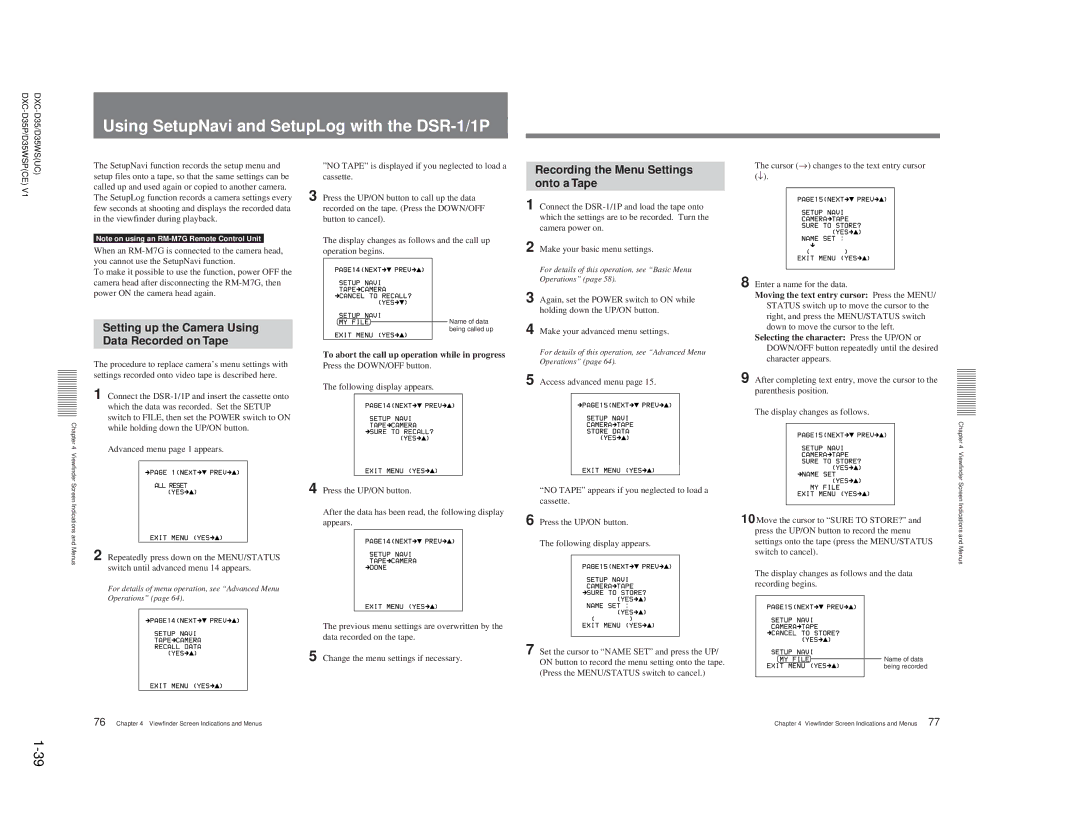Using SetupNavi and SetupLog with the
V1 |
The SetupNavi function records the setup menu and setup files onto a tape, so that the same settings can be called up and used again or copied to another camera. The SetupLog function records a camera settings every few seconds at shooting and displays the recorded data in the viewfinder during playback.
Note on using an
When an
To make it possible to use the function, power OFF the camera head after disconnecting the
”NO TAPE” is displayed if you neglected to load a cassette.
3 Press the UP/ON button to call up the data recorded on the tape. (Press the DOWN/OFF button to cancel).
The display changes as follows and the call up operation begins.
Recording the Menu Settings onto a Tape
1 Connect the
2 Make your basic menu settings.
For details of this operation, see “Basic Menu Operations” (page 58).
3 Again, set the POWER switch to ON while holding down the UP/ON button.
The cursor (→) changes to the text entry cursor (↓).
8 Enter a name for the data.
Moving the text entry cursor: Press the MENU/ STATUS switch up to move the cursor to the right, and press the MENU/STATUS switch
Chapter 4 Viewfinder Screen Indications and Menus
Setting up the Camera Using Data Recorded on Tape
The procedure to replace camera’s menu settings with settings recorded onto video tape is described here.
1 Connect the
Advanced menu page 1 appears.
2 Repeatedly press down on the MENU/STATUS switch until advanced menu 14 appears.
For details of menu operation, see “Advanced Menu Operations” (page 64).
![]()
![]()
![]()
![]()
![]() Name of data being called up
Name of data being called up
To abort the call up operation while in progress
Press the DOWN/OFF button.
The following display appears.
4 Press the UP/ON button.
After the data has been read, the following display appears.
The previous menu settings are overwritten by the data recorded on the tape.
5 Change the menu settings if necessary.
4 Make your advanced menu settings.
For details of this operation, see “Advanced Menu Operations” (page 64).
5 Access advanced menu page 15.
“NO TAPE” appears if you neglected to load a cassette.
6 Press the UP/ON button.
The following display appears.
7 Set the cursor to “NAME SET” and press the UP/ ON button to record the menu setting onto the tape. (Press the MENU/STATUS switch to cancel.)
down to move the cursor to the left. Selecting the character: Press the UP/ON or
DOWN/OFF button repeatedly until the desired character appears.
9 After completing text entry, move the cursor to the parenthesis position.
The display changes as follows.
10Move the cursor to “SURE TO STORE?” and press the UP/ON button to record the menu settings onto the tape (press the MENU/STATUS switch to cancel).
The display changes as follows and the data recording begins.
![]() Name of data
Name of data ![]()
![]()
![]()
![]()
![]()
![]()
![]()
![]()
![]()
![]()
![]()
![]() being recorded
being recorded
Chapter 4 Viewfinder Screen Indications and Menus
76 Chapter 4 Viewfinder Screen Indications and Menus | Chapter 4 Viewfinder Screen Indications and Menus 77 |