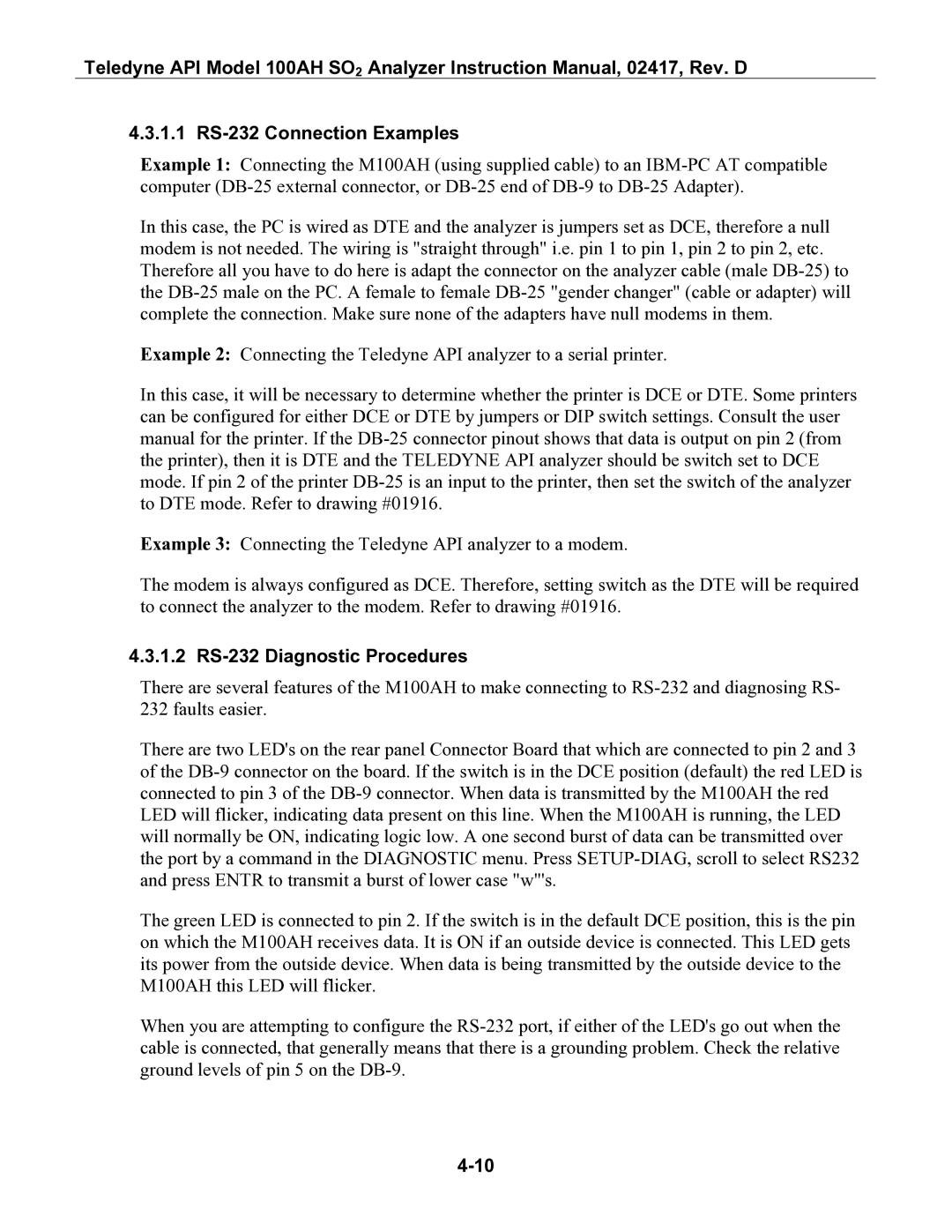Teledyne API Model 100AH SO2 Analyzer Instruction Manual, 02417, Rev. D
4.3.1.1 RS-232 Connection Examples
Example 1: Connecting the M100AH (using supplied cable) to an
In this case, the PC is wired as DTE and the analyzer is jumpers set as DCE, therefore a null modem is not needed. The wiring is "straight through" i.e. pin 1 to pin 1, pin 2 to pin 2, etc. Therefore all you have to do here is adapt the connector on the analyzer cable (male
Example 2: Connecting the Teledyne API analyzer to a serial printer.
In this case, it will be necessary to determine whether the printer is DCE or DTE. Some printers can be configured for either DCE or DTE by jumpers or DIP switch settings. Consult the user manual for the printer. If the
Example 3: Connecting the Teledyne API analyzer to a modem.
The modem is always configured as DCE. Therefore, setting switch as the DTE will be required to connect the analyzer to the modem. Refer to drawing #01916.
4.3.1.2 RS-232 Diagnostic Procedures
There are several features of the M100AH to make connecting to
There are two LED's on the rear panel Connector Board that which are connected to pin 2 and 3 of the
The green LED is connected to pin 2. If the switch is in the default DCE position, this is the pin on which the M100AH receives data. It is ON if an outside device is connected. This LED gets its power from the outside device. When data is being transmitted by the outside device to the M100AH this LED will flicker.
When you are attempting to configure the