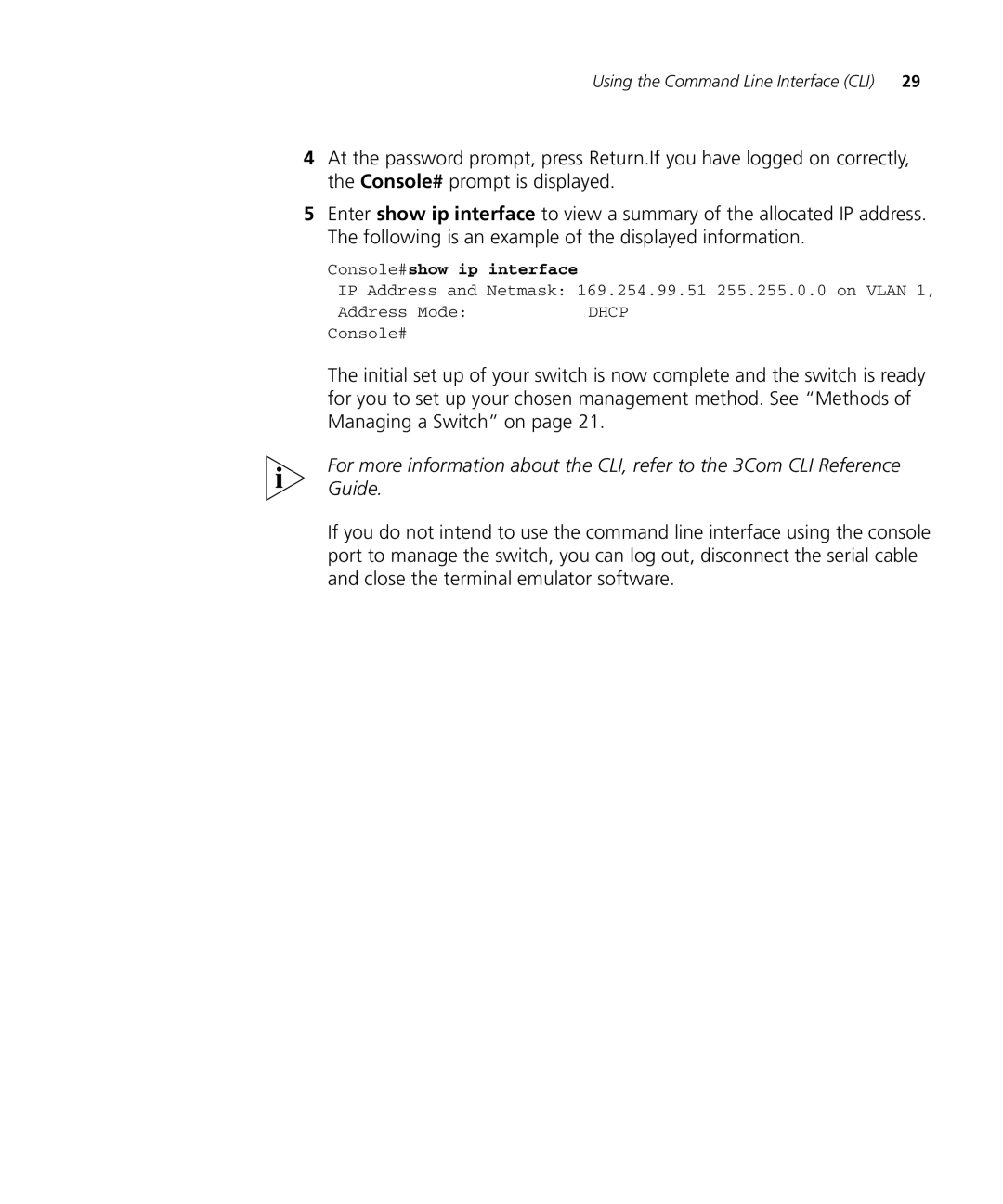Using the Command Line Interface (CLI) 29
4At the password prompt, press Return.If you have logged on correctly, the Console# prompt is displayed.
5Enter show ip interface to view a summary of the allocated IP address. The following is an example of the displayed information.
Console#show ip interface
IP Address and Netmask: 169.254.99.51 255.255.0.0 on VLAN 1,
Address Mode: | DHCP |
Console#
The initial set up of your switch is now complete and the switch is ready for you to set up your chosen management method. See “Methods of Managing a Switch” on page 21.
For more information about the CLI, refer to the 3Com CLI Reference Guide.
If you do not intend to use the command line interface using the console port to manage the switch, you can log out, disconnect the serial cable and close the terminal emulator software.