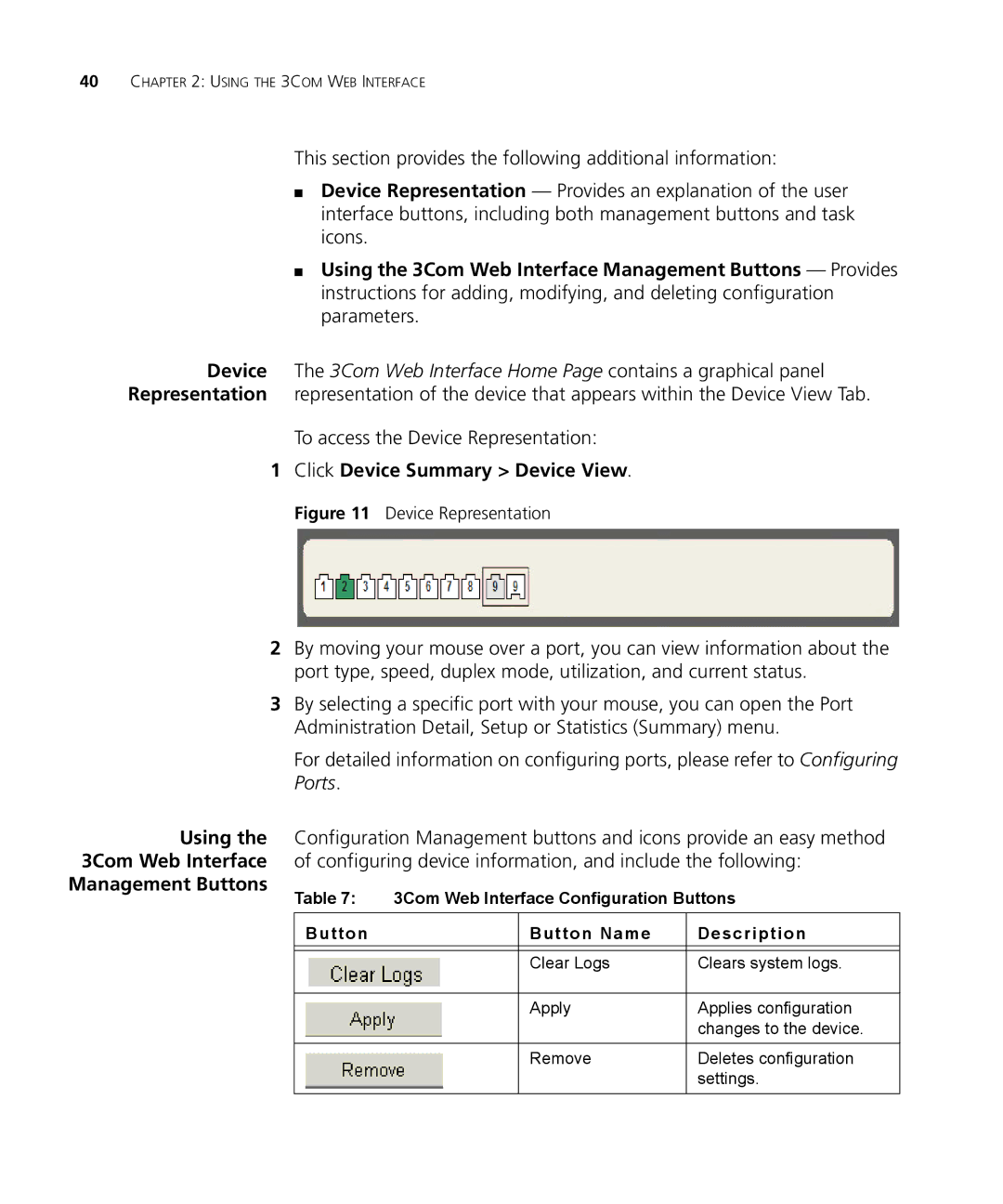40CHAPTER 2: USING THE 3COM WEB INTERFACE
This section provides the following additional information:
■Device Representation — Provides an explanation of the user interface buttons, including both management buttons and task icons.
■Using the 3Com Web Interface Management Buttons — Provides instructions for adding, modifying, and deleting configuration parameters.
Device The 3Com Web Interface Home Page contains a graphical panel Representation representation of the device that appears within the Device View Tab.
To access the Device Representation:
1Click Device Summary > Device View.
Figure 11 Device Representation
2By moving your mouse over a port, you can view information about the port type, speed, duplex mode, utilization, and current status.
3By selecting a specific port with your mouse, you can open the Port Administration Detail, Setup or Statistics (Summary) menu.
For detailed information on configuring ports, please refer to Configuring Ports.
Using the Configuration Management buttons and icons provide an easy method 3Com Web Interface of configuring device information, and include the following:
Management Buttons | Table 7: | 3Com Web Interface Configuration Buttons | ||
| ||||
|
|
|
|
|
| Button |
| Button Name | Description |
|
|
|
|
|
|
|
| Clear Logs | Clears system logs. |
|
|
|
|
|
|
|
| Apply | Applies configuration |
|
|
|
| changes to the device. |
|
|
|
|
|
|
|
| Remove | Deletes configuration |
|
|
|
| settings. |
|
|
|
|
|