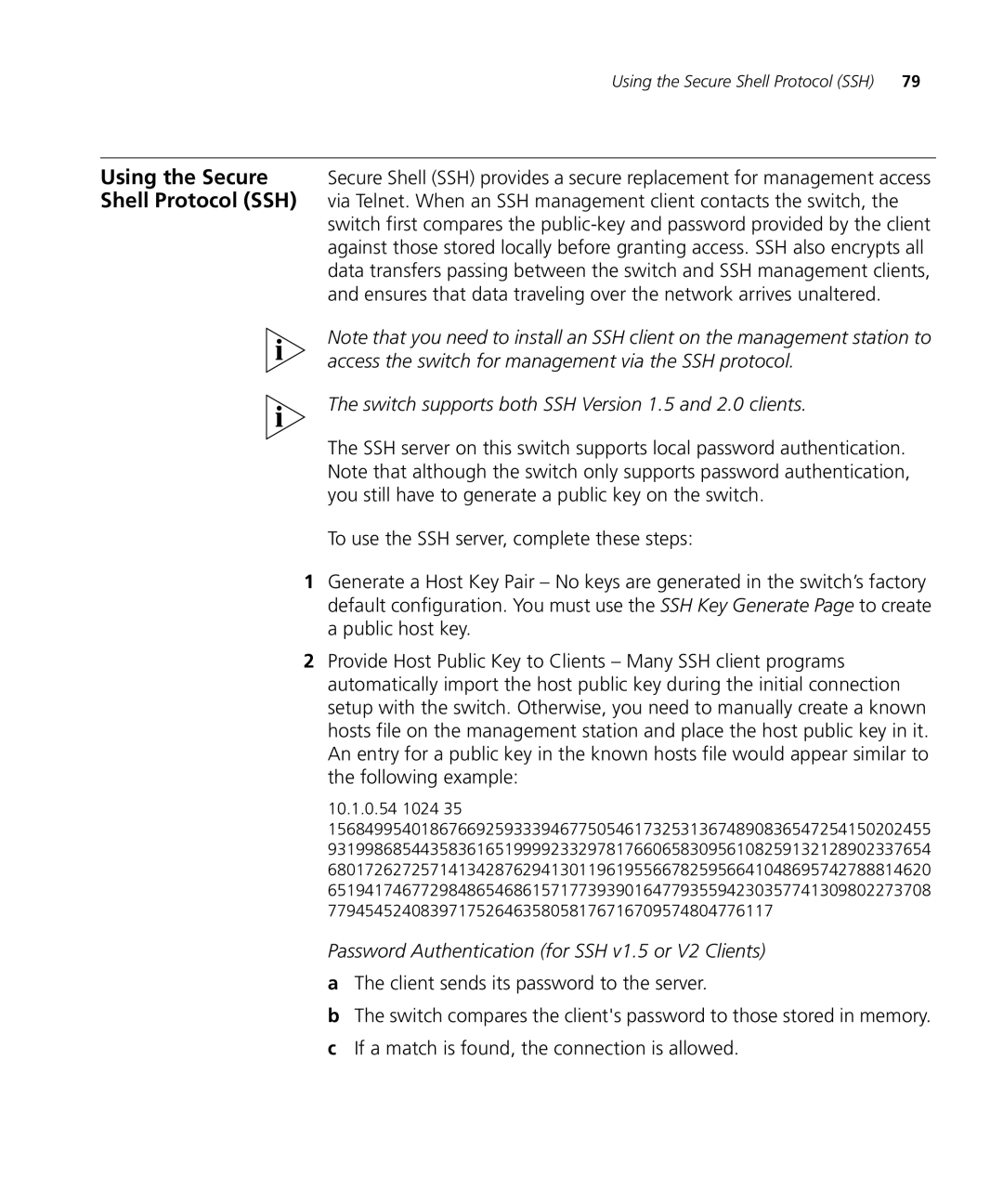Using the Secure Shell Protocol (SSH) | 79 |
Using the Secure Secure Shell (SSH) provides a secure replacement for management access Shell Protocol (SSH) via Telnet. When an SSH management client contacts the switch, the
switch first compares the
Note that you need to install an SSH client on the management station to access the switch for management via the SSH protocol.
The switch supports both SSH Version 1.5 and 2.0 clients.
The SSH server on this switch supports local password authentication. Note that although the switch only supports password authentication, you still have to generate a public key on the switch.
To use the SSH server, complete these steps:
1Generate a Host Key Pair – No keys are generated in the switch’s factory default configuration. You must use the SSH Key Generate Page to create a public host key.
2Provide Host Public Key to Clients – Many SSH client programs automatically import the host public key during the initial connection setup with the switch. Otherwise, you need to manually create a known hosts file on the management station and place the host public key in it. An entry for a public key in the known hosts file would appear similar to the following example:
10.1.0.54 1024 35 15684995401867669259333946775054617325313674890836547254150202455 93199868544358361651999923329781766065830956108259132128902337654 68017262725714134287629413011961955667825956641048695742788814620 65194174677298486546861571773939016477935594230357741309802273708 779454524083971752646358058176716709574804776117
Password Authentication (for SSH v1.5 or V2 Clients)
aThe client sends its password to the server.
bThe switch compares the client's password to those stored in memory.
cIf a match is found, the connection is allowed.