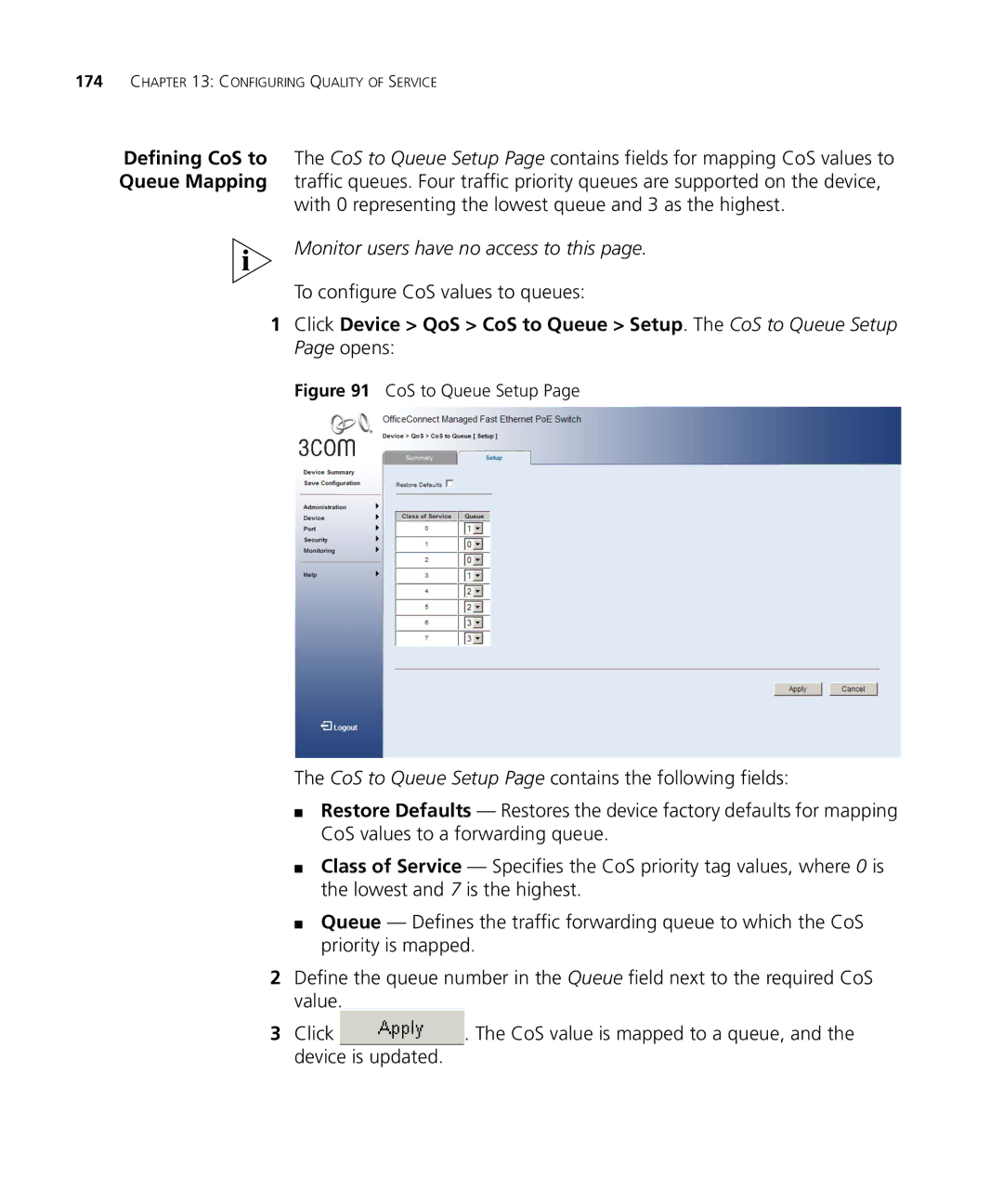174CHAPTER 13: CONFIGURING QUALITY OF SERVICE
Defining CoS to The CoS to Queue Setup Page contains fields for mapping CoS values to Queue Mapping traffic queues. Four traffic priority queues are supported on the device,
with 0 representing the lowest queue and 3 as the highest.
Monitor users have no access to this page.
To configure CoS values to queues:
1Click Device > QoS > CoS to Queue > Setup. The CoS to Queue Setup Page opens:
Figure 91 CoS to Queue Setup Page
The CoS to Queue Setup Page contains the following fields:
■Restore Defaults — Restores the device factory defaults for mapping CoS values to a forwarding queue.
■Class of Service — Specifies the CoS priority tag values, where 0 is the lowest and 7 is the highest.
■Queue — Defines the traffic forwarding queue to which the CoS priority is mapped.
2Define the queue number in the Queue field next to the required CoS value.
3Click ![]() . The CoS value is mapped to a queue, and the device is updated.
. The CoS value is mapped to a queue, and the device is updated.