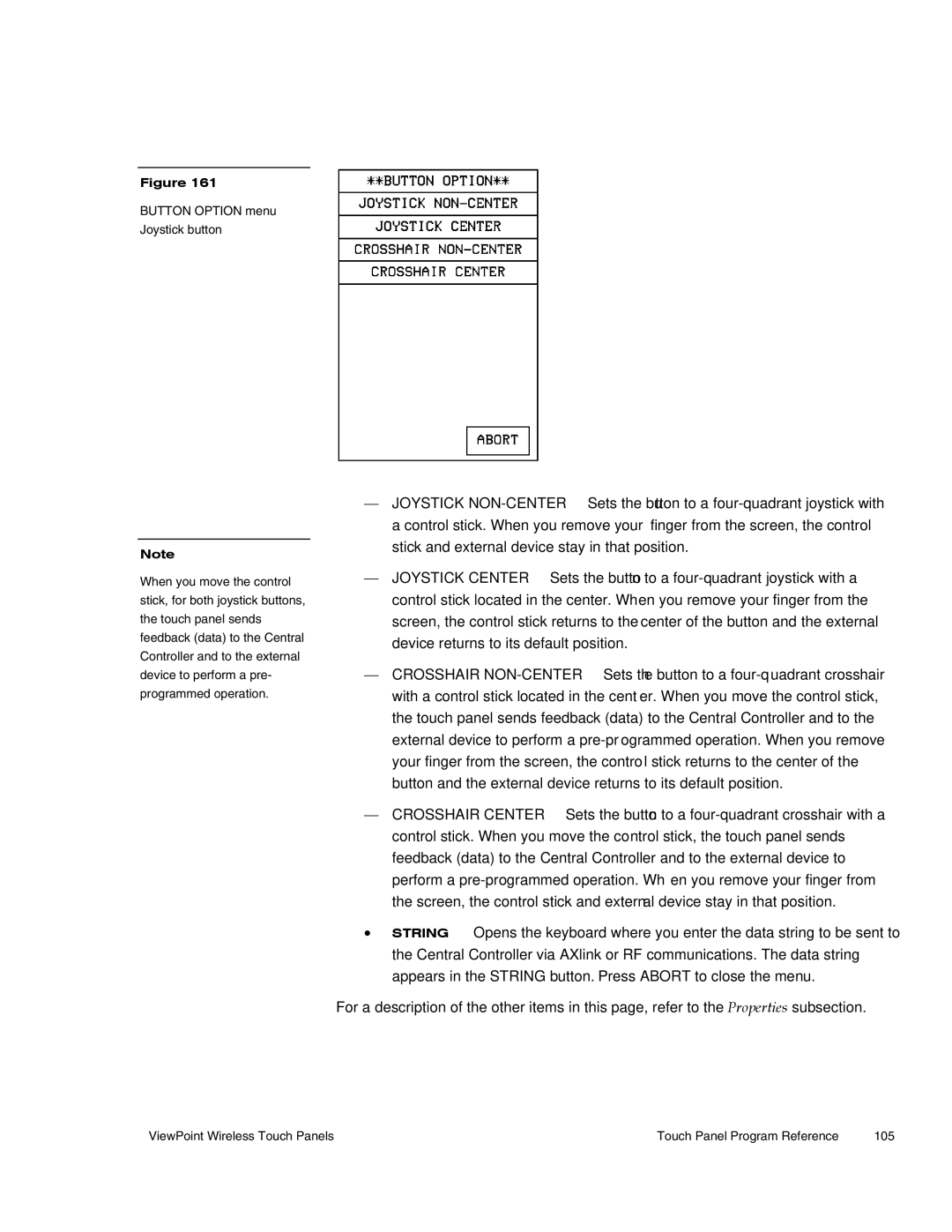Figure 161
BUTTON OPTION menu Joystick button
Note
When you move the control stick, for both joystick buttons, the touch panel sends feedback (data) to the Central Controller and to the external device to perform a pre- programmed operation.
— JOYSTICK NON-CENTER Sets the button to a four-quadrant joystick with a control stick. When you remove your finger from the screen, the control stick and external device stay in that position.
— JOYSTICK CENTER Sets the button to a four-quadrant joystick with a control stick located in the center. When you remove your finger from the screen, the control stick returns to the center of the button and the external device returns to its default position.
— CROSSHAIR NON-CENTER Sets the button to a four-quadrant crosshair with a control stick located in the center. When you move the control stick, the touch panel sends feedback (data) to the Central Controller and to the external device to perform a pre-programmed operation. When you remove your finger from the screen, the control stick returns to the center of the button and the external device returns to its default position.
— CROSSHAIR CENTER Sets the button to a four-quadrant crosshair with a control stick. When you move the control stick, the touch panel sends feedback (data) to the Central Controller and to the external device to perform a pre-programmed operation. When you remove your finger from the screen, the control stick and external device stay in that position.
•STRING Opens the keyboard where you enter the data string to be sent to the Central Controller via AXlink or RF communications. The data string appears in the STRING button. Press ABORT to close the menu.
For a description of the other items in this page, refer to the Properties subsection.