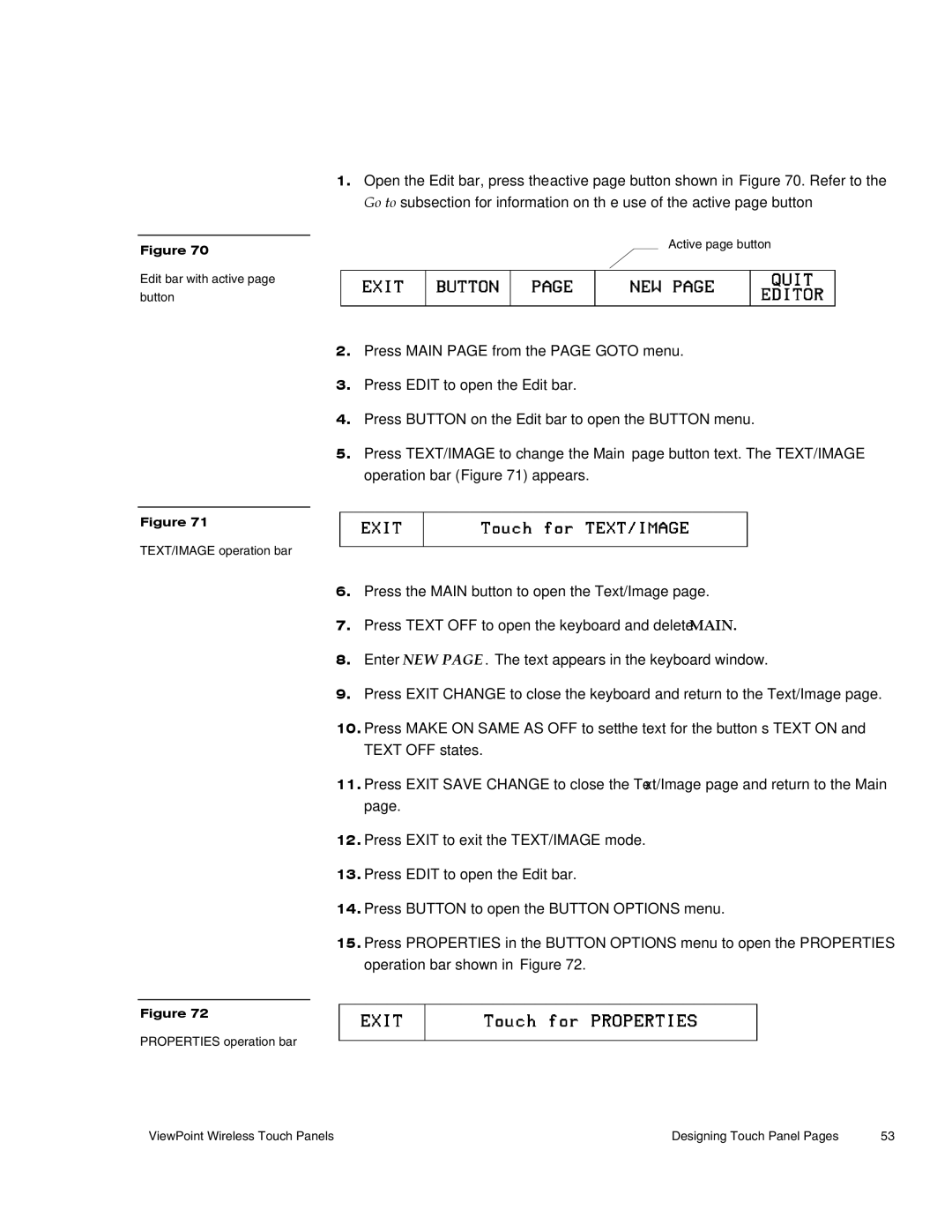Figure 70
Edit bar with active page button
Figure 71
TEXT/IMAGE operation bar
Figure 72
PROPERTIES operation bar
1.Open the Edit bar, press the active page button shown in Figure 70. Refer to the Go to subsection for information on the use of the active page button
Active page button
2.Press MAIN PAGE from the PAGE GOTO menu.
3.Press EDIT to open the Edit bar.
4.Press BUTTON on the Edit bar to open the BUTTON menu.
5.Press TEXT/IMAGE to change the Main page button text. The TEXT/IMAGE operation bar (Figure 71) appears.
6.Press the MAIN button to open the Text/Image page.
7.Press TEXT OFF to open the keyboard and delete MAIN.
8.Enter NEW PAGE. The text appears in the keyboard window.
9.Press EXIT CHANGE to close the keyboard and return to the Text/Image page.
10.Press MAKE ON SAME AS OFF to set the text for the button’s TEXT ON and TEXT OFF states.
11.Press EXIT SAVE CHANGE to close the Text/Image page and return to the Main page.
12.Press EXIT to exit the TEXT/IMAGE mode.
13.Press EDIT to open the Edit bar.
14.Press BUTTON to open the BUTTON OPTIONS menu.
15.Press PROPERTIES in the BUTTON OPTIONS menu to open the PROPERTIES operation bar shown in Figure 72.
ViewPoint Wireless Touch Panels | Designing Touch Panel Pages | 53 |