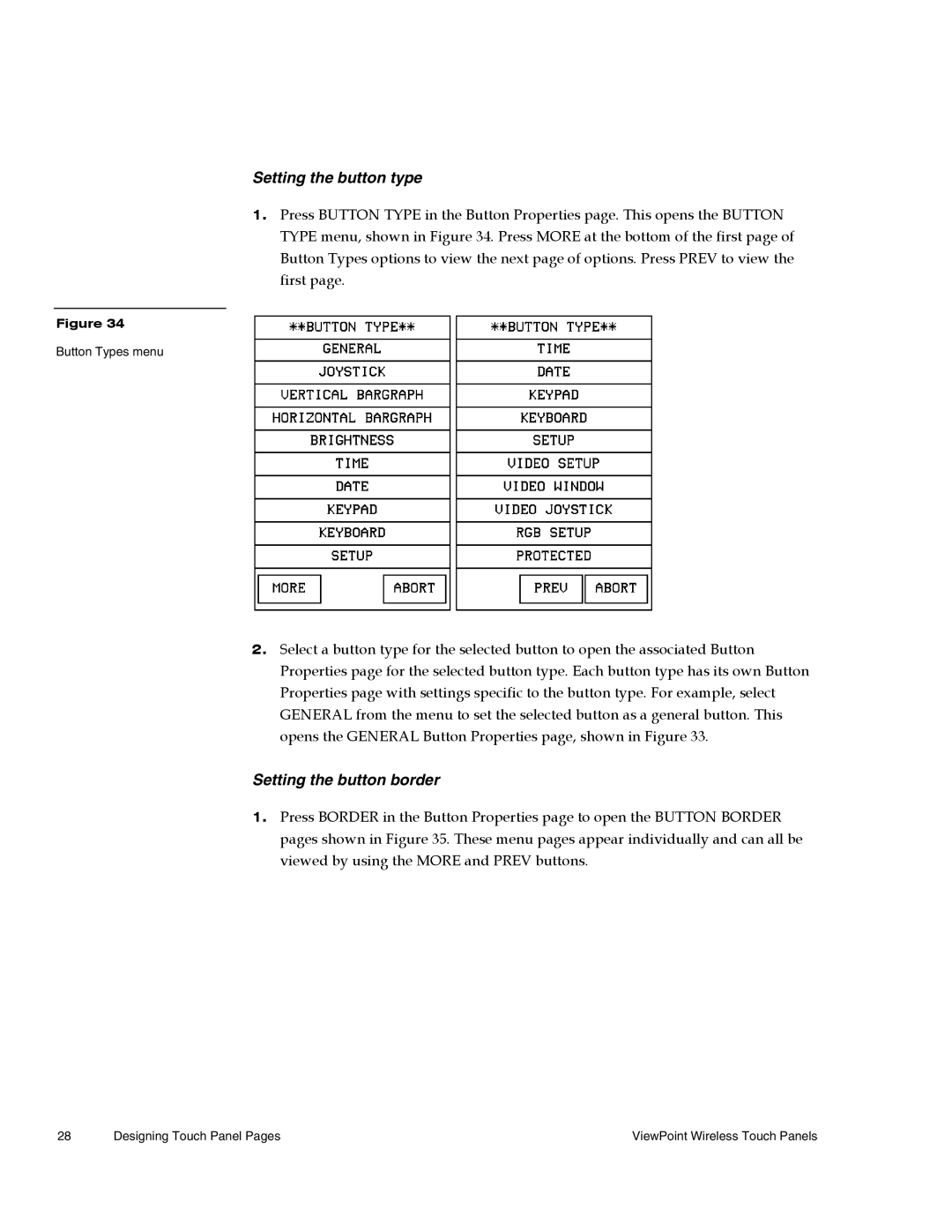Setting the button type
1.Press BUTTON TYPE in the Button Properties page. This opens the BUTTON TYPE menu, shown in Figure 34. Press MORE at the bottom of the first page of Button Types options to view the next page of options. Press PREV to view the first page.
Figure 34
Button Types menu
2.Select a button type for the selected button to open the associated Button Properties page for the selected button type. Each button type has its own Button Properties page with settings specific to the button type. For example, select GENERAL from the menu to set the selected button as a general button. This opens the GENERAL Button Properties page, shown in Figure 33.
Setting the button border
1.Press BORDER in the Button Properties page to open the BUTTON BORDER pages shown in Figure 35. These menu pages appear individually and can all be viewed by using the MORE and PREV buttons.
28 | Designing Touch Panel Pages | ViewPoint Wireless Touch Panels |