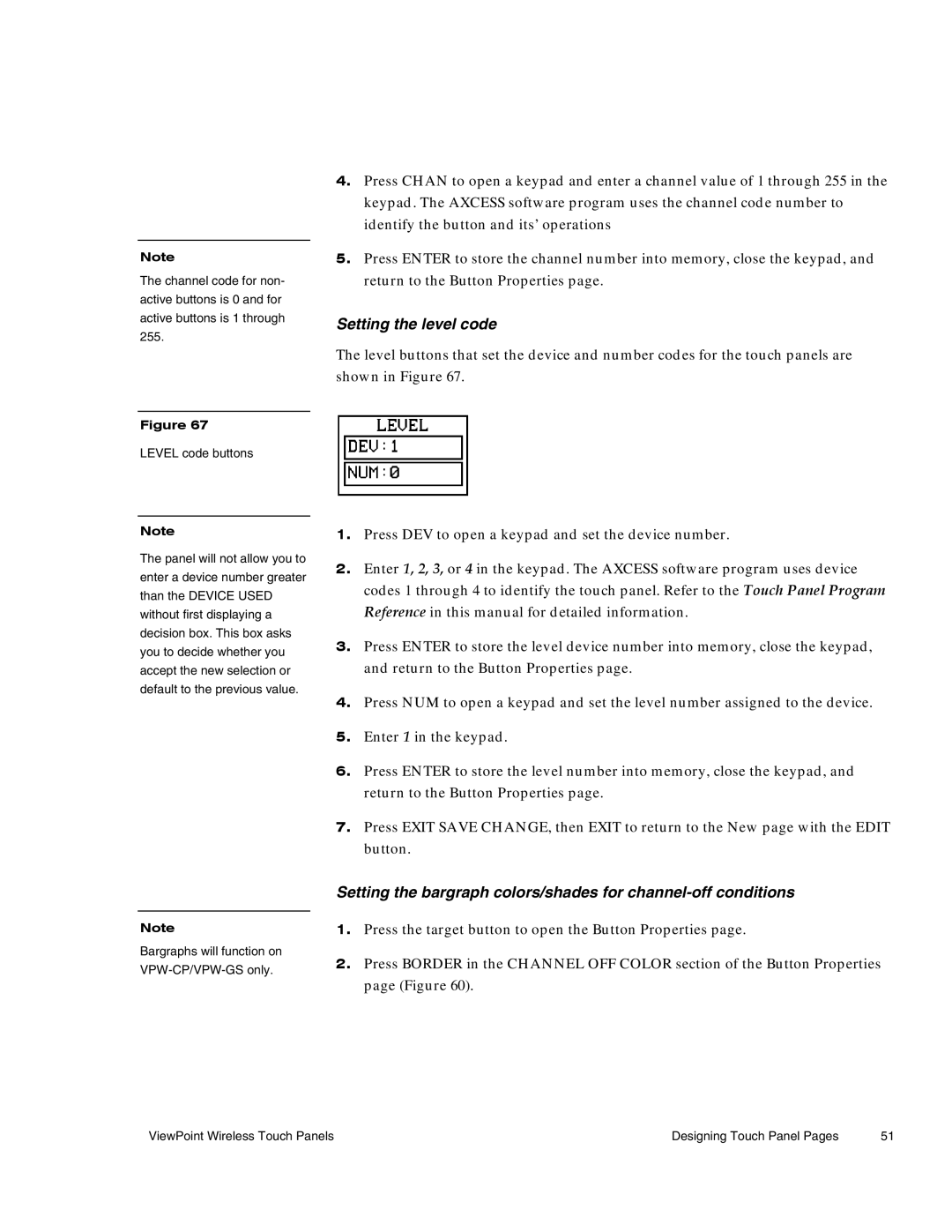Note
The channel code for non- active buttons is 0 and for active buttons is 1 through 255.
4.Press CHAN to open a keypad and enter a channel value of 1 through 255 in the keypad. The AXCESS software program uses the channel code number to identify the button and its’ operations
5.Press ENTER to store the channel number into memory, close the keypad, and return to the Button Properties page.
Setting the level code
The level buttons that set the device and number codes for the touch panels are shown in Figure 67.
Figure 67
LEVEL code buttons
Note
The panel will not allow you to enter a device number greater than the DEVICE USED without first displaying a decision box. This box asks you to decide whether you accept the new selection or default to the previous value.
Note
Bargraphs will function on
1.Press DEV to open a keypad and set the device number.
2.Enter 1, 2, 3, or 4 in the keypad. The AXCESS software program uses device codes 1 through 4 to identify the touch panel. Refer to the Touch Panel Program Reference in this manual for detailed information.
3.Press ENTER to store the level device number into memory, close the keypad, and return to the Button Properties page.
4.Press NUM to open a keypad and set the level number assigned to the device.
5.Enter 1 in the keypad.
6.Press ENTER to store the level number into memory, close the keypad, and return to the Button Properties page.
7.Press EXIT SAVE CHANGE, then EXIT to return to the New page with the EDIT button.
Setting the bargraph colors/shades for
1.Press the target button to open the Button Properties page.
2.Press BORDER in the CHANNEL OFF COLOR section of the Button Properties page (Figure 60).
ViewPoint Wireless Touch Panels | Designing Touch Panel Pages | 51 |