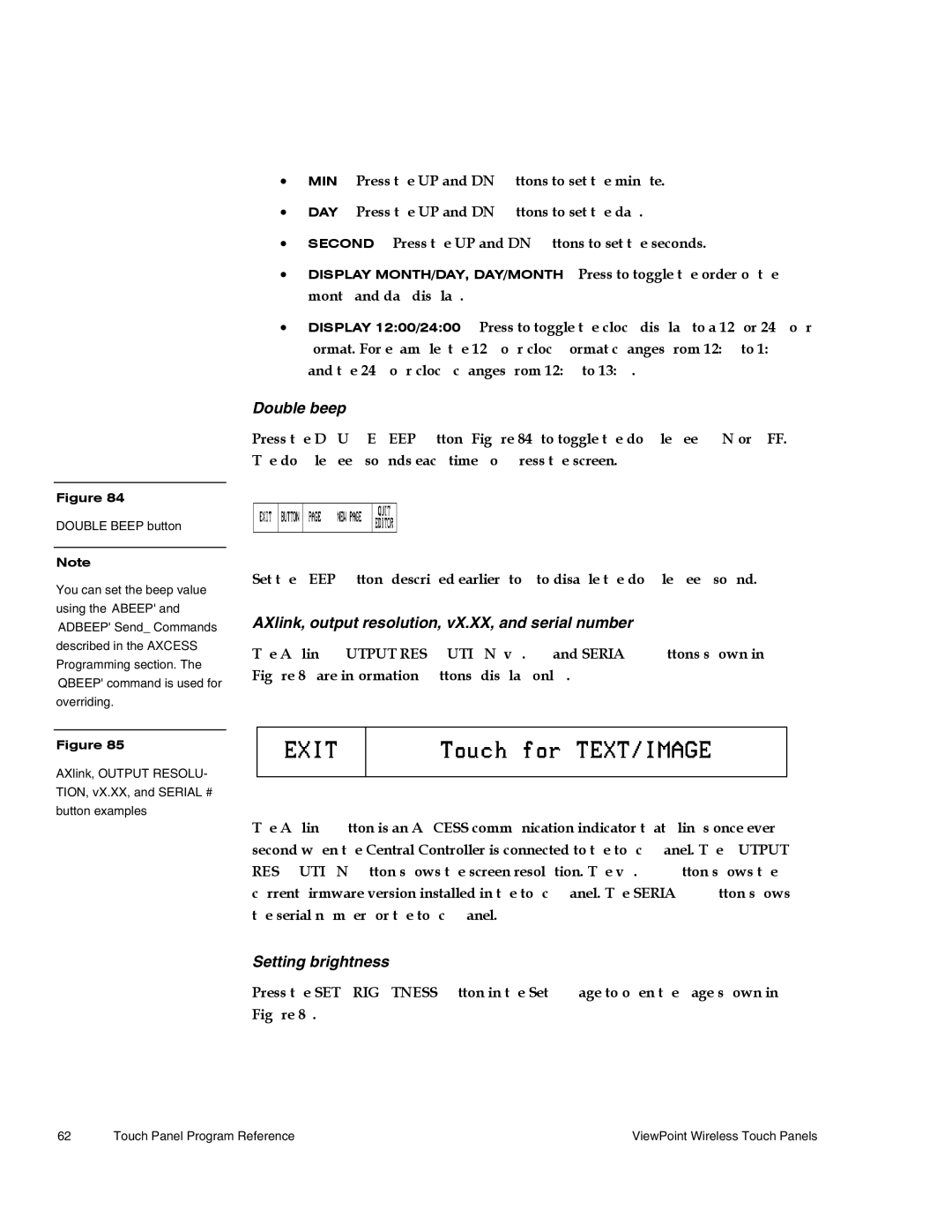•MIN Press the UP and DN buttons to set the minute.
•DAY Press the UP and DN buttons to set the day.
•SECOND Press the UP and DN buttons to set the seconds.
• DISPLAY MONTH/DAY, DAY/MONTH Press to toggle the order of the
•DISPLAY 12:00/24:00
Figure 84
DOUBLE BEEP button
Note
You can set the beep value using the 'ABEEP' and 'ADBEEP' Send_ Commands described in the AXCESS Programming section. The 'QBEEP' command is used for
overriding.
Figure 85
AXlink, OUTPUT RESOLU- TION, vX.XX, and SERIAL # button examples
Double beep
Press the DOUBLE BEEP button (Figure 84) to toggle the double beep ON or OFF. The double beep sounds each time you press the screen.
Set the BEEP button (described earlier) to 0 to disable the
AXlink, output resolution, vX.XX, and serial number
The AXlink, OUTPUT RESOLUTION, vX.XX, and SERIAL # buttons shown in Figure 85 are information buttons (display only).
The AXlink button is an AXCESS communication indicator that blinks once every second when the Central Controller is connected to the touch panel. The OUTPUT RESOLUTION button shows the screen resolution. The vX. XX button shows the current firmware version installed in the touch panel. The SERIAL # button shows the serial number for the touch panel.
Setting brightness
Press the SET BRIGHTNESS button in the Setup page to open the page shown in Figure 86.
62 | Touch Panel Program Reference | ViewPoint Wireless Touch Panels |