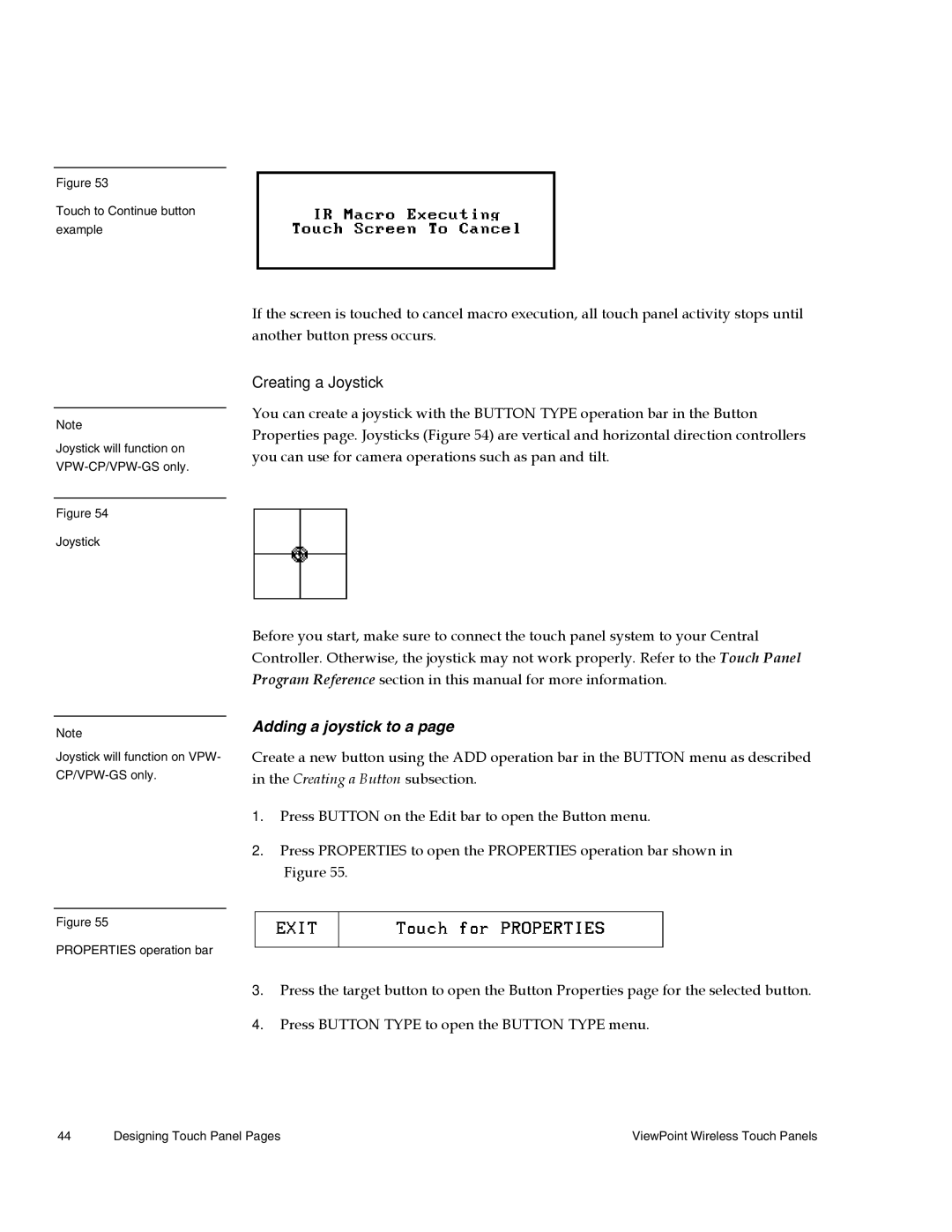Figure 53
Touch to Continue button example
Note
Joystick will function on
Figure 54
Joystick
If the screen is touched to cancel macro execution, all touch panel activity stops until another button press occurs.
Creating a Joystick
You can create a joystick with the BUTTON TYPE operation bar in the Button Properties page. Joysticks (Figure 54) are vertical and horizontal direction controllers you can use for camera operations such as pan and tilt.
Note
Joystick will function on VPW-
Before you start, make sure to connect the touch panel system to your Central Controller. Otherwise, the joystick may not work properly. Refer to the Touch Panel Program Reference section in this manual for more information.
Adding a joystick to a page
Create a new button using the ADD operation bar in the BUTTON menu as described in the Creating a Button subsection.
1.Press BUTTON on the Edit bar to open the Button menu.
2.Press PROPERTIES to open the PROPERTIES operation bar shown in Figure 55.
Figure 55
PROPERTIES operation bar
3.Press the target button to open the Button Properties page for the selected button.
4.Press BUTTON TYPE to open the BUTTON TYPE menu.
44 | Designing Touch Panel Pages | ViewPoint Wireless Touch Panels |