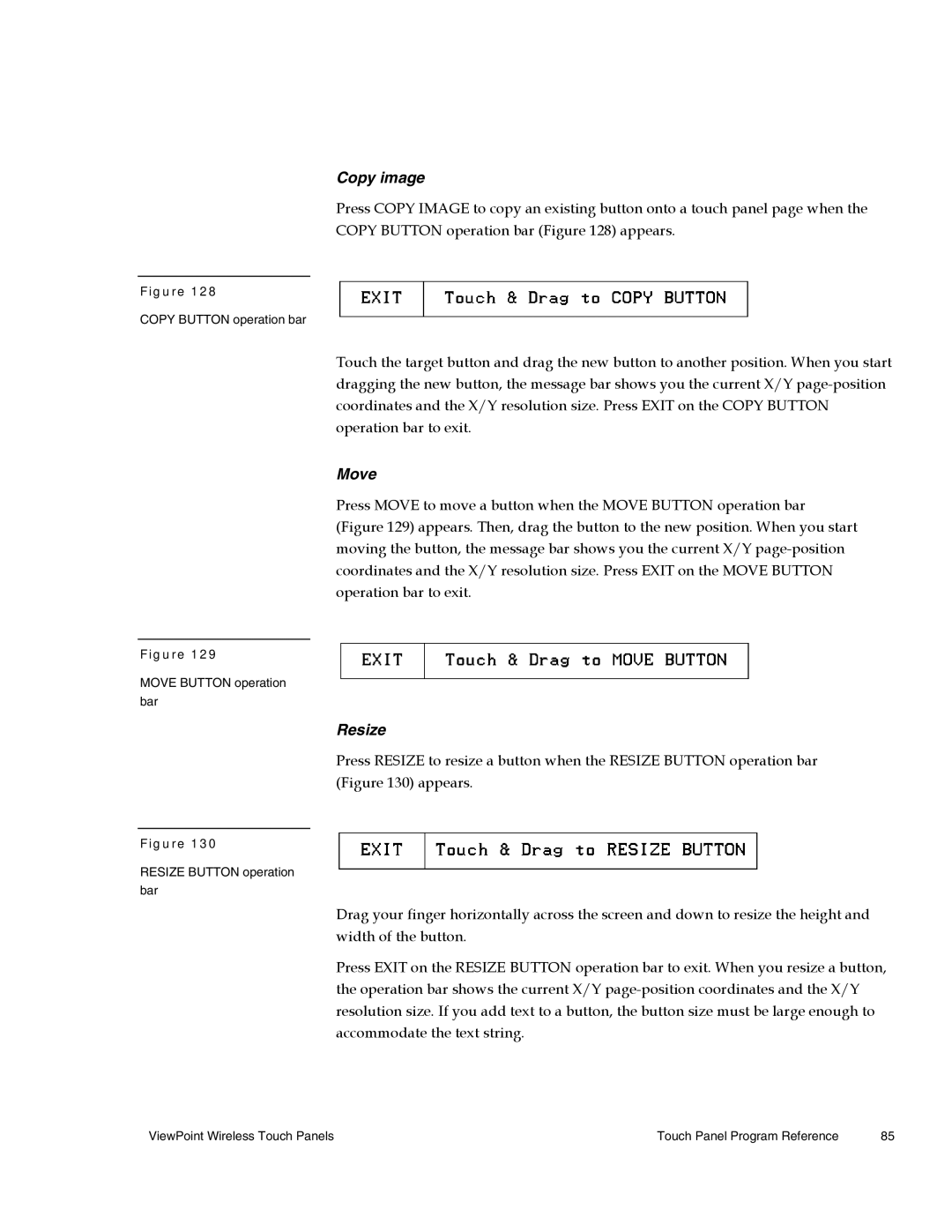Copy image
Press COPY IMAGE to copy an existing button onto a touch panel page when the
COPY BUTTON operation bar (Figure 128) appears.
Figure 128
COPY BUTTON operation bar
Touch the target button and drag the new button to another position. When you start dragging the new button, the message bar shows you the current X/Y
Move
Press MOVE to move a button when the MOVE BUTTON operation bar (Figure 129) appears. Then, drag the button to the new position. When you start moving the button, the message bar shows you the current X/Y
Figure 129
MOVE BUTTON operation bar
Resize
Press RESIZE to resize a button when the RESIZE BUTTON operation bar (Figure 130) appears.
Figure 130
RESIZE BUTTON operation bar
Drag your finger horizontally across the screen and down to resize the height and width of the button.
Press EXIT on the RESIZE BUTTON operation bar to exit. When you resize a button, the operation bar shows the current X/Y
ViewPoint Wireless Touch Panels | Touch Panel Program Reference | 85 |