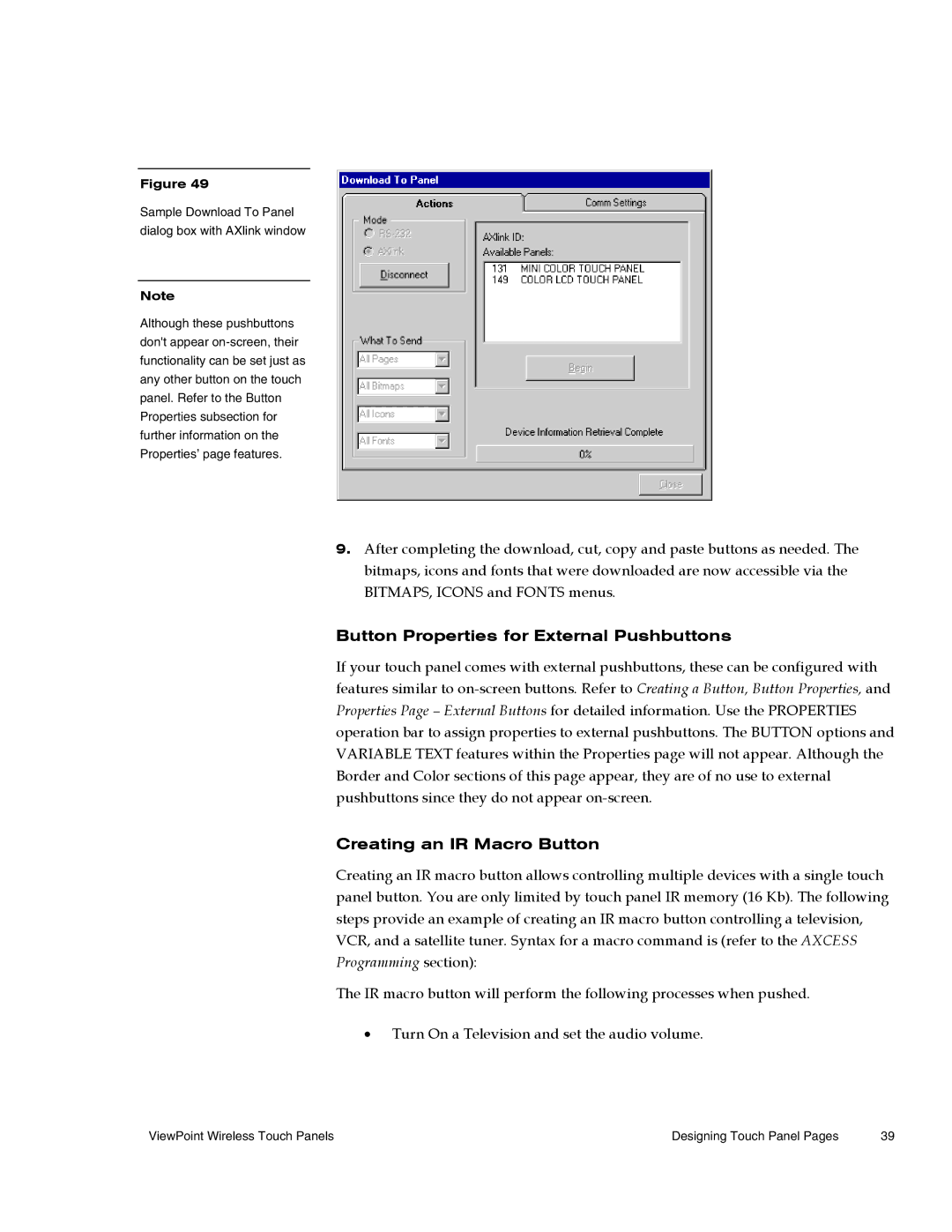Figure 49
Sample Download To Panel dialog box with AXlink window
Note
Although these pushbuttons don't appear
9.After completing the download, cut, copy and paste buttons as needed. The bitmaps, icons and fonts that were downloaded are now accessible via the BITMAPS, ICONS and FONTS menus.
Button Properties for External Pushbuttons
If your touch panel comes with external pushbuttons, these can be configured with features similar to
Creating an IR Macro Button
Creating an IR macro button allows controlling multiple devices with a single touch panel button. You are only limited by touch panel IR memory (16 Kb). The following steps provide an example of creating an IR macro button controlling a television, VCR, and a satellite tuner. Syntax for a macro command is (refer to the AXCESS Programming section):
The IR macro button will perform the following processes when pushed.
•Turn On a Television and set the audio volume.
ViewPoint Wireless Touch Panels | Designing Touch Panel Pages | 39 |