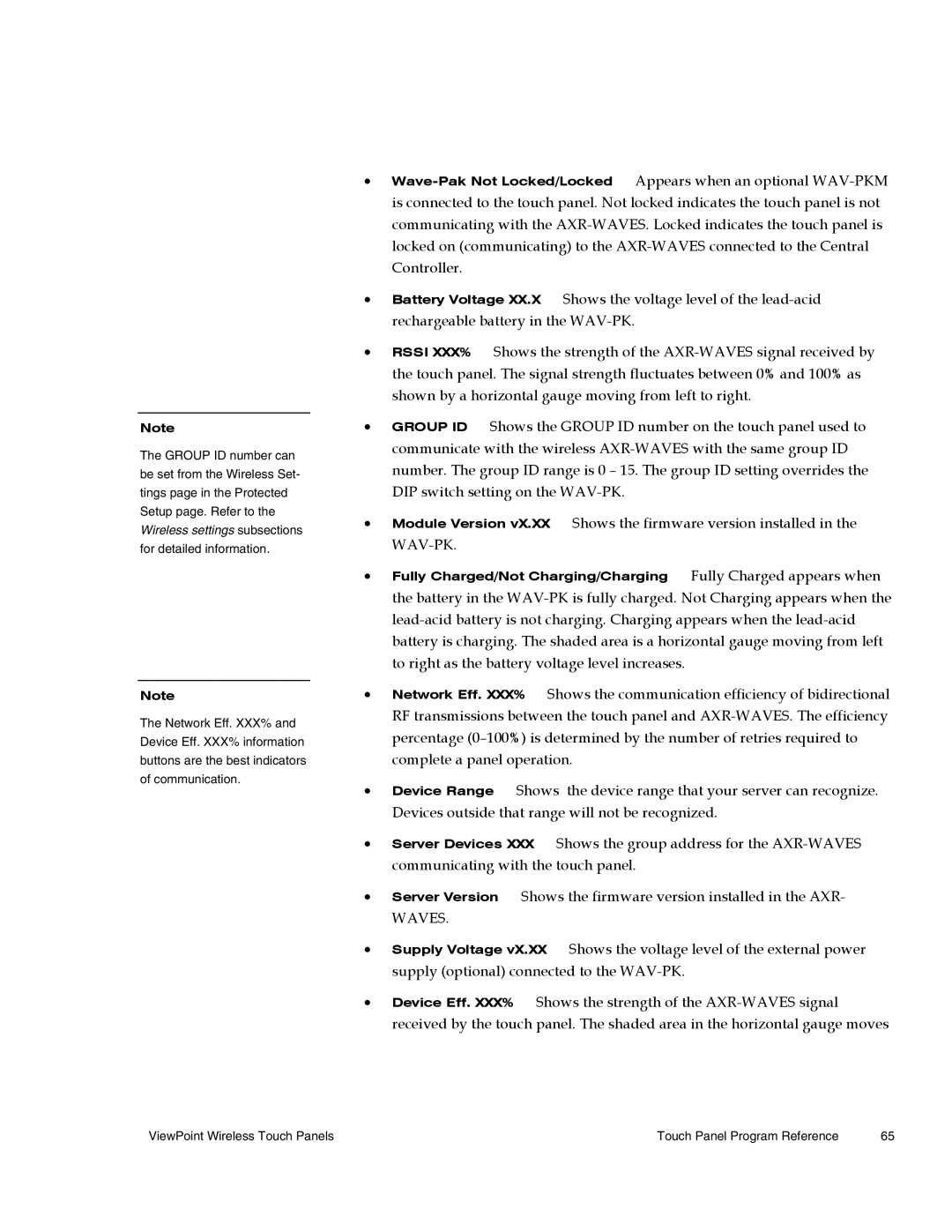Note
The GROUP ID number can be set from the Wireless Set- tings page in the Protected Setup page. Refer to the Wireless settings subsections for detailed information.
Note
The Network Eff. XXX% and Device Eff. XXX% information buttons are the best indicators of communication.
ViewPoint Wireless Touch Panels
•
•Battery Voltage XX.X Shows the voltage level of the
•RSSI XXX% Shows the strength of the
•GROUP ID Shows the GROUP ID number on the touch panel used to communicate with the wireless
•Module Version vX.XX Shows the firmware version installed in the
• Fully Charged/Not Charging/Charging Fully Charged appears when the battery in the
•Network Eff. XXX% Shows the communication efficiency of bidirectional RF transmissions between the touch panel and
•Device Range Shows the device range that your server can recognize. Devices outside that range will not be recognized.
•Server Devices XXX Shows the group address for the
•Server Version Shows the firmware version installed in the AXR-
WAVES.
•Supply Voltage vX.XX Shows the voltage level of the external power supply (optional) connected to the
•Device Eff. XXX% Shows the strength of the
65