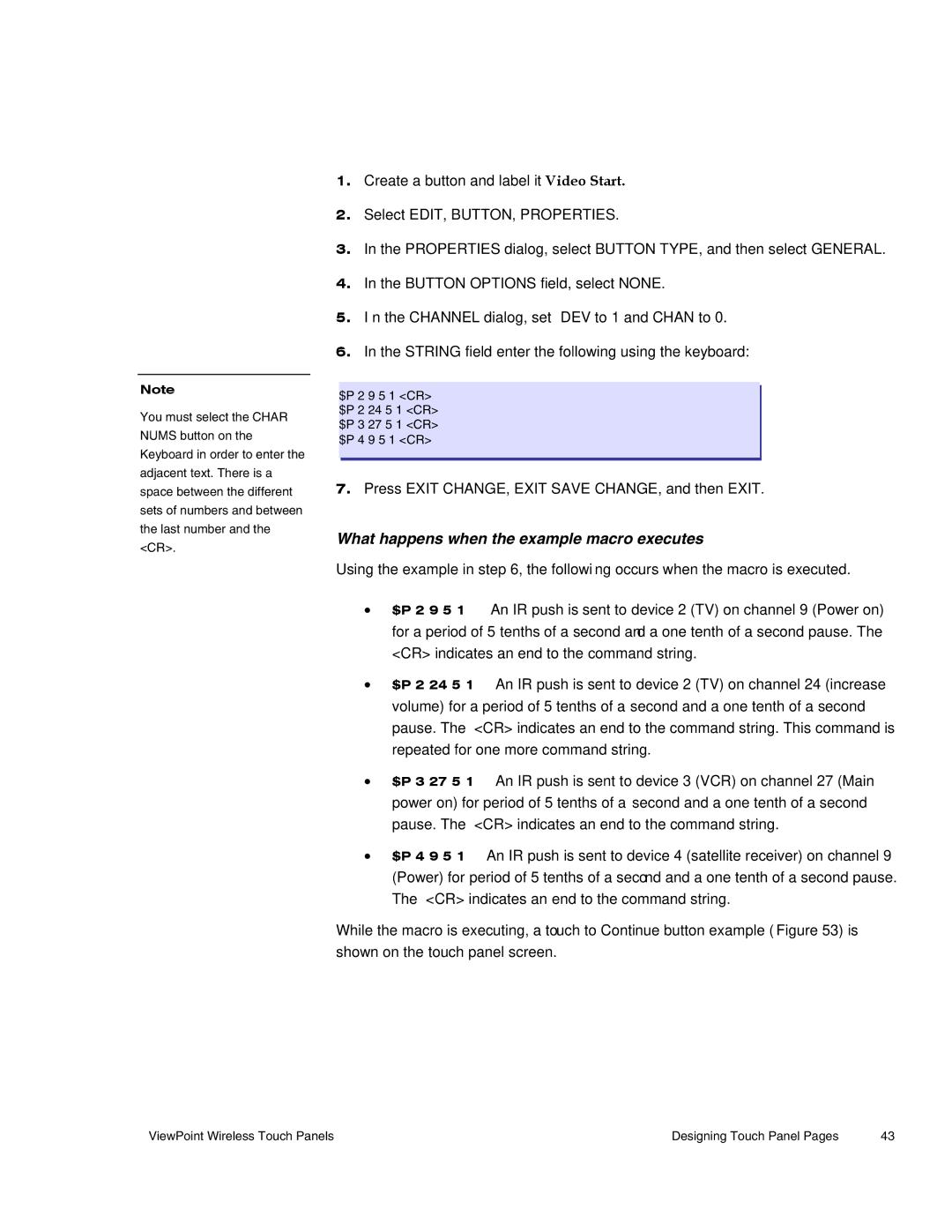Note
You must select the CHAR NUMS button on the Keyboard in order to enter the adjacent text. There is a space between the different sets of numbers and between the last number and the <CR>.
1.Create a button and label it Video Start.
2.Select EDIT, BUTTON, PROPERTIES.
3.In the PROPERTIES dialog, select BUTTON TYPE, and then select GENERAL.
4.In the BUTTON OPTIONS field, select NONE.
5.I n the CHANNEL dialog, set DEV to 1 and CHAN to 0.
6.In the STRING field enter the following using the keyboard:
$P 2 9 5 1 <CR> $P 2 24 5 1 <CR> $P 3 27 5 1 <CR> $P 4 9 5 1 <CR>
7.Press EXIT CHANGE, EXIT SAVE CHANGE, and then EXIT.
What happens when the example macro executes
Using the example in step 6, the following occurs when the macro is executed.
•$P 2 9 5 1 An IR push is sent to device 2 (TV) on channel 9 (Power on) for a period of 5 tenths of a second and a one tenth of a second pause. The <CR> indicates an end to the command string.
•$P 2 24 5 1 An IR push is sent to device 2 (TV) on channel 24 (increase volume) for a period of 5 tenths of a second and a one tenth of a second pause. The <CR> indicates an end to the command string. This command is repeated for one more command string.
•$P 3 27 5 1 An IR push is sent to device 3 (VCR) on channel 27 (Main power on) for period of 5 tenths of a second and a one tenth of a second pause. The <CR> indicates an end to the command string.
•$P 4 9 5 1 An IR push is sent to device 4 (satellite receiver) on channel 9 (Power) for period of 5 tenths of a second and a one tenth of a second pause. The <CR> indicates an end to the command string.
While the macro is executing, a touch to Continue button example (Figure 53) is shown on the touch panel screen.
ViewPoint Wireless Touch Panels | Designing Touch Panel Pages | 43 |